Publish to Word sorts slides in different sequence to Player Menu
Nov 19, 2013
Hi,
I am creating some e-learning modules that can be used either for online training, or as a guideline for a presenter to use for presenter-led classroom training.
To give participants a handout to take away, and somewhere to write their own notes, I planned to Publish to Word.
However, because I've made some changes in direction while developing the course, the slide numbers don't actually reflect the sequence in which users typically step through the course.
For the online player, I've simply adjusted the menu, and set to automatic numbering.
However, when I publish to word, it's in a much more random sequence. Is there any way to either:
- Publish to word using the structure shown in the player menu
- adjusting the slide numbers to control the sequence in which they publish to word.
My fallback option is to view the published document in Word in Outline mode and then move and renumber as required. However, that's a fairly time-consuming task to do every time I update the e-Learning.
Thanks for any assistance or other ideas on how I can achieve this.
Cheers, Anita
3 Replies
Hi Anita and welcome to Heroes!
Slide and scene numbering is not tied necessarily to order, but if you'd like to update them to match the flow you've designed, David Anderson has a great screenr in this thread on how to do so.
Thanks Ashley,
I had already seen this, so all my scenes are in sequence, but I also want to change my slide numbering. I've tried cutting and pasting slides in the same way, but it seems to wreck some of my links.
Any suggestions on changing just the slide numbers?
Hi Anita,
Are you looking to update the slide numbers within the menu? The titles you see on the menu default to the scene titles and slide titles that you assigned to your slides in Story View (or in the slide thumbnail list in Normal View). You can adjust the text here in the Player Properties manager if you like. Any changes you make will not affect the titles you see in Story View or Normal View when you're working on your course, nor will the changes affect any actual text you've entered on the slides themselves.
To change a scene title or slide title on the menu, double-click a title and enter a new name. Then press Enter on your keyboard.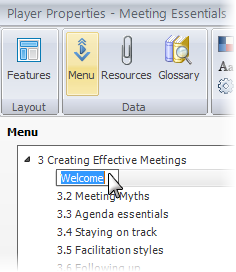
This discussion is closed. You can start a new discussion or contact Articulate Support.