Removing Timing from all slides in Storyline
Feb 21, 2013
Hi - i have imported a 165 slide presentation from ppt into storyline. Storyline has applied a 4 second timeing to all of the slides. Is there a way to remove the timing from all of the slides so the participant can control when the slides change?
I have seen the tutorial instructing the change for a single slide using slide properties (see image). I would really like to avoid having to do this 165 times if i can. Does anyone whow how i can achieve the same effect across all of the slides in the presentation?
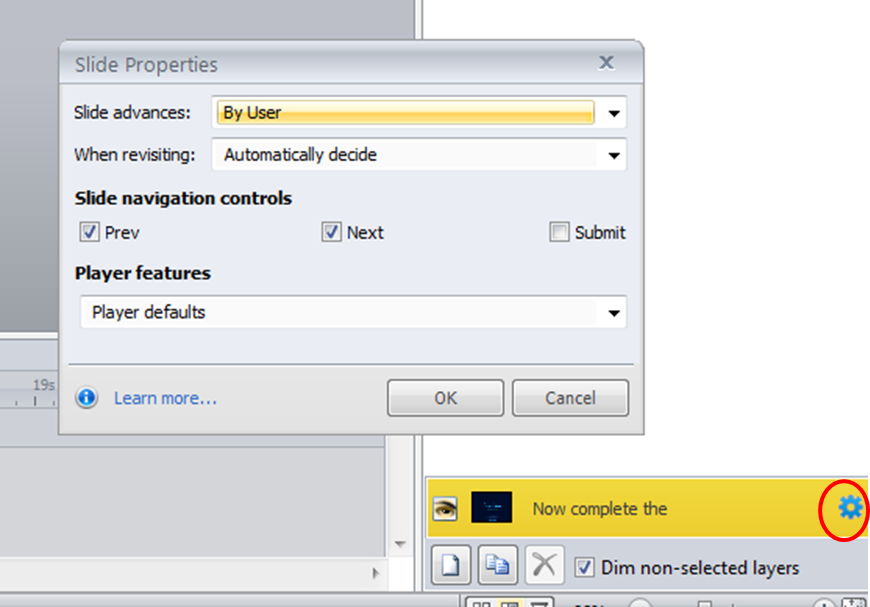
13 Replies
You can adjust multiple slides in Story view. Select all of the slides within a scene and you can adjust all of them at once
Thanks Steve!
Can you show how this is done in Articulate Storyline 360? Adjusting the timing as below does not seem to make any changes in the published player on Articulate Review or my LMS.
Hi Alain!
The timing in your screenshot refers to the duration of the slide transition.
To adjust the duration of the slide timeline, you'll want to click-and-drag the end of the timeline on each slide.
So, if I bring it down to 2 seconds, the Next button will be available after 2 seconds. But, as long as I have the navigation set to "by user", the slide will not automatically change.
Is there a way to change multiple slides' timeline at once?
Thanks,
Hi Alain,
That's right – when you select "By User," the learner must click the Next button to move to the next slide. It will not advance automatically.
There isn't a way to change the duration of multiple slide timelines at once, but I'll let our team know you have a need for that kind of feature.
The ability to change the timeline duration of multiple slides at once would be a useful feature.
Thanks for your help.
Another trick that might be helpful. Let's say you have a slide that somehow extended to 1 minute but you only have 15 seconds of audio on the slide and need the slide to be 15 seconds long. That's a lot of dragging for longer timelines.
While dragging the "end time" to the left, if you hit the left arrow key, it'll snap to the end of the last item that appears in the timeline. If that item is audio, it'll make your timeline as long as the audio. If it's another item on the timeline, it'll give you a little bit of space but will end the timeline around the time of that shape or object.
Thanks! That's a good time to remember.
Alain Gauthier, RPT
Great tip.
I would like this feature as well. I have imported a series of brief animation mp4 videos that auto loop. For each one Storyline seems to have randomly assigned slide duration. Each animation is no more than 4 seconds yet Storyline randomly made some slides 10 seconds, and others 21 seconds. I would like to select all those slides and set them to the same value. There are no other elements on the slides that would impact the duration. No audio, no delayed content, etc. All elements start when timeline starts and end when timeline ends.
If you are importing a file, Articulate sets the slide settings to advance automatically. If you go to the story view and select all the slides, you can change the settings all at once. It isn't the timeline for each slide, but for file imports thought this might be helpful.
This discussion is closed. You can start a new discussion or contact Articulate Support.