Using video with transparent background
Oct 08, 2014
Alright, so i've shot my green screen footage and can successfully key out the color. I have been able to export the video via several formats and place into Storyline, but i'm running into issues that I can't find resolutions to. The FLV audio/video is out of sync, or the SWF flash file is to large. See below for more details.
Is anyone else successfully using transparent video in their tutorials? Do you have any tips? This is taking the look and feel of the tutorial to new heights, but this issues are making life difficult. : )
FLV
- Everytime I export the video to the FLV format, the audio is not in sync any longer. I've done a bunch of digging on google and it seems this is an issue with this file type. I have not found any resolution through research, or trial and error with changing available settings in Premiere Pro.
SWF
- Exporting to flash has resulted in the best output, however even this seems to have some lag between the audio and video when I publish my .story file.
- The biggest issue I have is that the file size is gigantic and my PHP server is shared so they have a cap placed on the file size it can unpackage. I can upload the larger zip file via FTP to moodle, but the PHP freezes up when I try to unpackage it onto the LMS.
- Even reducing all the export settings to the lowest quality audio and video still results in a 38mb file size for the single video (then add the rest of the course content in and the zip becomes larger)
Quicktime
- I've keyed out the green in Aftereffect / Premeire, but when I publish the video with the correct settings I've researched on google, the video is only semi transparent. There is a halo effect around the presenter. This seems related to the keying, as when you initially use this tool, it doesn't remove all of the color. I need to use some of the setting in the Key tool to "expand" the color selection, then remove the glow around the presenter. The expanded selection is what is not being removed in the end export.
16 Replies
This is what the quicktime video, with transparent background, looks like when exported from Premiere. Using the animation codec, 36 bit depths (with render at max depth box checked)
Are you using the keyer in Premiere, or the Keylight plug-in in After Effects? (AE and Keylight is better.)
But in the end it won't matter, as it is my understanding that only FLV files retain their alpha transparency in Storyline.
This is going to be a very serious drawback going forward, unless they are working on some sort of solution. Adobe has declared the FLV format obsolete. The new versions of their software won't even create them.
Another thought about your FLV audio problem...
What is the frame rate? If it differs from Storyline's (30fps), might that affect the audio sync? (I don't know. But I've had problems in the past using FLV files in Flash when the Flash movie's framerate was different from the video file's.)
I also wonder... I'm not as familiar with the MP4 codec, but does MP4 even support alpha channel transparency?
If it does, and I'm not sure about that, but if it does there is a "don't touch my MP4" setting in Storyline 2, which may allow you to use those videos even in HTML5 output.
Just hypothesizing.....
H.264 does not support an alpha channel. Some of the Quicktime codecs do (Animation, PNG), but that doesn't do us Storyliners any good.
If you must have transparency, it looks like FLV or nothing. So don't uninstall that old version of Premiere. (Like I did.)
You can also key your talking head in front of a solid color and then try to match Storyline's background to that color. That would at least make the speaker blend into the scene.
What I will do many times, and I've seen this suggested in a couple of other recent posts, is exactly what you suggested with the solid color, or (most of the time) my slide background, whatever it may be. Then your slides with video look the same as slides without video...
Cory,
With keying video you have stepped into a whole new world of terms and complicated processes -- Welcome.
1# I have not had any trouble with audio/video sync with FLV encoded with the Adobe Encoder. See image 1 and 2. I would suggest VBR vs CBR and "2 pass" when encoding. and of course click "Alpha Channel"
2# Next its important to watch some youtube videos on Keying both for lighting and for using the KeyLight Filter in After Effects. Even if you use the Filter well, your lighting can kill you.
3# When keying, you need to select a whole range of green to key out (as you have implied). The trick is to change your "VIEW" from "FINAL RESULT" to "SCREEN MATTE" see image 3 below. In Screen Matte mode adjust the "Clip Black" and "Clip White" until you have a nice clean matte as seen in image 3. This is just a B/W way of seeing how you are selecting the range of green color. Then switch back to "FINAL RESULT" view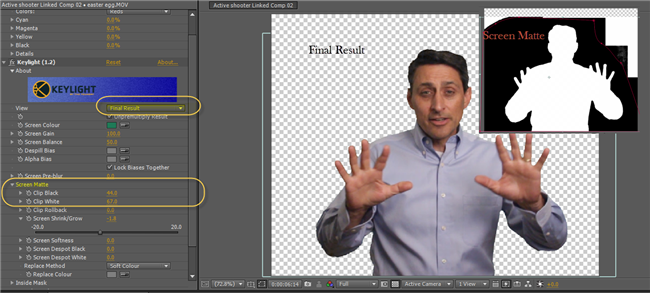
4# I hope I'm not over doing this but I would also suggest you create a video just slightly bigger than the object (you) being keyed. All that blank keyed space on both sides just makes the video bigger than it needs to be in your Storyline project. You may need to experiment a bit for the right size, but the idea is to create a Premiere sequence for the custom sequence size. Then import the video into that custom size sequence/timeline. Now you can even move the video around in this smaller sequence "window" to get the subject just where it needs to be. notice the custom video size in image 1 above. Its 900 wide instead of the normal 1280. I just save a lot of bandwidth when streaming.
5# Finally I would say once again watch some YouTube videos about using the Keylight tool and I think it will all make sense.
Good luck - you are on the cutting edge and that can be a little painful at times.
Tim Wright
www.timwright.guru
...And, want to add, that if H.264 and MP4 are industry standards for compatibility across platforms/devices, and it is, then I view the transparency issue more of an issue with the codec, than with Storyline. I actually prefer Storyline to support the industry standard...
Thank everyone for the information. To quickly finish this project, I used the solid background to match my tutorial. It does the job, but it does not look as good as when I used a transparent background. My imagination is running wild thinking of cool ways to incorporate and use footage. I'm not going to stop until I find a solution! : )
Ken - I've used the "Ultra Key" in Premiere....and used in AE I believe i used the "Color Key" vs. the "Key Light 1.2" tool. In both programs I was able to successfully remove all solid green.
Tim - Thank you for your extended response! I will play with the settings and report back. I was able to completely remove the green range of colors - but that halo returned with the Quicktime and AVI formats. However, you have pointed out some very cool - very good to know - features for removing the solid colors. I look forward to playing around with these and learning even more!
So it wasn't the frame rate of Storyline vs. the file. I took the raw FLV video file and dropped it in Windows Media Player and the audio sync is off in that as well. The video is actually slowed down a bit. The lips are not moving at full speed.
Hey Cory,
I just wanted to add that another user also posted about successful transparent background videos using AE to export FLVs: http://community.articulate.com/forums/p/56151/300717.aspx
Sadly, that post is about how he was not able to get it working on SL2 without a weird workaround...But I did bookmark it as something to look back to when I start using transparency in my videos. Might help complement what Tim has posted here.
To support what was already said about transparency, FLV really is the only way to go, and it is supported by Storyline, although it won't work on HTML5: http://www.articulate.com/support/storyline/flv-alpha-channel-transparency-in-storyline
Hope you're able to solve that sync issue--
One more simple tool for creating video with an alpha-channel is popVideoConverter from Reallusion. It was created a few years ago but still produces a nice product for those that don't have Premier or AE. It works very well in conjunction with IClone for virtual sets.
http://www.reallusion.com/popvideo/
Hi Cory,
I read all your discussions. I too desperately want the effect you wished for. Please see the file attached herewith. What an effect! did u manage to get the best solution?
Hi, Amrut -- Thanks for reaching out, and as this thread is a bit older, some of the participants may no longer be subscribed. If you would like to reach someone directly, you are welcome to use the 'Contact Me' link on their profile page. :)
Hi Amrut,
I just wanted to connect this to the other discussion we were having here for any other folks following along.
We’ve developed a new HTML5 player that plays with transparency and looks exactly like the old Flash player (not with a white background - real transparency over Chrome and FireFox browsers). Here’s an example:
http://videostir.com/html5/
This discussion is closed. You can start a new discussion or contact Articulate Support.