Is there a variable that you can use for the number of attempts? I have someone wanting to be able to determine what happens in the branching by how many attempts they have had on a given question.
I don't entirely know. I told them it wasn't possible, but I thought I should make sure first! Basically, they want it to give them 3 attempts to get the answer right, but on the 3rd attempt it would redirect them to the original training.
Actually, I'm being a bit silly about this. I just need to branch to the slide when the answer is wrong dont I. If it is right, it will go to the next question, and if they get it wrong on the first 2 attempts, it will just ask them to try again...
Hi, I'm as fluent in variables as I am in Latin so please bear with me on this one. I have created a drag and drop question with a maximum number of attempts set at 3. Getting the order right is all fine and dandy (phew), but getting it wrong sends me on an endless loop of try agains. I thought that having used the drop down box to set the number of attempts, Storyline would automatically do it for me but alas and alack this is not the case.
I've included 3 screenshots in the hope they will help someone to resolve this for me. The first is the drag n drop activity and the second is a list of the layers Storyline created automatically. I then went on to create another layer, showing the correct answer.
What I would like to have happen is upon the 3rd incorrect attempt, Storyline will automatically bring up the layer showing the correct answer and then move on to a new question. If the learner gets it right first time, then they also move on to the next question.
Sorry, one more thing please. There are 3 questions in this section of the course, should I create 3 separate questions slides, or can the user progress through all 3 questions if I create them on separate layers of this one slide?
In answer to your second question, it would be best to have 3 separate slides for each question.
In answer to your first question: when you set up a question to have several attempts, an "attempt count" variable is automatically created. You could click on the Incorrect layer and adjust this variable so that it would go to your Answer1 layer after the 3rd attempt. Here's how I did it:
Click the trigger pane button on the Incorrect Layer and change the Jump to next slide trigger so that instead of Jump to next slide it will
Action: Show layer
Layer: Answer 1
When: User click
Object: Continue
Then, click the show conditions link, click the plus sign to add a condition, and set things up so
option button variables is selected
If: Attemptcount
Operator: greater than or equal to
Type: value
Value: 3
There is a problem, at least as I worked this out: if you create the Answer 1 layer as a new layer, it will have a submit button and not a continue button. And, the Submit button is active, which could be confusing to Learners.
What I did to work around this was to duplicate the correct layer and name it Answer 1. That way the Submit button is automatically dimmed. But, of course, all that other stuff is in the way. So, I inserted a shape over that stuff, and inserted the correct answer boxes over that. Finally, on the timeline in this layer, I moved the Continue button to the top so it is now showing.
Another way around this would be to create the correct answer on a slide, instead of a layer.
And, others may have better advice. But I figured I'd give it a shot.
As I mentioned in our private chat, I'm uploading a sample for you here, with instructions in the notes section. I've also sent you my private email address. But, as I mentioned, by uploading your file here, you're apt to get more and even better solutions to your question.
I started a new thread where I have links to a Screenr tutorial on I created the solution Mark was looking for, and a copy of the "final" story if you'd like to deconstruct.
9 Replies
Hi!
I'm not aware of a internal variable that's exposed for this. You may have to create a variable yourself for each question that you want this for.
Just curious--how do you intend to retrieve this information?
I don't entirely know. I told them it wasn't possible, but I thought I should make sure first! Basically, they want it to give them 3 attempts to get the answer right, but on the 3rd attempt it would redirect them to the original training.
Actually, I'm being a bit silly about this. I just need to branch to the slide when the answer is wrong dont I. If it is right, it will go to the next question, and if they get it wrong on the first 2 attempts, it will just ask them to try again...
If anyone is interested, I sorted this by doing the following:
Easy!
C
Hi, I'm as fluent in variables as I am in Latin so please bear with me on this one. I have created a drag and drop question with a maximum number of attempts set at 3. Getting the order right is all fine and dandy (phew), but getting it wrong sends me on an endless loop of try agains. I thought that having used the drop down box to set the number of attempts, Storyline would automatically do it for me but alas and alack this is not the case.
I've included 3 screenshots in the hope they will help someone to resolve this for me. The first is the drag n drop activity and the second is a list of the layers Storyline created automatically. I then went on to create another layer, showing the correct answer.
What I would like to have happen is upon the 3rd incorrect attempt, Storyline will automatically bring up the layer showing the correct answer and then move on to a new question. If the learner gets it right first time, then they also move on to the next question.
Sorry, one more thing please. There are 3 questions in this section of the course, should I create 3 separate questions slides, or can the user progress through all 3 questions if I create them on separate layers of this one slide?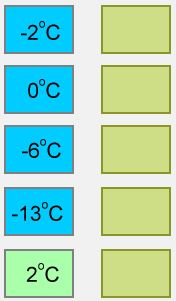
Thanks everyone and a Happy 2013 to you all!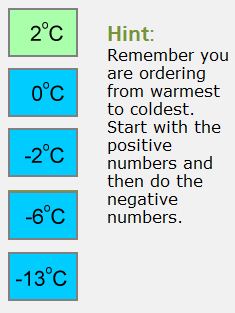
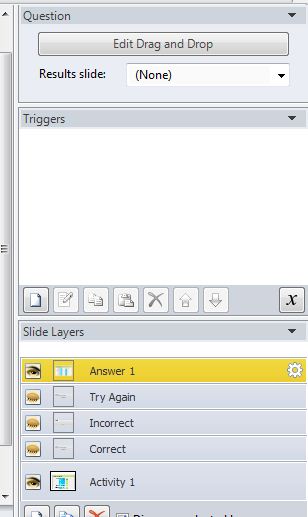
Hi Mark,
In answer to your second question, it would be best to have 3 separate slides for each question.
In answer to your first question: when you set up a question to have several attempts, an "attempt count" variable is automatically created. You could click on the Incorrect layer and adjust this variable so that it would go to your Answer1 layer after the 3rd attempt. Here's how I did it:
Click the trigger pane button on the Incorrect Layer and change the Jump to next slide trigger so that instead of Jump to next slide it will
Action: Show layer
Layer: Answer 1
When: User click
Object: Continue
Then, click the show conditions link, click the plus sign to add a condition, and set things up so
option button variables is selected
If: Attemptcount
Operator: greater than or equal to
Type: value
Value: 3
There is a problem, at least as I worked this out: if you create the Answer 1 layer as a new layer, it will have a submit button and not a continue button. And, the Submit button is active, which could be confusing to Learners.
What I did to work around this was to duplicate the correct layer and name it Answer 1. That way the Submit button is automatically dimmed. But, of course, all that other stuff is in the way. So, I inserted a shape over that stuff, and inserted the correct answer boxes over that. Finally, on the timeline in this layer, I moved the Continue button to the top so it is now showing.
Another way around this would be to create the correct answer on a slide, instead of a layer.
And, others may have better advice. But I figured I'd give it a shot.
Hi Mark,
As I mentioned in our private chat, I'm uploading a sample for you here, with instructions in the notes section. I've also sent you my private email address. But, as I mentioned, by uploading your file here, you're apt to get more and even better solutions to your question.
Howdy Mark and Everyone,
I started a new thread where I have links to a Screenr tutorial on I created the solution Mark was looking for, and a copy of the "final" story if you'd like to deconstruct.
Excellent tutorial Rebecca, thank you. Clear, concise and extremely easy to follow. In short, my problem solved!
Kind regards,
Mark
Awesome! Have a good weekend.
This discussion is closed. You can start a new discussion or contact Articulate Support.