How to Wrap the Text to Fit Within the Data Entry Fields in Articulate Storyline 360?
Nov 08, 2023
Articulate Storyline 360 is a popular eLearning authoring tool that enables users to create interactive and engaging content for online courses and presentations. One common challenge that arises when designing courses in Storyline is ensuring that text fits within data entry fields, such as text input boxes or text variables.
When text exceeds the available space in these fields, it can be cut off, making it difficult for learners to input or view their responses. To address this issue, you can follow the steps mentioned in the guide to wrap text within data entry fields in Articulate Storyline 360.
In this guide, we’ll walk you through the steps to effectively wrap text within the data entry fields, ensuring a seamless and user-friendly learning experience for your audience. With a few simple techniques, you’ll be able to optimise the layout of your courses, enhancing the overall learning experience.
Feel the interactive demonstration by simply clicking on the link presented below.
Step 1:
Open your project file in Articulate Storyline 360. Create or open a text entry question and enter the ‘text’ into the ‘text entry field’.
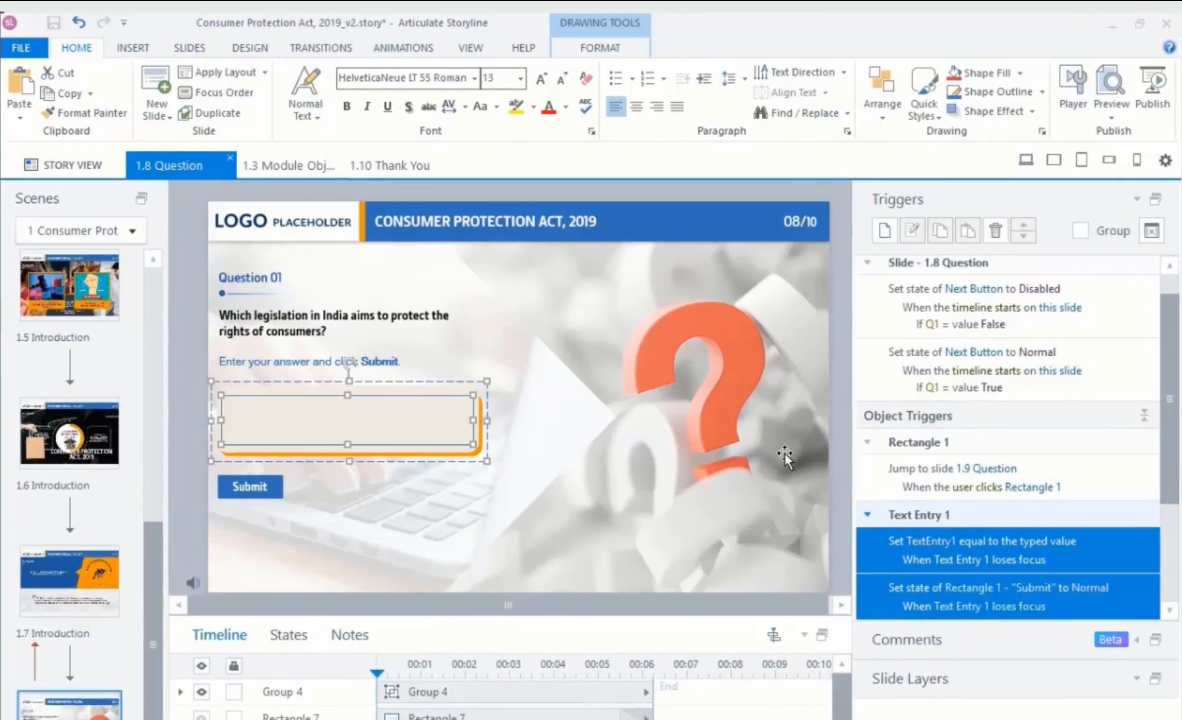 |
Step 2:
Notice that the ‘text’ may exceed the text box entry field. You can follow the below steps to wrap the text in the text entry fields.
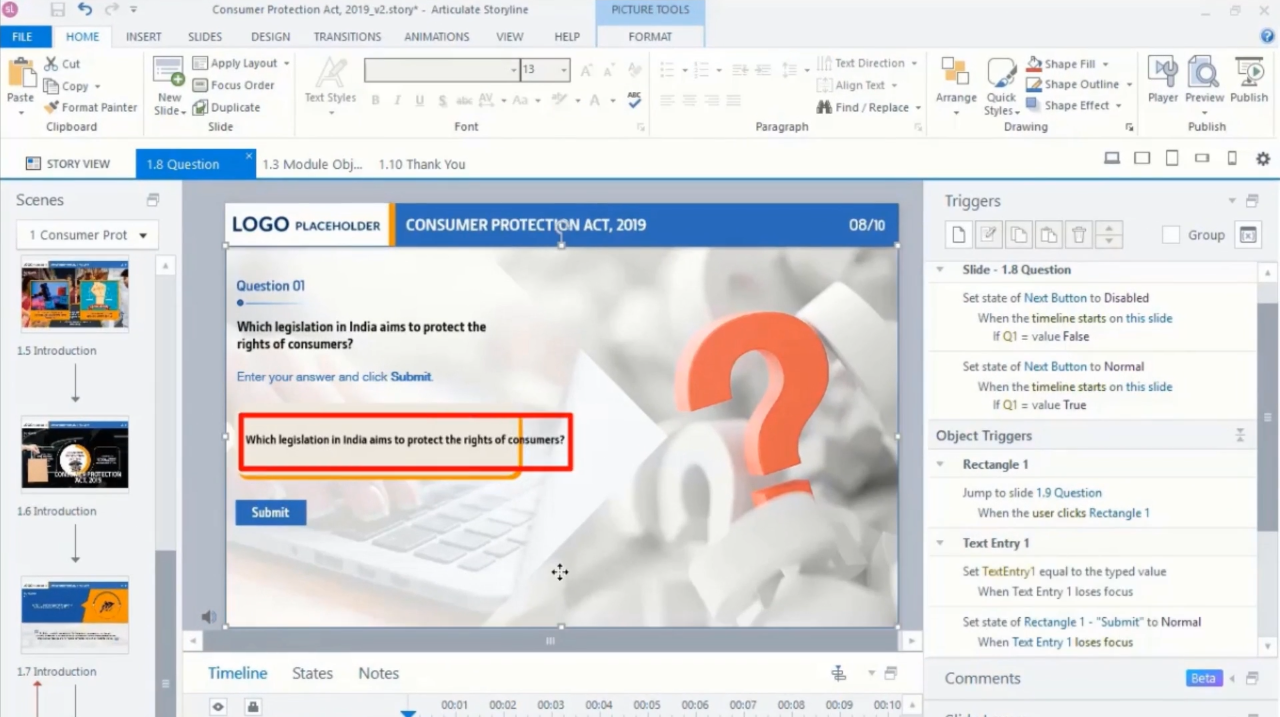 |
Step 3:
Click on the ‘format’ tab located at the top of the ribbon.
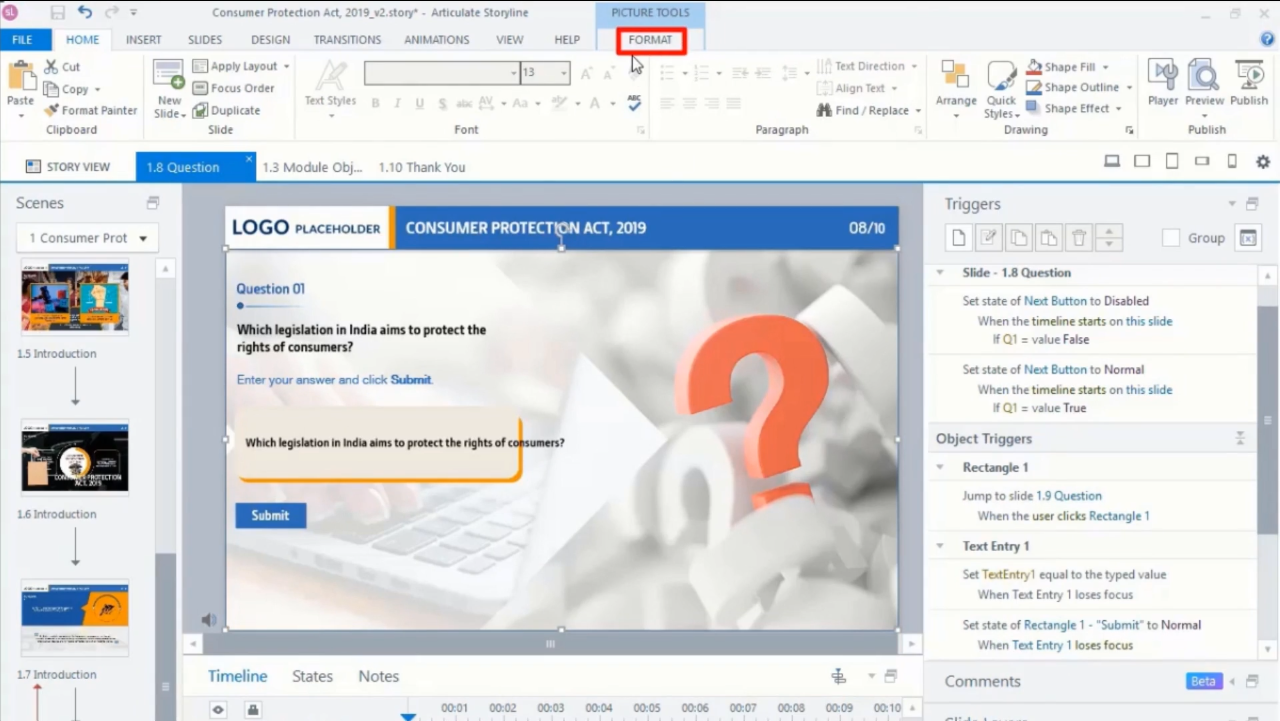 |
Step 4:
Choose the ‘downward arrow’ in the format section and select the ‘Text box’ in the Format shape popup window.
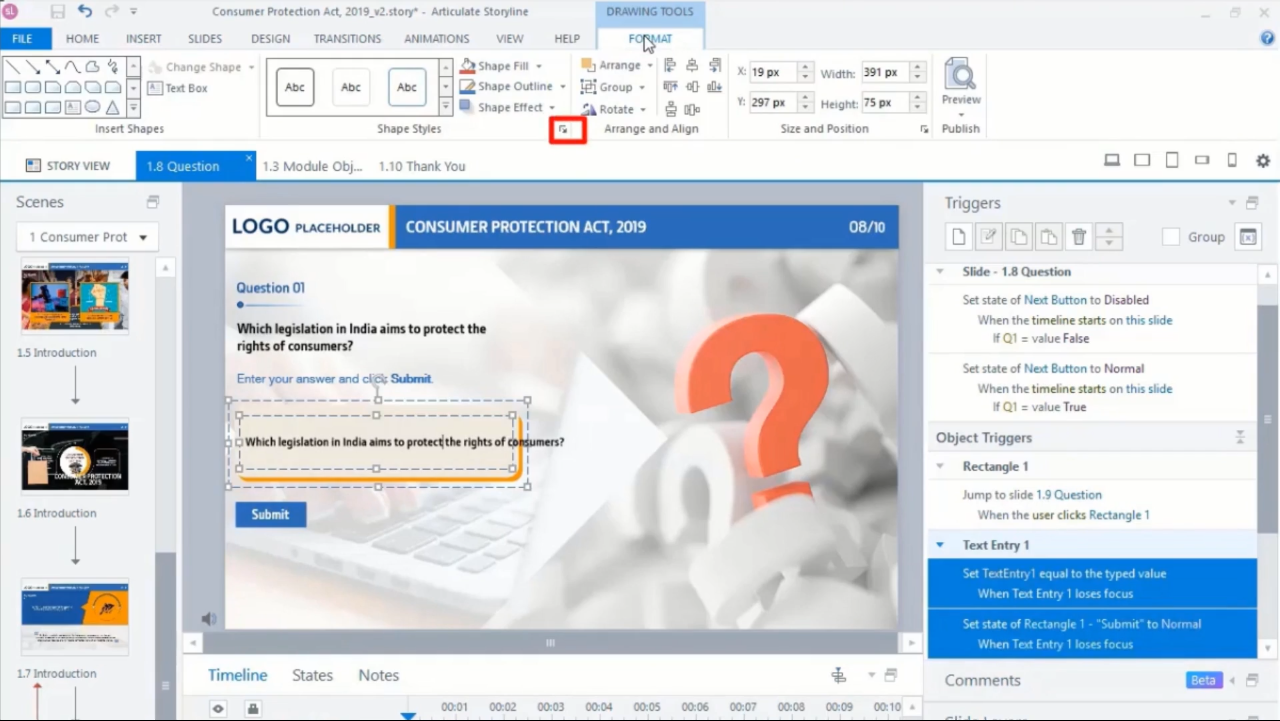 |
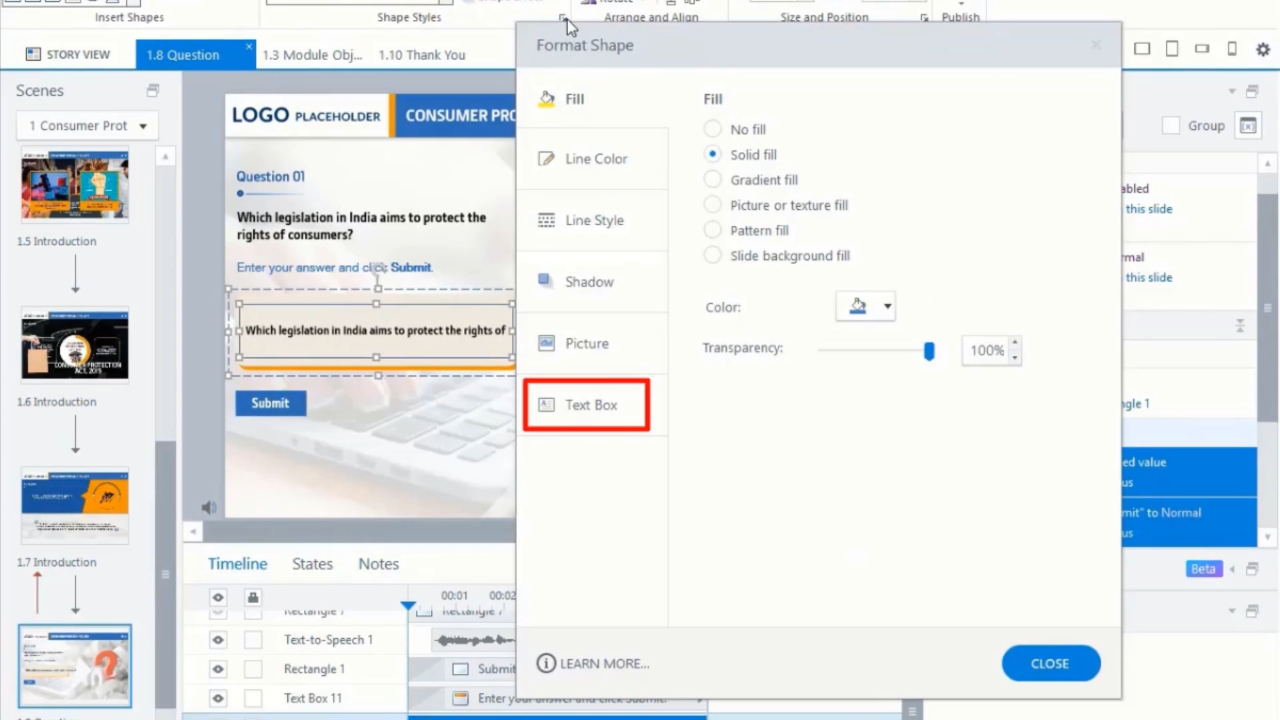 |
Step 5:
Tick the ‘wrap text’ checkbox and then click ‘close’.
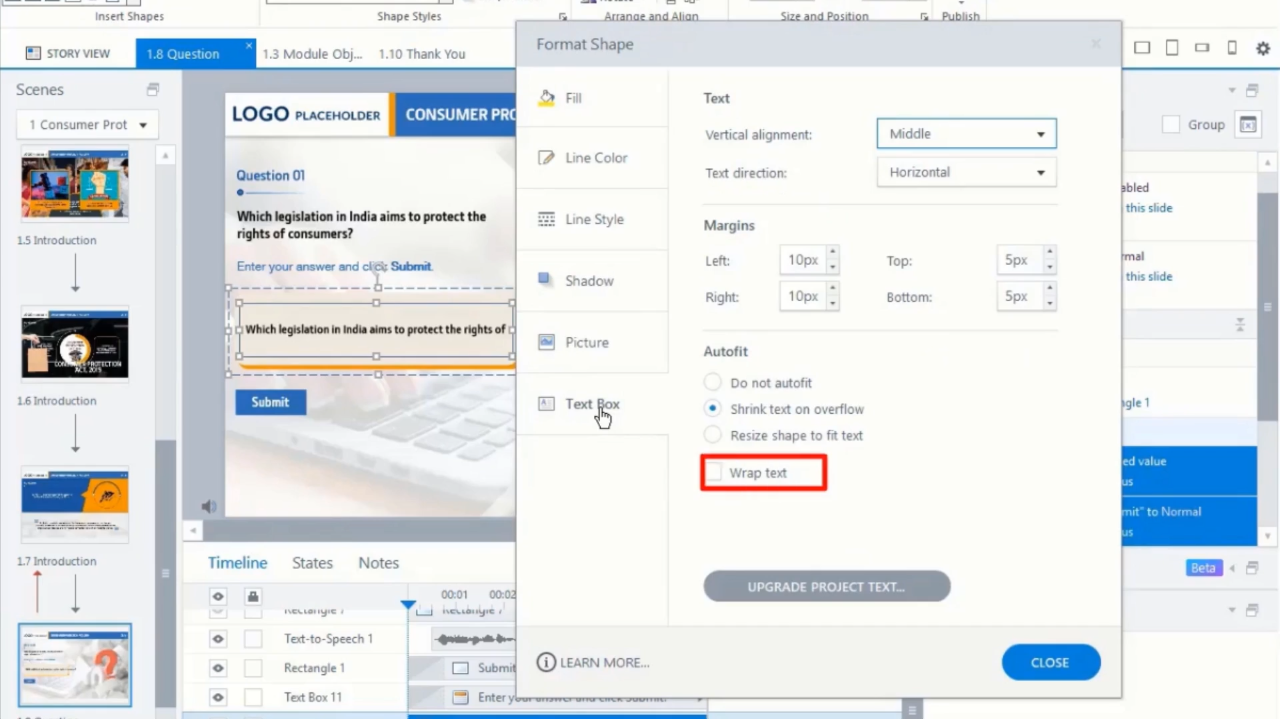 |
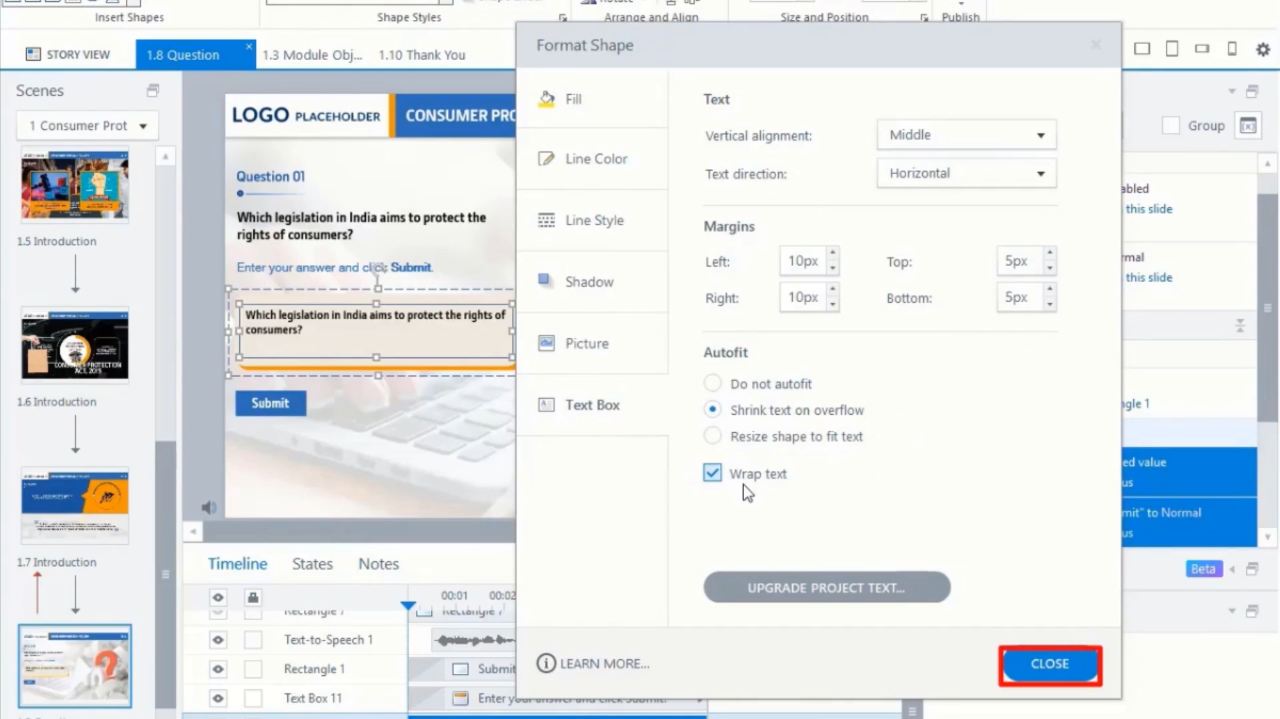 |
Step 6:
Now. You will observe that the ‘text’ is accommodated within the ‘text entry field’.
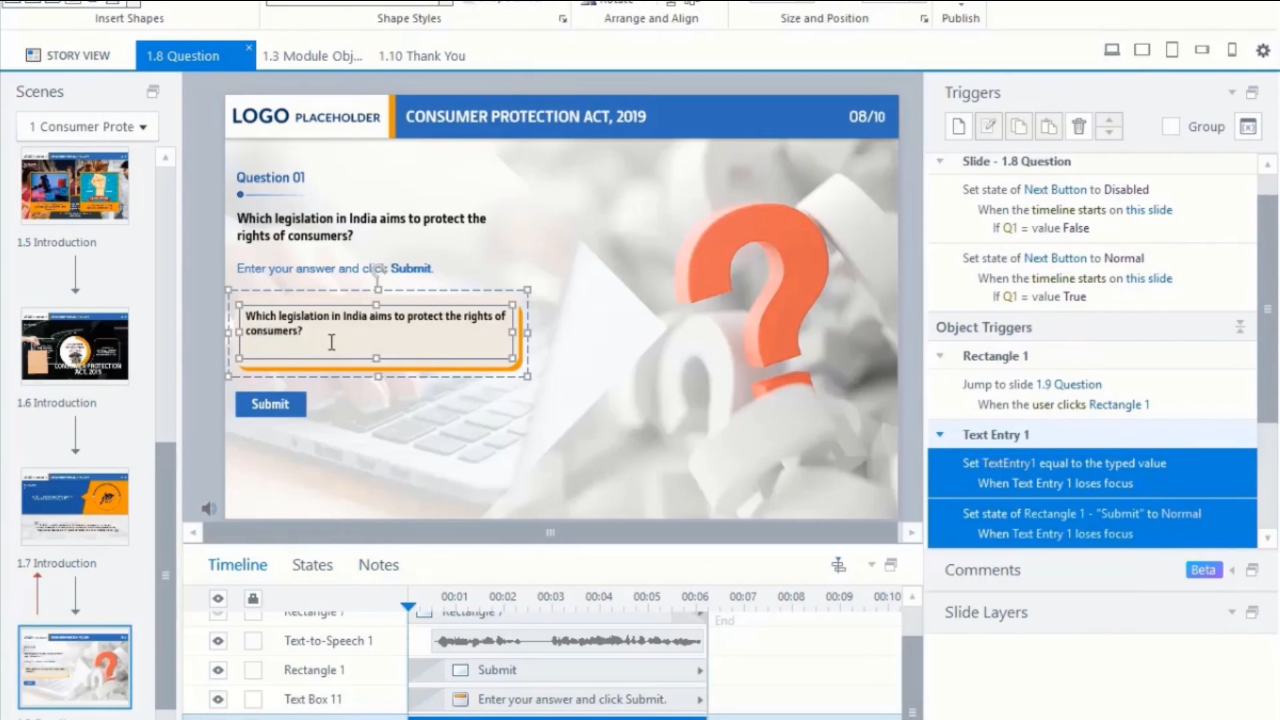 |
Conclusion
In conclusion, mastering the art of wrapping text to fit within data entry fields in Articulate Storyline 360 is an essential skill for eLearning content creators. By following the techniques and best practices outlined in this guide, you can ensure that your courses provide a seamless and user-friendly experience for learners.
Properly wrapping text within data entry fields not only enhances the aesthetics of your eLearning content but also improves its usability. Learners will value the clarity and convenience of interacting with well-designed data entry fields, resulting in a more engaging and effective learning experience in Articulate Storyline 360. These best practices for text wrapping are pivotal for eLearning solutions and custom eLearning content development, ensuring that learners can engage comfortably with the course materials. It’s an integral aspect of eLearning design aimed at creating an optimal user experience for learners.
Be the first to reply