10 Ways Review 360 Saves Time for Me—and My Stakeholders

Regularly sharing your courses with stakeholders as you’re developing them is a smart strategy for building buy-in on your course design, fine-tuning your messaging, refining your design and development choices, and catching things that don’t work as expected. But even with the most collaborative subject matter experts and partners, managing the review process can be exhausting—especially if you’re working with reviewers who still insist on printing out each slide of the course and handwriting notes on each page. And while that method may get the job done, deciphering all of the handwritten scribbles and keeping track of everyone’s feedback sure doesn’t speed the course creation process.
I’ve been in your shoes—digging through stacks of paper and interpreting cryptic handwritten feedback on my courses. And that’s one of the many reasons I’m such a fan of Review 360.
Review 360 is a web-based app that helps you get feedback and approval on your courses. Included in the Articulate 360 subscription, it dramatically reduces—and even eliminates—many of the review roadblocks that can slow you down. But Review 360 isn’t just a productivity win for you. It makes the review process faster and easier for your stakeholders too! That means they won’t dread doing course reviews and are more likely to meet your feedback deadlines.
So how exactly does Review 360 save time for everyone involved? Here are a few of my favorite ways.
1. There’s just one place for all feedback

Have you ever had feedback coming at you through multiple channels, like email, Slack messages, and jotted-down notes? It’s a lot to keep track of, which sometimes leads to important ideas getting lost in the shuffle.
Review 360 eliminates this problem by keeping all review comments together in one place. No more wasting time searching Slack threads and your inbox trying to track down that wording change from Jeffrey in Accounting.
2. It’s easy to access the course

For reviewers who aren’t comfortable with technology, the more steps it takes to access your course the more likely you’ll need to help them along the way. And if they can’t see the course unless they download an app or have a paid subscription, that’s yet another technology hurdle you and your reviewers will need to overcome.
Thankfully, Review 360 makes access simple. Get a unique URL from the Share tab and send it directly to reviewers. Or use the Review Request feature to automatically send the link and reminders by email. Then, all they have to do is click the link to get started.
There’s no app to download or install, and reviewers don’t need to have a seat on your Articulate 360 subscription. They just browse the course and share their feedback right in their web browser. And if you need more security, we've got you covered! You can set a password for your course in Review 360 or set access to only invited users.
Have a new draft of the course to share? You’ll be relieved to know you can publish updates to that exact same review URL. So there’s no need to send a new link each time you make changes to the course.
3. And it’s easy to leave feedback too

Getting reviewers to your course is an important first step. But even more crucial is the review process once they get there. If it’s difficult or painful for reviewers to go through the content and leave feedback, that’s a big drain on their limited time. And it can result in incomplete feedback and missed deadlines.
Review 360 simplifies this in two ways. First, all reviewers need to do is click on your review link and interact with the course just the way a learner would. Second, once they’re browsing through your project, the Review 360 user interface includes a comments bar on the right—making it crystal clear where reviewers should leave their feedback.
4. Comments automatically include screenshots
 When you’re creating interactive e-learning, it’s common to have audio, video, animations—all sorts of rich media on screen. But when reviewers have a comment on something they saw in a five-minute video clip, it can be agonizing trying to put that feedback into context without seeing what they were seeing.
When you’re creating interactive e-learning, it’s common to have audio, video, animations—all sorts of rich media on screen. But when reviewers have a comment on something they saw in a five-minute video clip, it can be agonizing trying to put that feedback into context without seeing what they were seeing.
Thankfully Review 360 addresses this problem too! Screenshots automatically accompany all comments, so you’ll always know what the reviewer saw on their screen when they left their feedback. As a result, reviewers don’t have to manually take a screenshot every time they want to give you visual context for a comment. And you can avoid those frustrating situations where a comment is hard to follow without a screenshot.
5. Reviewers can add attachments to comments

Before Review 360, if a reviewer needed to share a file alongside their comments I’d usually get it as a separate email or message. That wasn’t too bad when it was just one file. But when those additional images, PDFs, PPT decks, and more started piling up, it was a pain to cross-reference files and their respective comments.
But with Review 360, reviewers can simply add attachments to their comments. And that means you no longer have to spend time wading through emails, trying to remember which piece of feedback goes with which file in your inbox.
6. Reviewers can see each other’s comments

When you’re working with multiple subject matter experts on a course, you’ll sometimes get different, even conflicting, feedback. In the past, I’ve found myself wasting precious time trying to resolve conflicts between reviewers—which is time I’m not spending getting the course ready for my learners.
That’s another great reason to love Review 360. It consolidates feedback from multiple reviewers AND makes it all visible to everyone. That way, reviewers can see each other’s changes, build on each other’s feedback, and even resolve disagreements without you having to be in the middle. It's a more streamlined approach and less stressful too.
7. You can guide reviewers by adding your own comments
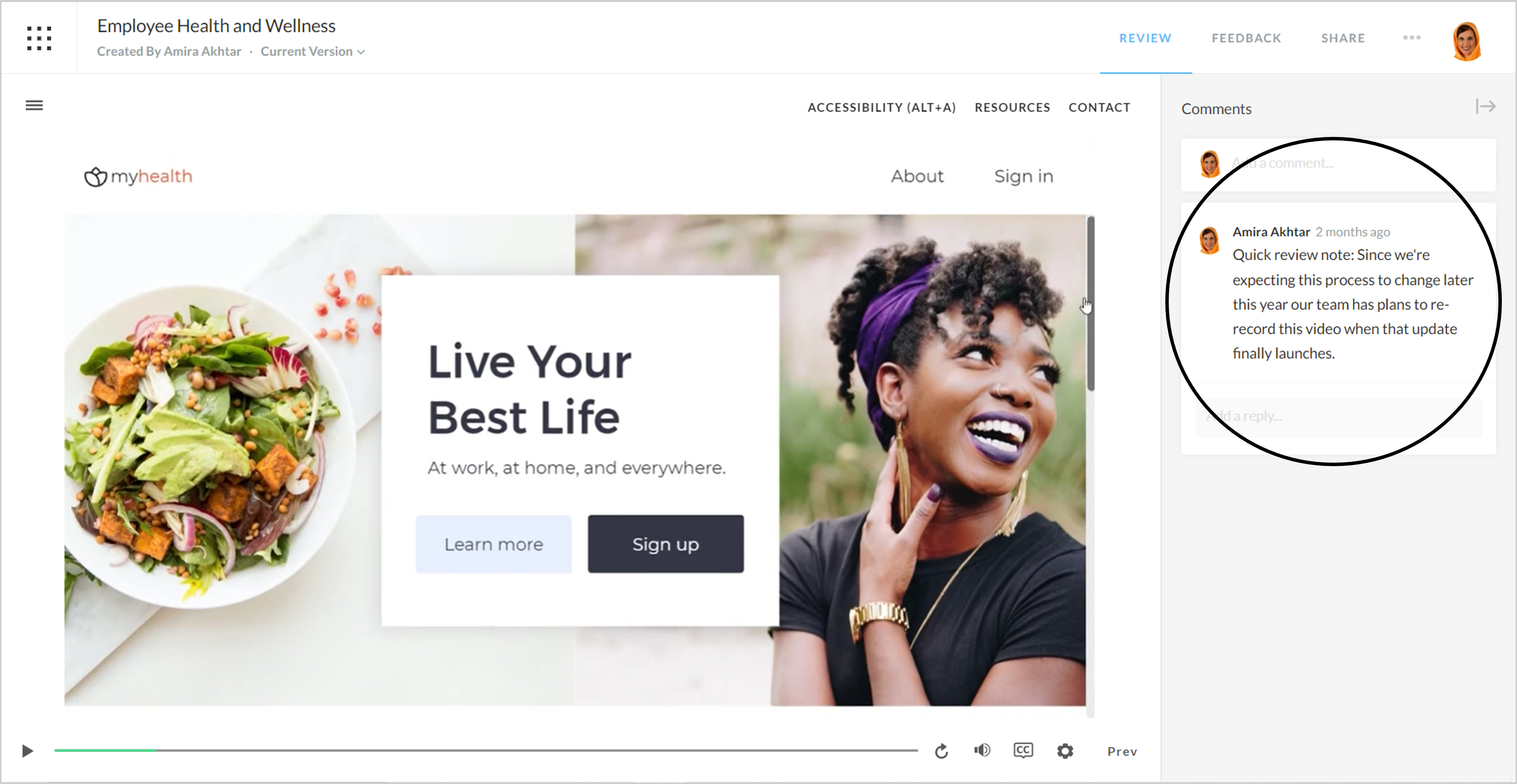
The comments feature isn’t just for reviewers. You can use it too—even before you share a project. I like using comments to set expectations, provide context for my design choices, and direct questions to my subject matter experts and stakeholders. Providing this information up front can do a lot to reduce confusion and speed up the review process.
Another time-saving tip is to add comments about what you do (or don’t) need your reviewers’ eyes on at the moment. That keeps them from getting distracted by, say, the placeholder images you’ll be updating later, instead of looking at the parts of the course you need them to focus on now.
8. Everyone can tag others in comments as needed

Need to quickly get a reviewer’s attention on a specific slide or comment? Review 360 helps you avoid the hassle of booking time on their calendar or copying them on an ongoing email chain to get their input. Simply @ mention them in a comment—just like you would on social media—and they’ll get an immediate email notification. And your other reviewers can do that too!
9. Only share the parts of a course your reviewer needs to see
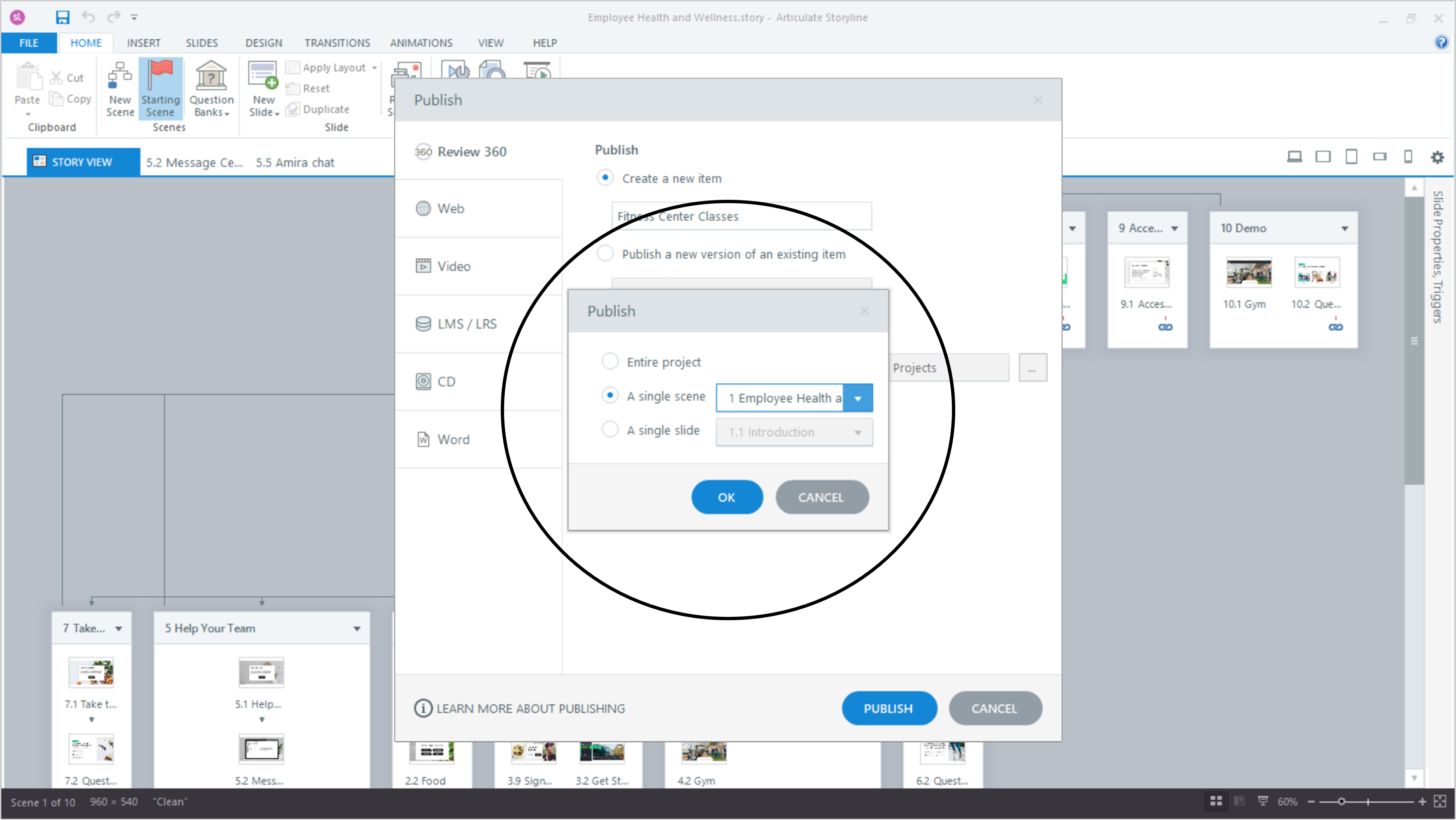
How about times where you want a reviewer’s input on just one small section of a larger course? As mentioned earlier, it can be hard to resist commenting on other things as they click through to what you actually need their eyes on. And that can lead to their review taking longer and you getting feedback you don't need.
If you’re creating a course in Storyline 360, however, there's a way to avoid that tempation. When publishing your course to Review 360, you can select just a single scene or slide for review. So if you only need your reviewer’s thoughts on Lesson 3, that’s all you have to give them.
10. Get feedback on video content too

Video reviews have a lot of familiar pain points: challenges with getting the file to reviewers, comments coming from all directions, and difficulty reconciling conflicting requests. But you're in luck, because you can also use Review 360 for video content! That way all those features and tips mentioned earlier in this article can improve your video feedback process as well.
Directly uploading your video file to Review 360 takes no time at all. Once it’s there, share it with reviewers just like you would a course. They can add feedback at any point in the video, and each comment automatically includes a timestamp. This way you’ll know the exact moment their feedback is about without reviewers needing to do any extra work.
Need to package a video so it can be shared and tracked on your LMS? With just a few clicks Review 360 can take care of that for you too.
Wrap-Up
As you can see, course reviews don’t have to be a pain to manage or a drag on your productivity. Review 360 simplifies the entire process, freeing up time for everyone involved. You’ll have more easy access to clear feedback. And your reviewers will love how Review 360 streamlines the experience of going through the course and leaving comments, helping them finish quickly and get back to all the other tasks on their plate.
Want to explore even more ways Review 360 can make your work easier? Browse through these articles.
- How Content Owners Manage Projects in Review 360
- How Stakeholders Review Projects in Review 360
- 7 Reasons Stakeholders Love Review 360
Curious to try out Review 360 yourself, but don’t have Articulate 360 at the moment? Start a free 30-day trial today and come back to E-Learning Heroes regularly for more helpful advice on everything related to e-learning. And if you have any questions or your own time-saving review tips, be sure to share them in the comments.
8 Comments