I created an image in powerpoint and saved it as a picture. It looks clear and great but when i input it into the "Tab" engage interaction it shows up blurry. I have tried several different options and cannot get the bluriness to go away when in engage. Please help!
Hi Kelly! Have you tried changing the publish quality? You can do that by clicking Interaction Properties > Quality, choose "Custom" and then change the JPEG factor to 100%.
Another thing that might help is to use a different method for saving your picture. Sometimes when you group objects in PowerPoint and use the Save As Picture option, the quality isn't the greatest when you import it, especially if the image ends up getting scaled to a different size in your Engage interaction. So instead, you might try taking a screenshot of the picture instead, and try to make the screenshot size exactly the same as the size at which you intend to display it in Engage. This way there's no scaling and the image should look better.
HI Jeanette, i was hoping you could help me. I am having some major issues when publishing my courses. We have a specific "Covidien" art package and when I preview everything looks great, then i go to publish and zip the file and it freezes up and turns into something completely different (black backround and different player, etc). It did mention something about my ribbon in PPT one of the times I tried. I even recreated the course tried again and it still didn't work. My co-worker opened up the same file and didn't have any of the issues so it is clearly my software. Any help or direction on what to do or who to contact is much appreciated. Hopefully its a quick resolve whether i need to reinstall or get some upgrades or something??
Sorry to hear about the trouble you're running in to! By any chance are you viewing or opening the content from a network drive, or any other external source (USB drive, etc)? Please try to make sure you're working with files that are located on your hard drive for best results.
Here's some additional information about working with local files:
If you are experiencing unexpected issues using Articulate software, here are some tips for managing your files which can help prevent issues.
1. Work on your local drive (your C: drive). Working on a network drive or a USB drive can cause erratic behavior, including file corruption, loss of audio, and other unexpected behavior.
2. You should also make sure the directory path to your project files and your published output is less than 260 characters (for example C:\Articulate).
3. Avoid using special characters, accents or symbols in your file names.
Additional information regarding "Naming Files, Paths, and Namespaces" in Windows operating systems can be found in the following Microsoft article.
If you are working with local content, can you tell me if it freezes at a certain point when you're trying to publish? Is it on a specific slide, or does it seem random?
Thanks for getting back to me! The file was originally on my co-workers hard drive (C:drive) but we store all of our completed courses on an S dirve (Network drive). So I noticed teh issue but the funny thing is my co-worker didn't have the issue but she is the one that created the course.
If someone else creates a course on their C drive and then puts it onto a Network drive to share which we need to do, could that be a problem? I have used and updated files on a network drive in the past that i didnt' create with no problem so this is a new issue. When i published it on my local drive it didn't freeze and went through but the art package (covidien template) changed for some reason. Is there a way i can show you a screen shot of what it should look like and what it is doing? It won't let me copy and paste into this reply. Thanks!
Yes, working on any external source can cause issues. Honestly, if you haven't seen problems with this in the past you've been quite lucky If you need to share files, that's perfectly fine. However, if you need to edit, publish or test the files, it's always best to move them to your local drive first. Once you've made your changes, then you can share it on the network drive.
You sure can!
Share a screenshot using Windows Paint:
Press the "Print Screen" key on your keyboard and open Paint. Press CTRL+V to paste the screenshot into Paint. You can use the selection tool and cut out a portion of the screenshot, if you'd like. Save the file as a .jpg. Once you've saved the file, just use the little picture icon in your response and the image should paste within your message.
Share a screenshot in a document using Word:
You can take a screenshot by pressing ALT+Print Screen, or Print Screen. Then paste (CTRL+V) into a Word document. Save the document (.doc or .docx is fine) and attach it to your response using the little paperclip icon.
Another alternative is to create a screencast of what's happening, then just share the link here.
Thanks for your input! I am running into the same problem. I had my co-worker publish and zip the last one because we needed it quickly. I am now making edits again and really need this resolved. I copied the files from the network drive to my local (C drive), made the edits i needed to and when i preview the player template is correct. See first picture attached.
After i publish,(still from my local drive) the player template completely changes to the below picture??
I hoping you can help me resolve this or let me know if there is someone i can call? I have to make several edits that should be very quick but this is a major road block. I wonder if my software is corrupt for some reason? I also have Articulate Storyline that i had installed this past fall, I would think that has nothing to do with it.
Please help as soon as possible and thank you very much for your assistance with this issue.
Thanks very much for the screenshots. Just want to say first, I love the look of this, you did a great job
That is odd. If you're selecting the initial template when you go to publish and this is still turning black, we may want to take a look at this. I'm wondering if maybe the template is corrupted, or if something else is keeping it from saving/updating the colors properly.
Please create an Articulate Presenter package, then upload the zip file to our server. You can review how to do this here:
Please be sure to include a description of your issue, your version of PowerPoint, version of Windows and version of Presenter '09 which you can find in Help and Support -> About Articulate Presenter. Please also include the URL for this thread and share the case number with me, so I can follow up with you.
Thanks very much for letting me know. I was able to find the case (#00320117 for my reference) that was created with the file upload. Someone from support will be contacting you as soon as possible. I'll also keep an eye on the case, so I can check in with you on the forums.
While they are working on my case I am working on another course in storyline which is pretty new to me. In studio, you could upload an attachment (pdf document) to teh course. I am not seeing where you can upload a document in storyline? I do see a web object but that is for a website. Please let me know if this is an option or not in storyline. Maybe I am looking to hard and missing it! LOL Thanks for your help!
13 Replies
Hi Kelly! Have you tried changing the publish quality? You can do that by clicking Interaction Properties > Quality, choose "Custom" and then change the JPEG factor to 100%.
Another thing that might help is to use a different method for saving your picture. Sometimes when you group objects in PowerPoint and use the Save As Picture option, the quality isn't the greatest when you import it, especially if the image ends up getting scaled to a different size in your Engage interaction. So instead, you might try taking a screenshot of the picture instead, and try to make the screenshot size exactly the same as the size at which you intend to display it in Engage. This way there's no scaling and the image should look better.
Thanks, Jeanette!! The first option made the image much clearer .
.
Kelly
HI Jeanette, i was hoping you could help me. I am having some major issues when publishing my courses. We have a specific "Covidien" art package and when I preview everything looks great, then i go to publish and zip the file and it freezes up and turns into something completely different (black backround and different player, etc). It did mention something about my ribbon in PPT one of the times I tried. I even recreated the course tried again and it still didn't work. My co-worker opened up the same file and didn't have any of the issues so it is clearly my software. Any help or direction on what to do or who to contact is much appreciated. Hopefully its a quick resolve whether i need to reinstall or get some upgrades or something??
Kelly
Hi Kelly,
Sorry to hear about the trouble you're running in to! By any chance are you viewing or opening the content from a network drive, or any other external source (USB drive, etc)? Please try to make sure you're working with files that are located on your hard drive for best results.
Here's some additional information about working with local files:
If you are experiencing unexpected issues using Articulate software, here are some tips for managing your files which can help prevent issues.
1. Work on your local drive (your C: drive). Working on a network drive or a USB drive can cause erratic behavior, including file corruption, loss of audio, and other unexpected behavior.
2. You should also make sure the directory path to your project files and your published output is less than 260 characters (for example C:\Articulate).
3. Avoid using special characters, accents or symbols in your file names.
Additional information regarding "Naming Files, Paths, and Namespaces" in Windows operating systems can be found in the following Microsoft article.
If you are working with local content, can you tell me if it freezes at a certain point when you're trying to publish? Is it on a specific slide, or does it seem random?
Thanks!
Hi Christine,
Thanks for getting back to me! The file was originally on my co-workers hard drive (C:drive) but we store all of our completed courses on an S dirve (Network drive). So I noticed teh issue but the funny thing is my co-worker didn't have the issue but she is the one that created the course.
If someone else creates a course on their C drive and then puts it onto a Network drive to share which we need to do, could that be a problem? I have used and updated files on a network drive in the past that i didnt' create with no problem so this is a new issue. When i published it on my local drive it didn't freeze and went through but the art package (covidien template) changed for some reason. Is there a way i can show you a screen shot of what it should look like and what it is doing? It won't let me copy and paste into this reply. Thanks!
Hi Kelly!
Yes, working on any external source can cause issues. Honestly, if you haven't seen problems with this in the past you've been quite lucky If you need to share files, that's perfectly fine. However, if you need to edit, publish or test the files, it's always best to move them to your local drive first. Once you've made your changes, then you can share it on the network drive.
If you need to share files, that's perfectly fine. However, if you need to edit, publish or test the files, it's always best to move them to your local drive first. Once you've made your changes, then you can share it on the network drive.
You sure can!
Share a screenshot using Windows Paint:
Press the "Print Screen" key on your keyboard and open Paint. Press CTRL+V to paste the screenshot into Paint. You can use the selection tool and cut out a portion of the screenshot, if you'd like. Save the file as a .jpg. Once you've saved the file, just use the little picture icon in your response and the image should paste within your message.
Share a screenshot in a document using Word:
You can take a screenshot by pressing ALT+Print Screen, or Print Screen. Then paste (CTRL+V) into a Word document. Save the document (.doc or .docx is fine) and attach it to your response using the little paperclip icon.
Another alternative is to create a screencast of what's happening, then just share the link here.
Let me know if you need any help with this!
Hi Christine!
Thanks for your input! I am running into the same problem. I had my co-worker publish and zip the last one because we needed it quickly. I am now making edits again and really need this resolved. I copied the files from the network drive to my local (C drive), made the edits i needed to and when i preview the player template is correct. See first picture attached.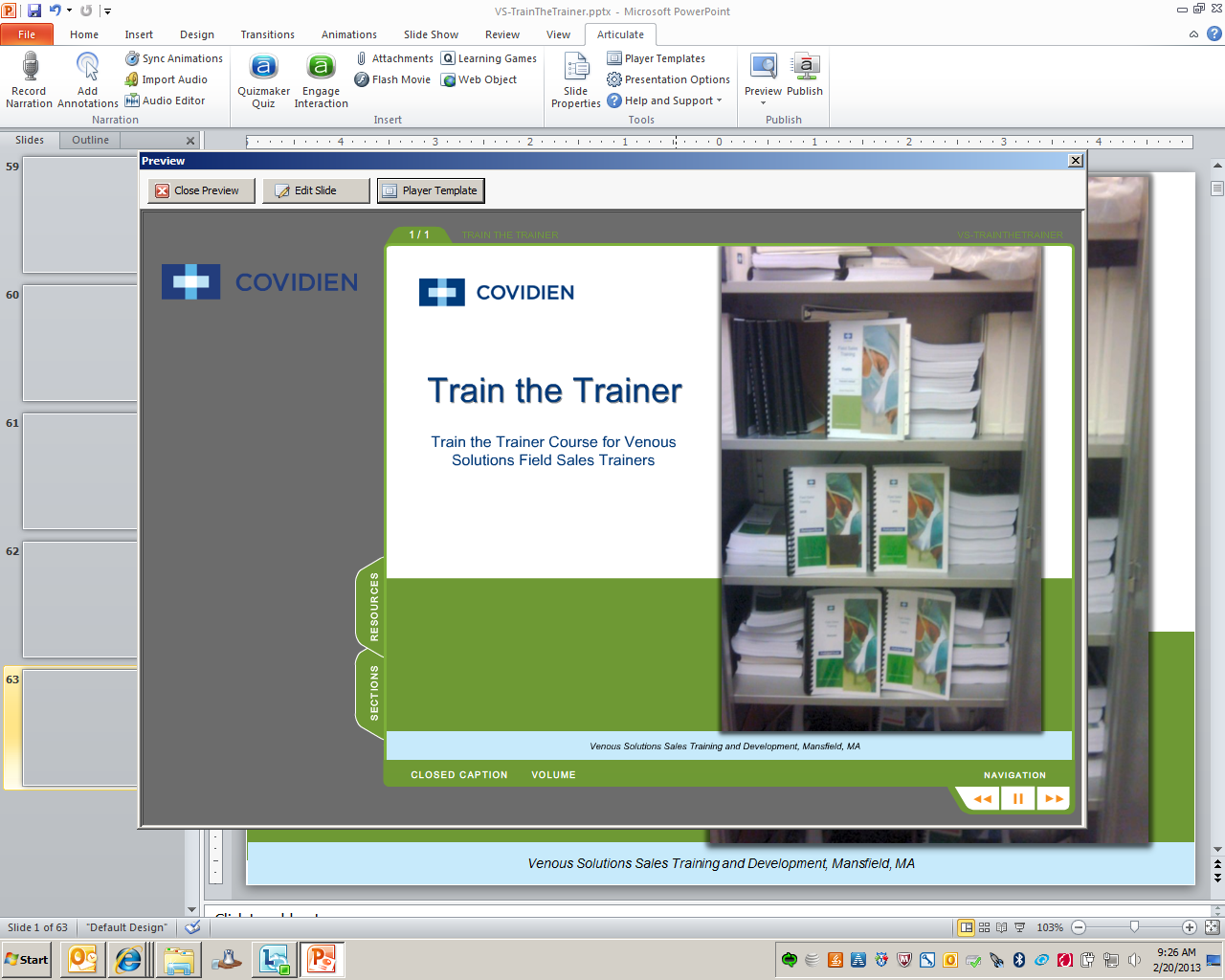
After i publish,(still from my local drive) the player template completely changes to the below picture??
I hoping you can help me resolve this or let me know if there is someone i can call? I have to make several edits that should be very quick but this is a major road block. I wonder if my software is corrupt for some reason? I also have Articulate Storyline that i had installed this past fall, I would think that has nothing to do with it.
Please help as soon as possible and thank you very much for your assistance with this issue.
Kelly
Good morning Kelly,
Thanks very much for the screenshots. Just want to say first, I love the look of this, you did a great job
That is odd. If you're selecting the initial template when you go to publish and this is still turning black, we may want to take a look at this. I'm wondering if maybe the template is corrupted, or if something else is keeping it from saving/updating the colors properly.
Please create an Articulate Presenter package, then upload the zip file to our server. You can review how to do this here:
Send to Articulate Presenter Package – Articulate Presenter ’09 Help
Upload the resulting zip file from your computer to our server using this upload form:
Articulate Support - Upload Your Files for Review
Please be sure to include a description of your issue, your version of PowerPoint, version of Windows and version of Presenter '09 which you can find in Help and Support -> About Articulate Presenter. Please also include the URL for this thread and share the case number with me, so I can follow up with you.
Thanks Kelly!
Great, i just uploaded the art package. Hopefully i can hear back soon and i wasn't sure what the case # was so i left that blank. Thanks!
Kelly
Hi Kelly,
Thanks very much for letting me know. I was able to find the case (#00320117 for my reference) that was created with the file upload. Someone from support will be contacting you as soon as possible. I'll also keep an eye on the case, so I can check in with you on the forums.
Thanks again!
Hi Christine,
While they are working on my case I am working on another course in storyline which is pretty new to me. In studio, you could upload an attachment (pdf document) to teh course. I am not seeing where you can upload a document in storyline? I do see a web object but that is for a website. Please let me know if this is an option or not in storyline. Maybe I am looking to hard and missing it! LOL Thanks for your help!
Kelly
NEVERMIND!! I found it and figured it out. Thanks
Hey Kelly,
So sorry for the delay, got a little busy for me. I'm glad you figured it out though
This discussion is closed. You can start a new discussion or contact Articulate Support.