Pyramid Diagram
Jan 15, 2013
Hi
I am using a pyramid diagram in engage. I have set this in Interaction Properties to allow the user to advance in any order, however the user still needs to click from top , left to right before they can move on. (this shows within the segment order section of the Interaction Properties) How to I set this so as long as the user has clicked one each segment they can move on to the next slide.
many thanks
Victoria
5 Replies
Hi Victoria,
I'm having a little trouble following. The Interaction Properties that you're using will allow the user to navigate through the interaction itself without any restrictions. It sounds like you may have the interaction inserted in Presenter, though, and you're trying to allow them to move to the next slide. Is that right? Or are you trying to run this Engage interaction standalone?
Thanks!
Hi Christine, apologies for any confusion I am using presenter and an engage interaction - The pyramid. You are correct in that I am trying to allow the user to move to the next slide once they have clicked on each segment of the pyramid. I would like them to be able to click on each segment in any order. Once they have clicked on them all they can then move to the next slide.
many thanks
Victoria
Good morning Victoria,
Great, thank you very much for clarifying. Once you have the settings set in Engage that you mentioned, you'll need to adjust the navigational settings in Presenter as well, if it's not a standalone interaction.
If you click on "Properties" on the Engage interaction, from within Presenter, what do you see?
It should look something like this:
Depending on the settings here, it may be limiting the learner's advancement to the next slide.
Also, if you'd like, you're welcome to share the .INTR file here. I can take a look and see if I can get it to function the way you'd like it to.
Thanks!
Hi We have the below settings. We have 'Dont show' next button as we prefer the user to use the forward/back buttons to maintain consistency set within player templates. Is any of this causing a problem?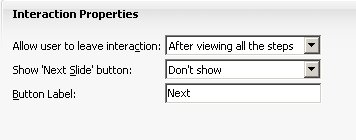
Hi Victoria,
The "Next" button that is displayed for this is actually displayed on the interaction at the top, next to where the two arrows show up. This button works if you want the user to advance to the next slide. If the user continues to click the arrow buttons, this won't navigate to the next slide, by design. This will just continue to move the user through the interaction. If you don't want the user to have access to this "Next" button, they'll have to move forward by using the buttons at the bottom, along the seekbar, next to the Play/Pause button.
The user can click on the Next button, if added, to advance to the next slide. This is how it would display:
Alternatively, the user can use the built-in next button at the bottom "|>", on the right-hand side:
This discussion is closed. You can start a new discussion or contact Articulate Support.