Matching Drop-Down Question
Sep 13, 2012
I would like to use the Matching Drop-Down feature to create a question with Words to Use and Words to Avoid when talking to customers and then list the Words and have the drop-down choices as Use or Avoid. However, I cannot figure out how to do this. When using the Form and adding the Match as Use/Avoid, it lists every instance of each word in the drop-down. So fro example, the drop-down now has 3 Avoids and 3 Use. In addition, it requires the EXACT usage of each of the options. In otherwords, I need to select the EXACT Avoid of the 3 that displays for it to count the question as correct.
Is there a way I can accomplish what I am trying to in Quizmaker? I used to be able to do this in Capitvate and set the word choices for each drop-down.
4 Replies
Hi Kimberly - currently in Quizmaker '09, when you create a matching dropdown question, each must have a unique match - it's not possible to assign a one-to-many matching relationship to the items. It sounds like what you're wanting to do is ask learners to sort words into 2 categories ("use" and "avoid"). For something like this, I'd recommend using a multiple-response question type and rearranging the answer choices into 2 columns to represent the 2 categories, as shown in this example: https://player.vimeo.com/video/204926619
Does that help?
Thanks for the reply! Unfortunately, I don't see a screencast when I click the link your provided. The attached screenshot is all I see. I'm not sure if I need to have a "Add-in" as I'm not able to view any of the screencasts from the site.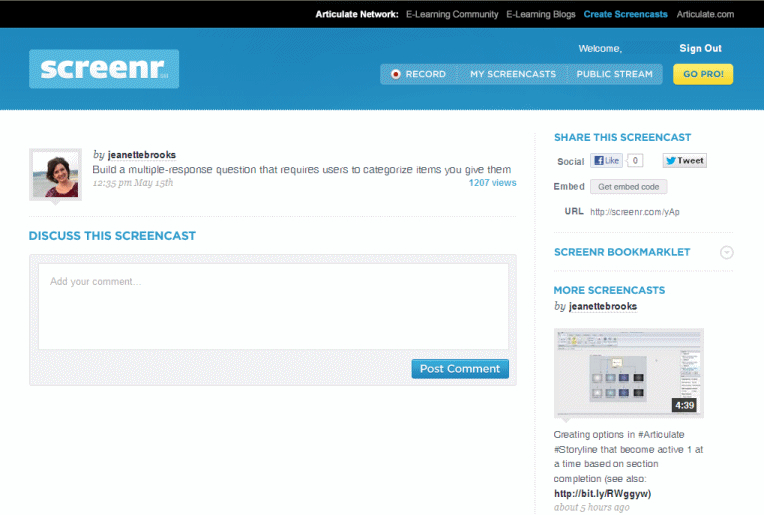
Oh bummer! It's possible that a corporate firewall might be blocking access. Or maybe you don't have the Adobe Flash Player installed? If you have a smartphone you might be able to play the video from that, or try a computer at a different location perhaps.
I'm attaching a sample Quizmaker file to the bottom of this reply, and below is a picture of it. That way even if you can't play the screencast, you can get an idea of what I mean. The font probably won't look right when you open the quiz in Quizmaker because it's a custom font, but if you want you can get it for free here.
Basically I just created a multiple response question, and then did this for the answer choices:
I hope that helps!
Thanks again! The screenshot helps a lot.
This discussion is closed. You can start a new discussion or contact Articulate Support.