Change state if object 1, 2, 3, 4 OR 5 is dropped
Feb 10, 2021
Hi there!
I'm new here, I'm stuck and I don't speak English very well, so I hope you can understand my question.
This is the scenario: there are 5 objects and there are 10 possible targets. The idea is that the student has to choose at least one object, drag it and drop it on one target (no matter whichone). The student is able to choose more than one object and target.
As I need the student to choose at least one object before going to the next slide, I was thinking about using as initial state "disabled" for the "next" button, and changing it if object 1, 2, 3, 4 OR 5 are dropped.
Is it possible? How can I do that?
I really hope someone can help me!!
Thank you!
2 Replies
Hi, Fernanda, and welcome to E-Learning Heroes! ✨
There are different ways you can accomplish what you are looking for, but here is how I would do it:
I created a short video with Peek 360 showing those steps, and I’ve attached a sample file as a guide.
Let me know if this works for you!
Hello, Fernanda! No worries about your English, it's perfectly understandable. What you're describing is a conditional next button that will appear or be available only when at least one object is dropped to any of the targets. Checking the features of buttons, this doesn't appear to be available yet, but we can play with states and triggers to create a conditional button.
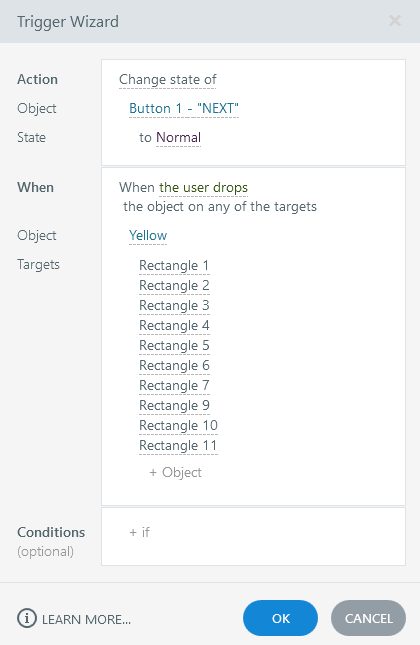
There are at least two ways to do this.
First is to set the initial state of the "next" button to "disabled" as you have thought about, but this would make it visible to your students at the beginning of the slide. Since it's "disabled", it won't respond when hovered over, clicked, or dragged.
Second is to set the initial state of the "next" button to "hidden" so the student won't see it unless he/she drops at least one object to any of the 10 targets.
Either way, the student will be able to proceed to the next slide only after dropping at least one object to any of the targets.
Here are the settings that I set for the triggers.
I've also attached a sample story file for further reference. I hope this helps you in any way!