Multiple translations, one course
May 14, 2015
I am preparing for a project that will be available in multiple languages. The condition is that the LMS will only hold one version of the course. The course needs to be able to switch to the appropriate language.
I think I have the language selection part figured out. I'll use variables to branch out to the correct language.
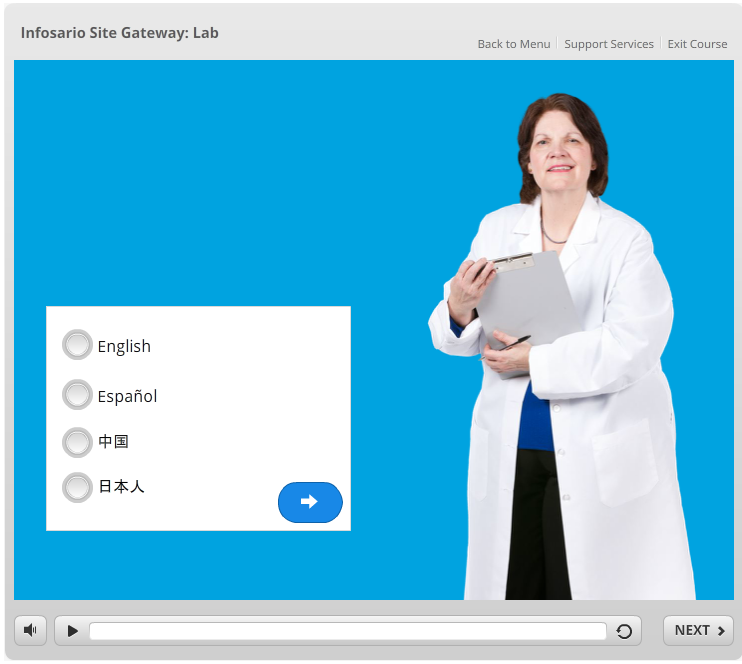
Now I have three question topics:
1. What is the best way to build in the translated versions? Should I duplicate my slides/scenes in the different languages and just play the appropriate branch? Or should I have one set of slides/scenes and let the variable determine which language to display?

2. The translation export Word doc has the ID column and the Translate column. My course will need 4 languages. How can I import four different languages using the same ID for an element?
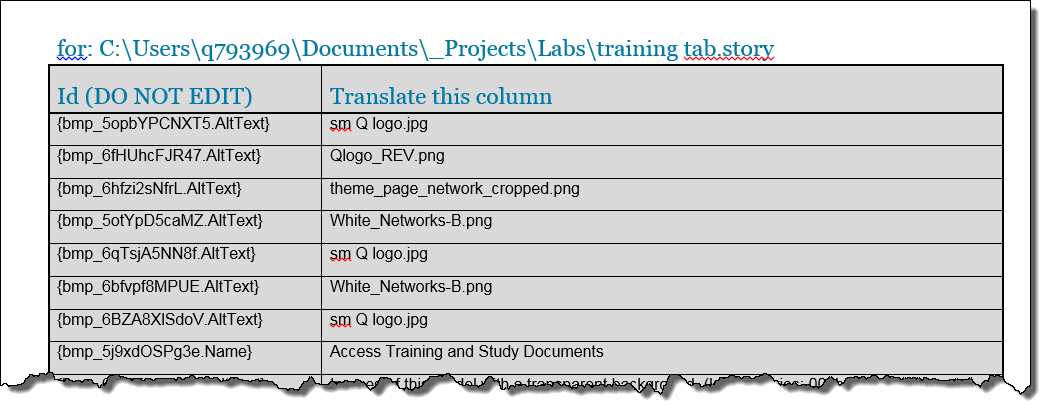
3. Will I be able to change the player skin language (Prev, Next buttons, etc.) when a language is selected?
I'm really interested to read your replies.
thanks-
Claudine
8 Replies
I can't recommend the best way to build a course like this but can tell you that you cannot change the player skin language when a language is selected. So it might make more sense to hide the player skin and create your own navigation buttons - that way you can translate them like you do the rest of the text in the course.
Also - there will be no way to import multiple languages using the same IDs - each time you import a new language it will overwrite the previous language.
Hi, Claudine - I see that Nancy is assisting you here, and perhaps other members of the community will be able to chime in with additional suggestions. You are also welcome to post this in the Building Better Courses forum, as well!
Hi Claudine,
You ask some great questions. For #1 I think you could do it either way; for me it would depend on how intricate your slides are. I tend toward using different scenes for each language rather than layers but both can work.
For #2, Nancy is correct, you can't have multiple languages for the player. One thing I've seen done is to rename the Player buttons for Next> and <Prev to show just the characters > and <. But that doesn't solve warning messages, etc. Not much you can do about that.
For #3, if you use different scenes for each language you could create your file in a single language and then duplicate it once for each language so that you have multiple copies. Rename each course appropriately. Then use the Translate Export/Import function for each course individually and save them. Finally, go back to your original course and import the translated slides into new scenes. Now you have all the different languages in separate scenes in a single course. Just wire everything up and you're good to go. One (rather big) caveat is making updates once it's all assembled. But if you're careful you can make it work.
Thanks for your input, Brett! :)
I built a course with 8 different languages. Each language is a different scene.
First, I imported each translation into the original English course, then saved it as its own Storyline file. Then I created a Global Course, and used Import-Storyline into new scene.
For example, I imported the French translation word doc. into the English storyline and saved it as French.storyline. I then re-opened my original English storyline and imported French Storyline into a new scene. I used the first title slide for learners to select a button with their language. When the learner selected the 'French' button, the trigger took the learner to the French scene.
I continued in this manner until I had all 8 languages. For the Player buttons for Next and Previous, I just deleted the word 'Next' and 'Previous' so that the buttons were either > or <. I changed text buttons (like submit) with the > symbol.
Maybe not perfect, but it was quick and easy.
Thanks for sharing your solution Mary :)
Mary, how did this work out? I am going to try doing something similar. Also,has anyone done anything like this in RISE yet? I'd prefer it there but obviously less options. Thank you.
Mary, how did this work out? I am going to try doing something similar. Also,has anyone done anything like this in RISE yet? I'd prefer it there but obviously less options. Thank you.