Hi. This is my first big production with Storyline 360. I had things working beautifully and now I have layers that are dimming core elements and introducing odd colors that are not in my theme color set. Could my file be corrupted? Thanks for any help you can provide.
Thank you! Look at Slide 1.5. The base layer is fine, but all of of the 3 layers have the border, small design in the lower right hand corner, and title dimmed. This shows I all modes - preview, publish, and working.
Then the weird color happens when you go to any slide and try to add a new layer. I just added slide 1.9 to show the new green layer.
This problem is that the "blank" feedback layout used by the layers has a semi-transparent filled background, which is what dims the base layer.
To fix the problem, I did this:
Change the background of the unused Feedback Master to No Fill. (If there hadn't been an extra, unused Feedback Master, I would have created a new one.)
On each layer of the slide, I switched to the "blank" layout from the revised Feedback Master.
It was a simple as that! And now you know what to look for if you ever encounter another layer that is dimming or hiding the base. :-)
By the way, it looks like you may have replied by email where your contact information came through. This Peek video will show you how to edit it out if you’d like!
Sorry it has taken me so long to get back, but this is a complicated problem. Like Judy says, you can re-create your layers and things will work, but I want to share what I found out.
On slide 1.4 there are four layers. Of the entire project, layers 1, 3, and 4 are the only ones on the project that don't dim the title and design, yet they all claim to have the same layer layout. If you change the layout, those three still work, but no matter what, layer 2 dims. In fact, if I copy one of the good ones and paste it to a new slide, it works. i wonder if they weren't created with a layout that got deleted, or a theme that got changed, and still remember their roots.
Anyway, all that to explain where the green color comes from. If you go to the feedback master (which is where the layers get their layout), and click themes, you will see two themes for the layers on this project. Hover over them, and you can read their names. If the one on the left is selected, any new layers have the green background, the right theme doesn't.
You may have to zoom on the pictures, but you can see that the selected one changes the background of the layer. The fact that they both can have the same name strikes me as strange. It may have something to do with the unusual layer behavior.
I truly appreciate your investigation into my problem. I am trying to learn to use the slide masters and feedback masters. This problem has ended up being very instructive. I think the problem developed when I tried to clean up the unused layouts. Between you and Judy, I was able to go in and make everything work. (I am still trying to figure out how I ended up selecting feedback masters instead of slide masters for content slides, but that isn't something you all can help me with!) Again, many thanks.
(I am still trying to figure out how I ended up selecting feedback masters instead of slide masters for content slides, but that isn't something you all can help me with!)
Actually, yes it is. All layers use the feedback masters as their master. f4 to work with masters, f5 to work with feedback (layer) masters.
9 Replies
Any particular slides we should look at? And what should we look for that isn't as it should be?
Thank you! Look at Slide 1.5. The base layer is fine, but all of of the 3 layers have the border, small design in the lower right hand corner, and title dimmed. This shows I all modes - preview, publish, and working.
Then the weird color happens when you go to any slide and try to add a new layer. I just added slide 1.9 to show the new green layer.
I appreciate any help!
here is the new version with the added slide.
Hi, Christine,
This problem is that the "blank" feedback layout used by the layers has a semi-transparent filled background, which is what dims the base layer.
To fix the problem, I did this:
It was a simple as that! And now you know what to look for if you ever encounter another layer that is dimming or hiding the base. :-)
Thank you so much for your help. It is very helpful to have another set of eyes on things sometimes.
Hi Christine,
I'm so glad Judy was able to help you out here!
By the way, it looks like you may have replied by email where your contact information came through. This Peek video will show you how to edit it out if you’d like!
Christine,
Sorry it has taken me so long to get back, but this is a complicated problem. Like Judy says, you can re-create your layers and things will work, but I want to share what I found out.
On slide 1.4 there are four layers. Of the entire project, layers 1, 3, and 4 are the only ones on the project that don't dim the title and design, yet they all claim to have the same layer layout. If you change the layout, those three still work, but no matter what, layer 2 dims. In fact, if I copy one of the good ones and paste it to a new slide, it works. i wonder if they weren't created with a layout that got deleted, or a theme that got changed, and still remember their roots.
Anyway, all that to explain where the green color comes from. If you go to the feedback master (which is where the layers get their layout), and click themes, you will see two themes for the layers on this project. Hover over them, and you can read their names. If the one on the left is selected, any new layers have the green background, the right theme doesn't.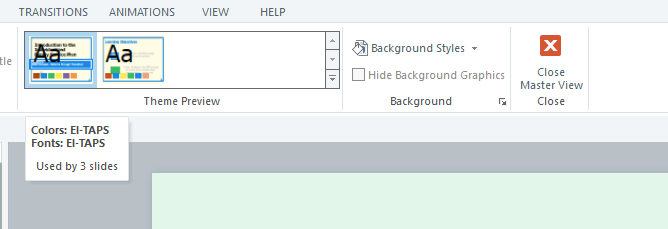
You may have to zoom on the pictures, but you can see that the selected one changes the background of the layer. The fact that they both can have the same name strikes me as strange. It may have something to do with the unusual layer behavior.
I truly appreciate your investigation into my problem. I am trying to learn to use the slide masters and feedback masters. This problem has ended up being very instructive. I think the problem developed when I tried to clean up the unused layouts. Between you and Judy, I was able to go in and make everything work. (I am still trying to figure out how I ended up selecting feedback masters instead of slide masters for content slides, but that isn't something you all can help me with!) Again, many thanks.
(I am still trying to figure out how I ended up selecting feedback masters instead of slide masters for content slides, but that isn't something you all can help me with!)
Actually, yes it is. All layers use the feedback masters as their master. f4 to work with masters, f5 to work with feedback (layer) masters.
This discussion is closed. You can start a new discussion or contact Articulate Support.