first of all I started using Articulate 360 last week and I must say, it is amazing. Easy to handle and really good tutorials to learn how to use the software.
But I got one big issue though. If I import Powerpoint (Office 365) slides into my story on some slides the icons disappear and I don't know why? Does someoneelse got the same problem and know how to solve it?
Hi Benu, thanks for that feedback! I'll be sure to pass it along to my team. 🎉
I haven't seen a similar issue in the forums before, so I'm glad you brought this up. Could you share the troublesome PowerPoint slide with me? I'd like to test the import, as well.
You can attach it to this thread by clicking the Add Attachment button in the reply window. Thanks!
thank you for your support. Yes the PowerPoint file is saved on my computer. Attached you see a screenshot how the file looks like after I imported it into Storyline.
Thanks, Binu. This one is a real puzzle, so I'd like to have our Support Engineers weigh in. I'm going to share your file with our team, and they'll contact you via email once they have more to share!
Thanks for letting me know, Binu. I'll add that information to your case. We’ve been a little busier than usual, so I’m sorry that you haven't received a reply yet. Rest assured your case is in the correct queue, and our Support Engineers will contact you as soon as possible!
Restart the machine, then test importing the PowerPoint slide into Storyline again.
I did all the steps above, but the issue still occurs. I asked my colleague to install Articulate 360 to test the handling on his Surface Book, there the issue also occurs.
I get a bit frustrated by now as I have to import more than 60 slides for a web based training and have to be sure that they will get imported properly. It seems though that all the images which where inserted into Powerpoint via "Online Pictures" causes the problem.
My company is ordered the Articulate 360 team licence via Interlake, the German distributor. But we may have to cancel the order and switch to an other solution if we can't fix this. That would be sad, as I really like your software interface and handling.
I'm sorry this is still plaguing you and your team. I understand how frustrating that is, and rest assured we've escalated your case for further investigation. We're working together to find a solution--thanks for sticking with us on this!
Hello! Wondering if a solution to this was ever found? I'm experiencing an issue where a good portion of PPT icons import as black squares or with an odd transparent gray/white rectangle surrounding them. I've attached screen shot examples of both of these.
Sure thing, Sarah! You can send your file to our Support Team privately by clicking this link. Be sure to let me know your case number so I can follow along!
I popped in to check on your case, and I see that Gerald was able to share a workaround with you. I'm glad you can use that workaround until we have a fix for this issue!
I am having the same issue as Sarah - when I import PowerPoint files into Storyline 360, some of the icon images used in the PPTX are showing as blocks in SL. What is the recommended workaround? I have been manually replacing them one by one but it's going to take me days to fix all of the courses needed : (
EDIT: I just opened a case #01585826 for this issue.
Really sorry you've come across this issue as well, Mark.
I see our Support Engineers received your files (appreciate you sending those!), and someone from the team will be in touch with their findings shortly. Stay tuned, and I'll also follow along!
20 Replies
Hi Benu, thanks for that feedback! I'll be sure to pass it along to my team. 🎉
I haven't seen a similar issue in the forums before, so I'm glad you brought this up. Could you share the troublesome PowerPoint slide with me? I'd like to test the import, as well.
You can attach it to this thread by clicking the Add Attachment button in the reply window. Thanks!
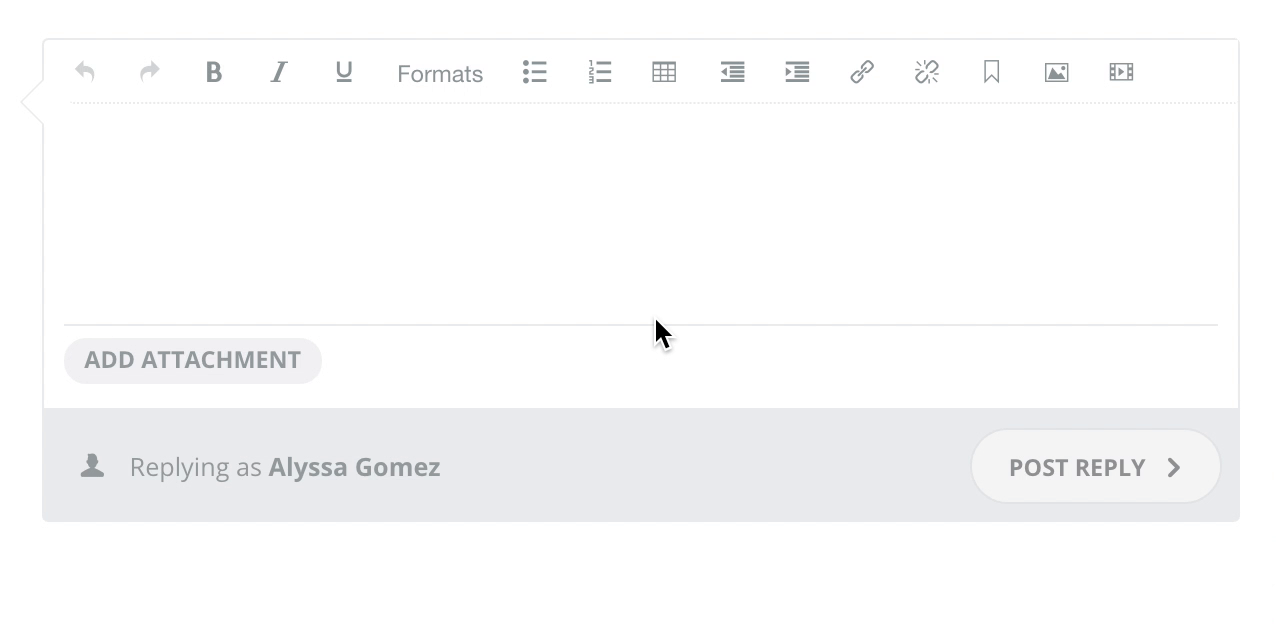
Hey Alyssa,
great, thanks for your help! I attached the slide below.
Cheers,
Binu
Hello Binu! Thanks for including your PPT file. I did a quick import into Storyline 360, and it looked like all of the images were retained:
It sounds like you're seeing something different though. Let me try to help.
Thanks for working through it!
Hey Crystal,
thank you for your support. Yes the PowerPoint file is saved on my computer. Attached you see a screenshot how the file looks like after I imported it into Storyline.
Greetings, Binu
Thanks, Binu. This one is a real puzzle, so I'd like to have our Support Engineers weigh in. I'm going to share your file with our team, and they'll contact you via email once they have more to share!
This post was removed by the author
Ignore my last post. The problem still occurs, after I reinstalled Storyline 360
Thanks for letting me know, Binu. I'll add that information to your case. We’ve been a little busier than usual, so I’m sorry that you haven't received a reply yet. Rest assured your case is in the correct queue, and our Support Engineers will contact you as soon as possible!
Hi there,
so Gren from your CSE wrote me to do following steps:
1. Reuse the slides of your file to a new PowerPoint file, then import this new file into Storyline. Follow the steps here:
https://www.articulate.com/support/article/Articulate-Presenter-360-How-to-Fix-a-Corrupt-PowerPoint-File
2. Completely uninstall and reinstall Storyline 360. Please follow the steps below:
https://www.articulate.com/support/article/Articulate-Storyline-360-How-to-Fix-Unexpected-or-Erratic-Behavior
Restart the machine, then test importing the PowerPoint slide into Storyline again.
I did all the steps above, but the issue still occurs. I asked my colleague to install Articulate 360 to test the handling on his Surface Book, there the issue also occurs.
I get a bit frustrated by now as I have to import more than 60 slides for a web based training and have to be sure that they will get imported properly. It seems though that all the images which where inserted into Powerpoint via "Online Pictures" causes the problem.
My company is ordered the Articulate 360 team licence via Interlake, the German distributor. But we may have to cancel the order and switch to an other solution if we can't fix this. That would be sad, as I really like your software interface and handling.
Hi Binu,
I'm sorry this is still plaguing you and your team. I understand how frustrating that is, and rest assured we've escalated your case for further investigation. We're working together to find a solution--thanks for sticking with us on this!
Hello! Wondering if a solution to this was ever found? I'm experiencing an issue where a good portion of PPT icons import as black squares or with an odd transparent gray/white rectangle surrounding them. I've attached screen shot examples of both of these.
Hi there Sarah!
Can I grab a few more details from you?
Hi Alyssa,
I'm on PPT 2016 version 1803 (build 9126.2210). I'm using Storyline 360. Is there a way I can share my PPT file with you privately?
Sure thing, Sarah! You can send your file to our Support Team privately by clicking this link. Be sure to let me know your case number so I can follow along!
Thanks, Alyssa! Case # 01455638
Hey Sarah!
I popped in to check on your case, and I see that Gerald was able to share a workaround with you. I'm glad you can use that workaround until we have a fix for this issue!
Yes! And thanks for your help ☺
I am having the same issue as Sarah - when I import PowerPoint files into Storyline 360, some of the icon images used in the PPTX are showing as blocks in SL. What is the recommended workaround? I have been manually replacing them one by one but it's going to take me days to fix all of the courses needed : (
EDIT: I just opened a case #01585826 for this issue.
Really sorry you've come across this issue as well, Mark.
I see our Support Engineers received your files (appreciate you sending those!), and someone from the team will be in touch with their findings shortly. Stay tuned, and I'll also follow along!
Would you mind sharing the workaround? I have the same issue and am trying to fix it.
Hi Michelle!
I peeked into Sarah's case to see the workaround we shared with her.
In her file, the PowerPoint icons were imported into Storyline as solid black squares. Here's how we fixed it:
If that doesn't help you, we'd love to see your file. You can share it privately with our team here.
This discussion is closed. You can start a new discussion or contact Articulate Support.