Publish to Word - Poor Results
Mar 13, 2020
By
Brad Pepin
My client required a design that was flexible for use both as eLearning AND that would support a "live group" training use case. I thought I would start a simple "Instructor Guide" using the Publish to Word functionality.
I'm not at all happy with the wonky thumbnail versions of the slides that I'm getting in the exported product. Can anyone give me insight about the severe visual discrepancy? See images, below, which are representational of the entire output:


5 Replies
Hi there, Brad!
Thank you for those screenshots. I'm happy to dive in!
First, I published a sample project to Word using Storyline 360 (3.37.21614.0) — here's a quick video of my test, and the Word document is attached below.
I'm unable to recreate what you're experiencing, so I'll need your help. Is this happening with every Storyline course or just the 'Instructor Guide' one? Also, are you comfortable with sharing your .story file for troubleshooting? I'll publish the course on my end and let you know how it looks!
In the meantime, we have these helpful tips for publishing courses to Word.
Hi, Kate - thanks for offering to help solve this with me.
As requested, I've attached the file which encountered the problem. And the output Word file, for your comparison, for good measure.
Much of the time I run into this error:
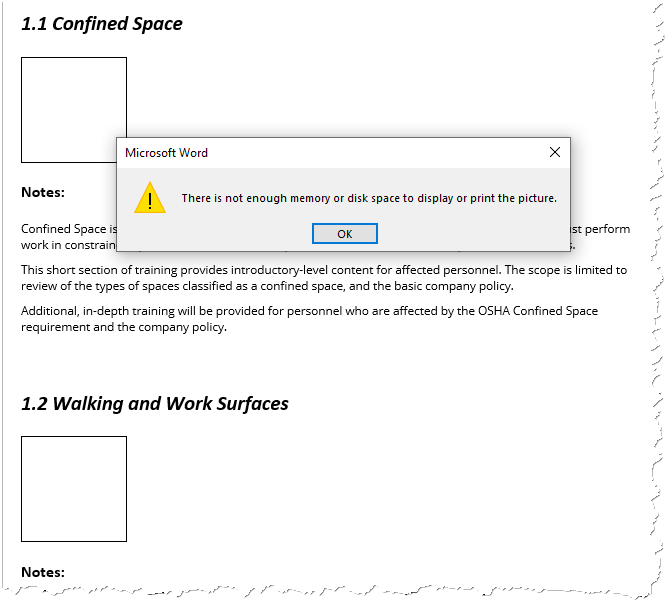
I was only able to generate the sample I pictured in my original post w/thumbnails after restarting my computer and keeping most other applications closed! Is that normal? (brand new laptop; pretty good "guts"!)
I will shutdown/restart and test a couple of other projects NOT related to this project and amend my response...
My ongoing testing is frustrating.
One course I tested was created by Articulate (I believe in support of a Roadshow seminar I attended last summer). It produced a beautiful MS Word document.
Suspecting a glitch, and having just prior completed the shutdown/restart computer process, I went back to the original problematic file to see if it would perform better/as expected.
Nope: error as follows...a wierd "Upload Blocked" and same visual issues with slide thumbnails.
I also tested a different course that I authored from scratch. The output errored-out...decidedly NOT "Publish Successful". View document button unresponsive. OPEN Folder shows "Empty".
I immediately tried that same "from scratch" file again, and this time a different MS Word error: "A table in the document has become corrupted."
Were you able to get better output with the file I provided?
~Brad
Good morning, Brad!
Thanks for sharing these extra materials. It was super helpful to see and test!
I ran into the same 'A table in this document has become corrupted.' and a 'Not enough memory.' message when opening your .doc file. I also saw odd behavior within the source file.
Here's a visual of my second test, and I've attached the published Word document below.
A few more questions and some solutions to try:
We'll look at our next course of action from there!
The Storyline file I provided you was a "bite-sized" excerpt from a monster large file I've been developing. The Scenes in the excerpt test file were copied over from the original file into a new one to create the excerpt test file. I think something went very wrong in translation! To test this I did the following:
Voila! I got crystal clear Word output from publishing! ;-)
I think to get the "down and dirty Instructor Guide" I will have to create two files (first half, second half) content and then manually merge the two Word files and re-number the sequences.
If you have any insight about the file size quandry, or would like me to FTP the large file for your own exploration, let me know. I see daylight now on this issue - not ideal, but I can get a functional result whereas I was not previously.
Thanks for your help!
~Brad
This discussion is closed. You can start a new discussion or contact Articulate Support.