I can "Record Screen" and save as View or Try Step-by-step but can't record nor convert a recording to Test Step-by-step. When saving a test try, whether saved within an existing scene or creating its own, the Test slides show as "HotSpot" instead of slide numbers, then won't save or work. They simply disappear. Help!
Not sure if this has anything to do with the latest Storyline update (doesn't appear so...).
Sorry to hear that you ran into this issue. I wasn't able to replicate the behavior on my end using a screen recording that had hotspots, so it appears that the behavior you're seeing is specific to your installation. Here's a screenshot from one of my tests:
I am experiencing the same issue as Gwen. Joe, In the example you shared above, it shows you added the recording in 'Try Mode'. Try adding the recording in 'Test Mode'. That's when I have issues. The scene is labeled "0 Test Scene" no matter if it's the first scene or the 8th scene added. When I open a slide, it's as though it's a phantom. The scene nor the slide appear along the left. See attachments. If I try to do any work with anything in one of the slide or the scene, the entire scene disappears.
Still the same result on my end. Here's a screenshot of my test, this time using 'Test Mode'.
Notice the correct scene numbering, as well as the inclusion of slide numbers in their titles. If repairing your installation doesn't help, and you're already working locally when making the recordings, please reach out to our support team so we can take a closer look at the behavior.
3 Replies
Hi Gwen,
Thanks for reaching out!
Sorry to hear that you ran into this issue. I wasn't able to replicate the behavior on my end using a screen recording that had hotspots, so it appears that the behavior you're seeing is specific to your installation. Here's a screenshot from one of my tests:
As a troubleshooting step, try doing a repair of your Storyline 360 installation to see if this helps. You'll also want to make sure that you are working locally when making your recordings. If the slide number issue persists, reach out to our support team by opening a support case for further assistance.
I am experiencing the same issue as Gwen. Joe, In the example you shared above, it shows you added the recording in 'Try Mode'. Try adding the recording in 'Test Mode'. That's when I have issues. The scene is labeled "0 Test Scene" no matter if it's the first scene or the 8th scene added. When I open a slide, it's as though it's a phantom. The scene nor the slide appear along the left. See attachments. If I try to do any work with anything in one of the slide or the scene, the entire scene disappears.
Hi Kassie,
Still the same result on my end. Here's a screenshot of my test, this time using 'Test Mode'.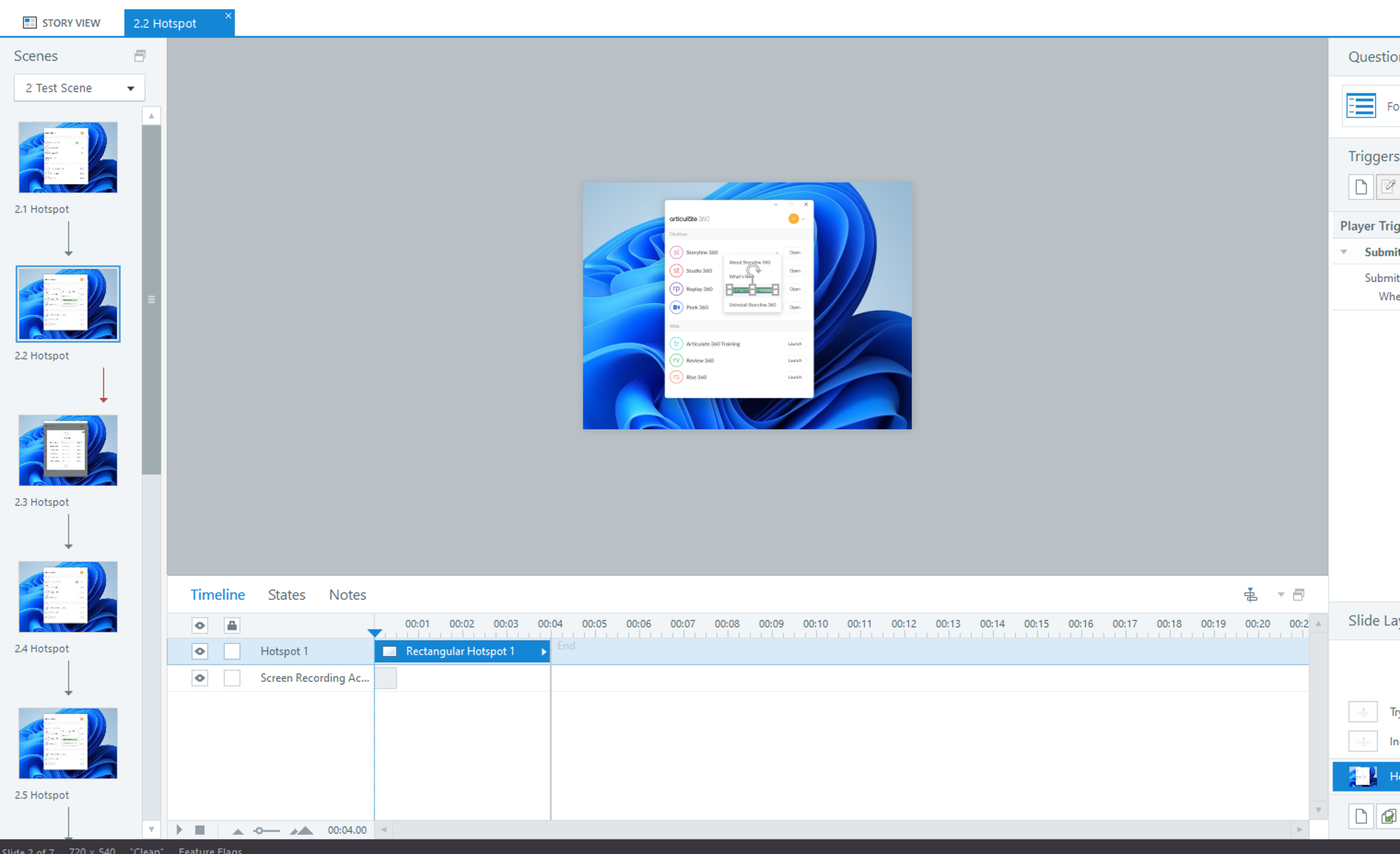
Notice the correct scene numbering, as well as the inclusion of slide numbers in their titles. If repairing your installation doesn't help, and you're already working locally when making the recordings, please reach out to our support team so we can take a closer look at the behavior.