Storyline Example: Generating Closed Captions
Jun 27, 2012
One of the complaints I've seen with Storyline's accessibility is the challenge of adding Closed Captions. There are a few ways to accomplish this in Storyline but most of the methods I've seen in practice make it difficult to separate the caption from the presentation. In other words, folks are putting text boxes on the slide to time the text.
Here's a way to add CC to your presentations that is fast and easy - with the bonus of providing a toggle control to show or hide the CC and centralized styling and position of the display from a single object.
Take a look. The file is pretty self-explanatory, it employs relatively simple concepts with decent results. It's pretty easy to manage.
176 Replies
I really like the way Camtasia's captioning works.
I've gotten as efficient with Storyline trigger objects as I have with Captivate's method (haven't used it since version 7, is there a new feature?)
With a slide preset with 4 second objects distributed on the timeline, I can set captions based on a popped out notes field really quickly. Going back to play and set cuepoints then realigning the preset shapes is as or more efficient for me than Captivate's method.
I'd still like to have a standard driving captions so we could use whatever tool we like (captionhorse, camtasia, etc..) but I've gotten used to doing it pretty quickly in SL.
Here is something I have been experimenting with. I've never been happy with having to put CC text on the slide so I started tinkering with options to have the text show up outside the slide. By using some javascript I have been able to place the CC text in a box that sits below the module. Once it is setup, its very simple to change the text via triggers and simple line of javascript code.
https://dl.dropboxusercontent.com/u/76334956/ccTest%20-%20Storyline%20output/story.html
Another option I have been thinking about is having a modal window popup that the user can drag anywhere they want on their screen so it isn't limited to inside the course area. But this is still just a sketch on napkin.
Both are amazing ideas Jerson. It would be really cool to have an option on the player window itself that houses the CC text which can be turned on and off. I also really like the idea of the floating CC text window. Can you post the code here? I can't get to dropbox. Corporate firewalls don't like it.
Not a bad idea, Jerson. I've been considering similar options for building navigation skins. You could pretty easily trigger both the on screen and the popup caption text from the master slide based on a variable change.
The downside to having the caption text so far away from the action is folks aren't really looking at the presentation or are having to move eyes back and forth.
I don't mind so much having the captions overlap the slide or at the bottom of the slide. It puts things close together, which is what we want most of the time.
Here's what the screenshot looks like David. Other potential downside to floating it below the player is real estate. I'm on a retina macbook and it requires a scroll. A popup could be repositioned. Only annoying thing about the popup is window focus when you hit the slide navigation. But I think there's a few ways around that.
I hear you Steve, and you are right that it could draw attention away from the presentation to a degree. I think that from my experience anyway, that not many people actually use closed captions that do not have some type of disability. I do use them but only because I tend to read faster than the audio reads so I just read the CC text and then hit the NEXT button to keep it moving. However, for those people who do have a need for it due to disabilities, or even folks who just want to review the slide material, that CC text can be a very helpful way of doing that and in both cases I think the fact that the CC box is slightly below the presentation is not that important to them in terms of being able to pick up on the material being presented.
The second point that I think is really important is that screen real estate comes at a premium. I think I am preaching to the choir with you on that point so I won't say any more about it.
Yea, the final version will have the box right under the module screen or on the side. This was just a demo to test if I can do it. So I'm still playing around with this idea. The big problem for with the CC text on the slide is that you have to consider every time you design a slide. I've had to sometimes place the CC box on top of the screen because there was something important on the bottom. of the slide that would be blocked if the user turned on CC.
@David, It's actually several files. I'll see if I can post it somewhere else so that you can take a look at it.
One other advantage to using Jerson's experimental method, the user could change the size of the captions on their own. Plus HTML text has a built-in handler for overflow.
Thinking about this, a Web Object could be used as well and be setup without the need for post-publish file surgery.
@ Steve, if you ever want to work on something together let me know. Maybe we can both come up with a good alternate solution to what is currently the work-around.
Excited to see you all working toward a solution for this very important feature that is currently lacking. Something that could make use of time-stamped SRT or other captioning files would be wonderful.
Yea, but that would take up real estate on the slide. That is something I would like to eliminate. Another idea I had was to manipulate the Notes section and update it with CC text with triggers.
Oh yeah, the Notes section. I sooo wanted to make use of that because it's just easier to copy/paste your script into that, but the fact that you can't change its behavior in terms of opening or closing the tab, and the fact that it creates a scroll bar after just a few lines of text was not a good solution for us. Scroll bars will not work for our customer and this is questionable anyway in terms of 508 compliance that states that the text must be in sync with the audio.
SRT, VTT, etc.. would be fantastic. Several challenges with that currently:
Agree that we could REALLY use something standard and portable!
While we're on the subject... The Able Player is the most feature rich (not the prettiest) that I've found. I really love how it assembles all of the support tracks (audio description and captions) into a single interactive transcript stream. Many of my customers would LOVE something like this in Storyline.
http://terrillthompson.com/ableplayer/
[Crap, he broke external referrers for deep links. Hit the link above and select video player with interactive transcript to see the configuration I'm referring to.]
Terrill Thompson has some dynamite work and reading out there for accessibility topics.
I really like that interactive transcript stream. I'll have to see if I can do something similar with my experiments.
Here's another one called EasyCaptions. Similar setup. It's not as tuned for accessibility as the other but still pretty keen.
http://pipwerks.com/laboratory/easycaptions/
NASA uses a similar system for internal Knowledge Management. They use a tech from Microsoft to index video on upload. This does some speech to text and produces captions and transcripts that act a lot like the interactive transcript in these two examples. Discovered through search. Pretty slick. The way of the future is "automagic" indexing.
Oh ... my... gosh! I love the way those EasyCaptions work!
Do you think something like this is doable in SL2 right now?
The interactive transcript method is so neat. I would use that and it would resolve a lot of complaints folks have about speed of presentation (some say too slow, others say too fast).
We could use something similar in a Web Object pretty easily (just produce the captioned package and bring it in) but it breaks connection with the timeline. The challenge is getting the timecode. If we could get accurate timecode, doing something like this might be completely doable. And we'd be able to use SVT and VTT or other standard caption track formats as well.
In my search for a solution to this problem, I came across the link below. I don't currently know javascript, but does it look like there might be a way to integrate this with Storyline?
http://v2v.cc/~j/jquery.srt/
Hey Mike -
Unfortunately, there's no way to get the timecode for the current timeline . If there was, I think bringing in an srt would be pretty easy.
I see, well thanks for the reply. I'll try out your solution at the beginning of the thread. Thanks.
Three years later and still great! Thanks for figuring this out.
Thanks Eric -
Since SL2 released, this is even easier.
I always start by plopping the transcript for a screen into the notes tab. Using the notes tab pop-out, you can set the width to about the width you want your caption passages to be. From here, it's a matter of copying and pasting each line into the corresponding object trigger. Super-handy.
I setup a slide with objects spaced about 4 seconds apart with the trigger pre-set into each of the objects. Grouping this up and collapsing the group sets it out of the way until I need to caption. My template slide has 30 of the objects pre-set on the timeline. I delete the ones I don't need. Easier than having to copy and paste them in.
It seems funky but it's faster than the method I remember using in Captivate. About the same speed of entry as Camtasia for Mac (really love the way captioning works there). Nothing I've found beats Camtasia for transcription of video.
I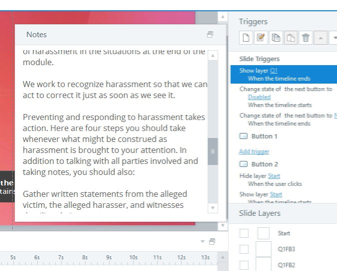
Informative technical webinar on the future of video player accessibility. (1 hour)
https://www.youtube.com/watch?v=pFfltY1laqo&feature=youtu.be
Video Transcript
Underscores the importance of native and more automated support for captions in tools like Presenter and Storyline. This would be a great presentation for Articulate developers to view to reiterate their efforts to improve the user experience for everyone.
"Once you have attention of the general aspects of product quality, we have found that paying attention to accessibility becomes more of a priority."
This discussion is closed. You can start a new discussion or contact Articulate Support.