Text Wrapping Issues
Sep 03, 2018
Hello,
im struggling with an issue with Storyline, im working on a file with an imported power point and after changing the text and putting it all into the slide properly I then save the document and reopen at a later time, at which point the text is not wrapping and is extending outside the boundary of the text box.
If I then publish the file, the text is still not wrapping and is going off the screen.
has anyone else experienced this, or knows a way round it.
thanks.
8 Replies
Hi there, Emma. I'm sorry you're having a hard time with text behavior!
Let me know what your text box settings are here:
I have the same issue. I think everyone who deals with Storyline that I've ever talked to has the same issue. The text looks fine. The settings are correct, you publish and your SME thinks you're a jerk because the text isn't wrapped. :)
I'm fixing this issue as we speak. It almost makes importing from PPT worthless. You do have to change the setting above to wrap text in shape, but that was the setting when it was exported. It gets dropped somehow.
Any advice on this would be gold!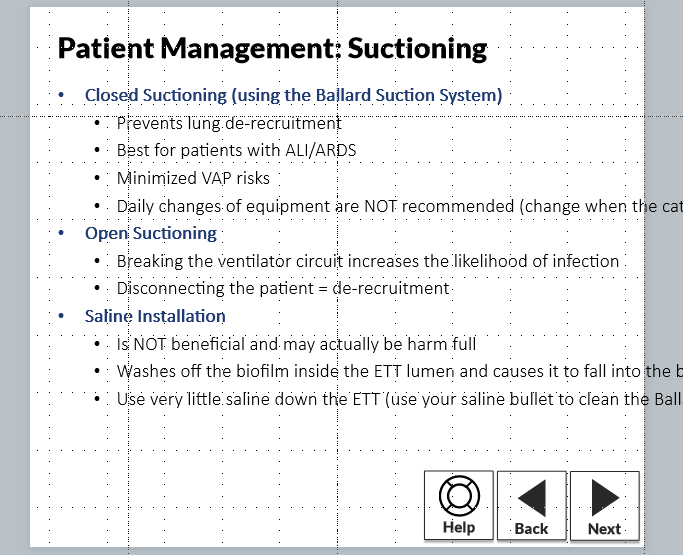
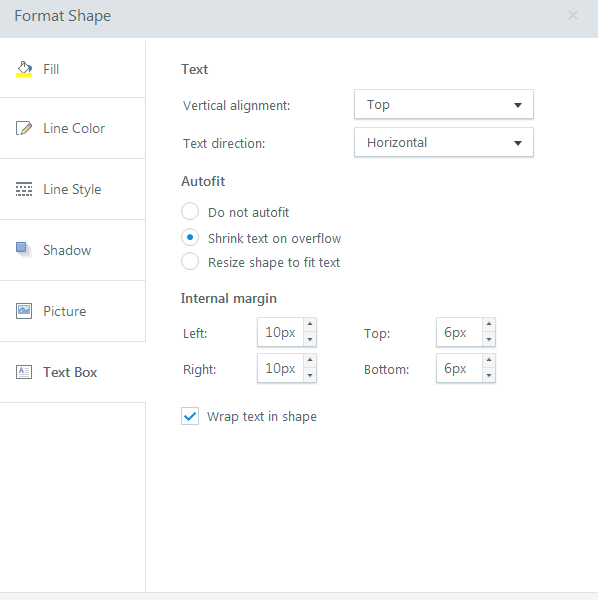
I thought I was gonna bring the gold for you, Jamie. Turns out I cannot recreate the issue.
My theory was PowerPoint defaults to 16:9 Widescreen and Storyline defaults to 4:3 Standard, but even importing a widescreen to a standard keeps the text within the slide as expected when the default is set to 'shrink text on overflow'.
Do you have a .ppt file that we could take a look at?
Hi Leslie,
Glad you can't replicate the issue. It happens to us almost every single time that we import from PPT. I've worked for a number of organizations and have talked to IDs all over the world and almost everyone complains about this issue.
What's so frustrating is the setting changes as or after the publish. I think this may be one of those technical issues that the user base has given up on getting fixed.
Best regards,
Jamie
Hi Jamie,
Please don't give up on us yet, it would help to know more about your environment and how you consistently replicate it!
It could be a simple change in Storyline/powerpoint or a difference in environments. If you're willing to share more details, we're here and our Support Team is available 24/7 via email (or live chat for 360 Teams customers 24/5). You could always take a Peek of the problem to share exact repro steps with us.
Also, I noticed that your email signature came through when you replied via email. You can remove that if you would like by clicking Edit beneath your response. Here’s a quick Peek video if you need help.
I know this is an old thread, but I've been having this issue for at least this long and still haven't found a resolution.
Everything works properly when published to Review. My SME reviews the course and signs off on it. We publish to our LMS. When they review in the LMS, the text boxes no longer wrap as they did previously in Storyline and in the Review course.
Three attachments:
1) Reopening the .story file and selecting the text box. The original text box area is outlined (about three lines of text, text box borders visible, text obviously not wrapping.)
2) Selecting within the text box itself. The Text box reshapes itself to fit the non-wrapping text and extends past the edge of the slide.
3) Adjusting the text box so that the right edge is back where it belongs, wrapping the text as originally placed.
Hello Jonathan!
We are happy to help! I've opened a case on your behalf with our Support Engineers so they can look at this more in-depth with you. You'll hear from their team shortly via email.
Hi Jonathan. I know this is a bit of a weird longshot but anytime I encountered this same issue, whereby the text box would extend instead of wrapping the text within itself, the 'fix' was to simply change the shape within the Format tab.
It usually works for me. I know this sounds crazy but my imagining is that somehow, the shape retains the memory of the desired size dimensions but sometimes, when published, it has a bit of a panic attack and does what's easiest - reshape to accommodate the line of text.
Changing the shape seems to force it to ditch the memory dimensions and allow it to think it's a fresh shape.
That doesn't make sense, I know, but it's the story I tell myself when it happens on occasion.
I also found out recently that sometimes publishing from a different computer to the one the file was originally created on would have a similar issue due to slightly different versions of a font being on either machine. The new machine would display correctly but the behind-the-scene-mathematics of publishing would see that dimensions were not correct and default to the extended text box.
Maybe this helps. Maybe not. I keep reverting to earlier versions of Storyline whenever this crops up for me. It is sporadic, but it is always a potential hiccup in my experience.