Zoom picture shrinking to one-quarter size after publishing
Oct 23, 2020
I've created a course with some photos having the zoom functionality enabled. In preview mode, it all works well, but after publishing, some of the photos(p27 & p29) shrink to be smaller than the original photo. The zoom still works, but when exiting the zoom, the photo pauses momentarily at the correct size before shrinking to approximately one-quarter of the correct size. Oddly, during the final quiz, I have five pages (pp32-36) that contain the exact same photo, but only the last question (p36) does not have this bizarre zoom behavior. I have attached the course to this message. Thanks for any help or advice! (FYI: quiz answers are: all, all, no, yes, yes, no, yes.)
6 Replies
I tested your course, publishing to Web, and it plays normally.
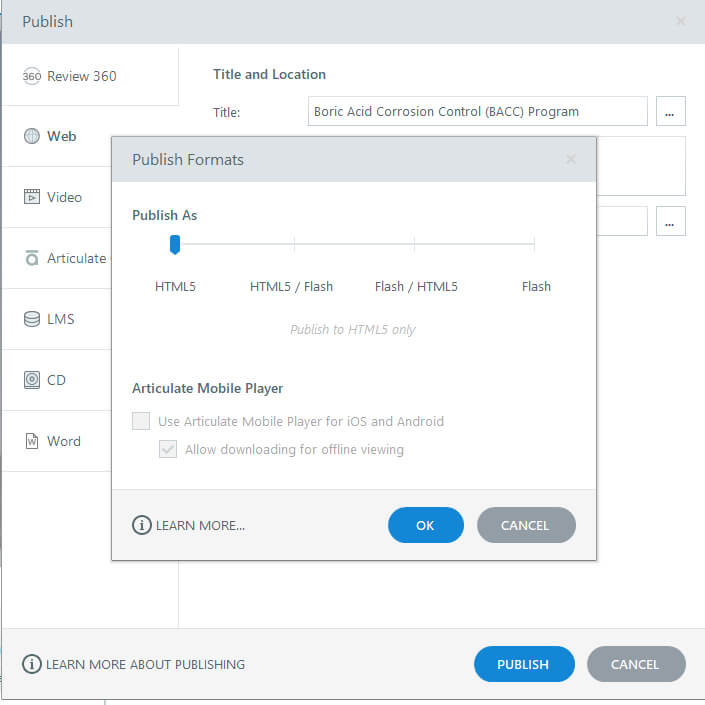
The zoom effect indeed pauses a bit when returning to its normal size but all images were at their correct size at end.
Did you test on an LMS ? And what browser ? I tested as Web...local... and HTML5 only.. In Chrome all works properly...
Not 100% sure, but it might have to do with the settings on Publish quality. My web test didnot re-encode images, maybe somehow that fumbles up in your settings for image quality.
In fact i donot like Storyline's compression on images and always make sure my images are compressed optimal before using in Storyline.
For example...
I imported a 4608 px x 3465 px image in SL.
Size in Kb in SL no compression: 601 Kb
Size in Kb in SL 80% compression: 164 Kb
Size in Kb compressed with TinyPNG in Photoshop: 1365 Kb
After import of this TinyPNG image in SL: 645 Kb
The latter with no compression looks best.
So as you can see SL does some compression even at import...
I just exported again today. Our company requires us to support Flash - at least until 2021, but I export using both Flash and HTML5. I have tested on 3 browsers: Microsoft Edge, Chrome, and Internet Explorer. As you can see, the output image when using the zoom feature shrinks the image to approximately 1/4 of the original size on page 27. It doesn't do this on ALL of the pages, just a few of the pages. In fact I use IDENTICAL images by duplicating slides, and yet the behavior only appears on SOME, not ALL of the images. The Chrome and Edge browsers are using HTML5 ONLY, and yet the problem persists across all browsers. Thanks for checking, Math, but my problem is still not solved.
Hi Michael,
Really weird. Just published and tested again, and it works fine on my computer and browser ( only tested Chrome ).
So it might have to do with some specific setting on your computer. Either in the installation of Storyline ( i use 360 ) or in the browser(s)...
Here is my published course and a video showing it works properly in my browser..
Im now very curious whether my published version...attached...is working or is not working on your end...
Kind regards,
Math
Math, Thank you for checking. I can see that your export and your browser do not display the same problem. However, my export does display the problem. I have changed my settings to 100% on the image quality, and yet, I still have SOME images going to one quarter size for only the zoomed images. This does not affect all of images, just some of them. And the strangest thing of all is that it's the same image that is NOT affected on some pages but is affected on others. I have deleted and replaced the images with the image from unaffected pages, and it still has the problem for me. I haven't changed any settings other than the image quality. I've been working with Articulate for nearly a decade now and never seen this before. Frustrating.
Try deleting the pages that have issues and replace them with a working page...without any other changes to it...
If then still issues... try deleting pages at that spot completely... to see whether the page that moves up has the issue..
As Storyline as most rapid authoringtools uses xml and some logic internally...if some error somehow gets into the xml or description for a particular page...well... really weird thing is that on my computer i dont have it...
PS. Michael? Did you see the same issue when unpacking my zip and running the course inthere ? Because thats my working HTML5 version...
This discussion is closed. You can start a new discussion or contact Articulate Support.