Free Office-Themed Storyline Shapes/Assets
Mar 21, 2013
e-Learning Designers,
I've created a bunch of different office-themed shapes/assets in Storyline. I thought this might be a good resource to share with other designers to use in projects. There are envelopes, pens, notebook, keyboard, and more. These were made completely using shapes and lines in Storyline - so you can play with them, edit them, re-color them, etc.
Here are some screenshots to show you what's included:
I've attached the .story file containing the shapes.
Enjoy!
Nicole

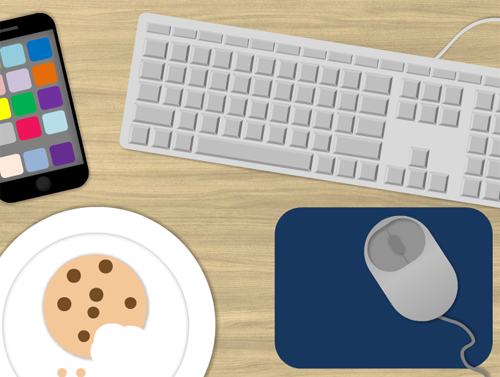


28 Replies
Excellent work, thanks for sharing, Nicole!
This is great, thank you for posting this. I'm sure I can think of something to use them for. Great job. Love the keyboard and mouse. That had to take some time, I imagine.
Great job. Love the keyboard and mouse. That had to take some time, I imagine.
Great Inspiration, good to see you using Storyline as a graphic tool.
Cheers
Nicely done. Thank you so much for sharing. I can already see a use for some graphics.
Wow Nicole! These are great and inspiring. Thanks for sharing!
I really love how the pencil is sort of disjointed and not perfectly aligned! It gives it a great stylized feel. I'd probably do the same with the rest of them if... (oh, who am I kidding?) when I use them!
Thanks for the nice feedback everyone. I've found that the key is using proper shadows and gradients.
Jesse - the keyboard was surprisingly quick and easy to create. Copy and paste is my best friend =D
Ryan - argh!! Of course sometime had to notice... when I noticed the pencil was slighty disjointed in the image I got really upset with myself lol... but LUCKILY since they are all made from shapes in Storyline you can easily fix it yourself
Nicole: no way! I love it! I'd actually make the other ones look like it!
Thanks so much, Nicole!
These are great, Nicole! The shadows and highlights look so professional.
I tried to fix the pencil, and the strange thing is, you have to make it look wrong in the slide view to get it aligned in the preview.
Who'da guessed?
Judy, you're right and that is *so* strange. Hmmm. Weird. It might be because of the way I created the pencil.. I think I created the orange stick part first, put it on an angle, and then added the other pieces to it, and lined them up.... Whereas, a best practice would be to create the whole thing perfectly straight, then group all my shapes, then rotate the entire group at once. That seems to be the only shape that shows up differently in Preview mode vs. on the slide.
Anyways, glad you like it! Thank you =D
And for everyone else ... I'm not sure if this needs saying but just in case, when you fix the pencil, when you are re-aligning the shape, hold down the CTRL key while you press the arrow keys on your keyboard to move the shape... This makes your shape move by just a little bit, instead of the usual amount when you just hit the arrow key. If you don't do this you probably won't be able to line it up juuuuust right.
Wow! Thanks for your generosity - they look great
Its nice work thanks nicole
Very cool! Thanks Nicole!
Hi Nicole,
I took a tip from Tom (from months ago) and saved the pencil group as a .png and re-imported. All is well on the preview.
Jennifer --- ooooh! Great tip! I didn't hink of that, but that's an awesome way to eliminate a difference between how it looks in Preview vs. Development mode.
Also - that's a great tip if you want to use the shapes in e-learning projects developed with other software! (PowerPoint, Captivate, Lectora). So you can customize the colors and the shape in Storyline, save as .png and then re-use across multiple apps. Awesome. Thanks!
Awesome!!!! Thank you!
Super duper!
Nicole. Thank you for sharing. Such a great resource that will add a professional.touch to my work.
Great job Nicole. Thanks for sharing.
Lovely--thanks!!
Wonderful! Thank you so much for sharing!
hey thanks! super cool
Great job Nicole.
Merci
Thanks
This discussion is closed. You can start a new discussion or contact Articulate Support.