Forum Discussion
Meet Your New Teammate: First Impressions of Articulate’s AI Assistant
Introduction: Why AI Built for eLearning Changes Everything
AI is everywhere these days — from writing emails to generating images, creating videos, and more. We all know tools like ChatGPT, Midjourney, DALL·E, Grammarly, Synthesia, and plenty more. They’ve quickly become part of our daily workflows — or at least, they have in mine! But if you’ve ever tried using these tools to help build an eLearning course, you’ve probably noticed something… They’re smart — but they don’t really get what we do.
That’s why I was both excited and curious when I heard that Articulate was introducing an AI Assistant, built right into Storyline and Rise. Finally, an AI tool designed specifically for instructional designers and eLearning developers.
I’ve been working with Articulate tools for over 14 years, and like many of you, I’m always looking for ways to speed up my workflow without sacrificing creativity or quality. So the big question was:
Could this AI Assistant actually help me design or improve my courses — in a way that generic AI tools can’t?
Spoiler alert: It can. And it did.
This is the first post in a series where I’ll share how Articulate’s AI Assistant is changing the way I approach course development — making everyday tasks faster, smoother, and honestly, a bit more fun.
So let’s take a closer look at why having AI built specifically for eLearning really makes a difference.
Why Use Articulate’s AI Assistant Instead of Other AI Tools?
Like many of you, I’ve used my fair share of AI tools — from ChatGPT for brainstorming to DALL·E for generating creative visuals. These tools are great, but they’re generalists. They don’t know (or care) that I’m building an eLearning course. That’s where Articulate’s AI Assistant stands out.
It’s designed inside Articulate Storyline and Rise, for people like us — instructional designers, eLearning developers, and content creators. No copy-pasting between tools, no explaining to a chatbot what a "learning objective" is every single time.
Here’s why I immediately saw the benefit of having AI built right into the tools I already use:
- It understands context.
You’re not starting from scratch with every prompt. The AI Assistant knows you’re working within slides, quizzes, scenarios, and learning objectives. - It fits seamlessly into your workflow.
No need to bounce between apps or worry about formatting. You stay in Storyline or Rise, focused on creating — and the AI is right there when you need a boost. - It’s tailored for eLearning tasks.
Whether you’re drafting instructional text, generating quiz questions, or adjusting tone for different audiences, it’s built to support tasks we handle every day.
Other AI tools are powerful, but they weren’t made for eLearning. Articulate’s AI Assistant feels like it was built by people who understand the little challenges that come with designing courses — and that makes all the difference.
What Impressed Me Right Away
I went in with low expectations — I mean, AI is cool, but it’s not magic, right? Well, after just a few prompts, I found myself genuinely impressed.
Articulate’s AI Assistant is fast and simple.
No manuals, no guesswork. You type, it helps. It felt less like learning a new feature and more like having a colleague nearby to bounce ideas off.
Articulate’s AI Assistant gets you moving.
The hardest part of creating content is often just getting started. The AI Assistant hands you a decent draft so you’re not stuck wondering how to begin. From there, it’s all about tweaking.
Articulate’s AI Assistant understands eLearning.
This isn’t some generic writing tool — it gets that you’re creating learning content. Whether it’s suggesting learning objectives or drafting quiz questions, it speaks the language of eLearning.
By the end of my first session, I realized this tool isn’t just about saving time — it’s about keeping me in that productive flow state. Less overthinking, more doing.
Wrapping Up — And What’s Next
After just a short time using Articulate’s AI Assistant, I knew it was going to be part of my daily routine. It’s not here to replace creativity — it’s here to remove those little hurdles that can slow us down. No more blank slides. No more overthinking simple tasks.
And the best part? I’m only scratching the surface.
In my next post, I’ll show you how I’m using the AI Assistant to speed up writing — from slide content to quizzes and even branching scenarios. That’s where things get really interesting.
Have you given the AI Assistant a try yet? I’d love to hear how it’s working for you — or if you're still wondering how to fit it into your workflow. Drop a comment below and let’s share ideas!
Stay tuned — more AI-powered tips coming soon!
About me:
Paul Alders
3 Replies
- Thomas_ShayonCommunity Member
PaulAlders Thanks so much for taking the time to share your insights on Articulate's AI assistant.
My company is fond of voiceovers while the text displays onscreen. We had a separate tool for that called MurphAI. It wasn't perfect, but it was at least something. Now, with Articulate's AI-text-to-voice feature, we save TONS OF TIME.
Once the script was written in Word, I would add it to our former tool, generate the audio, download the audio, and then upload it to my Storyline slide.
Now, with Articulate's AI assistant, I select the text box on the slide, and then the text-to-voice button automatically pulls the text into the prompt window. The rest is gravy.
Furthermore, since Articulate's initial AI release, they've even enhanced the text-to-voice feature: I can favorite the voices I like most AND navigate to them easily, and the tool also does a better job of remembering the settings for a voice that I'm using repeatedly in the project.
Now, for the cherry on top!
My Director saved money by canceling the subscription to our other text-to-voice tool (🎤 drop)!
- IanJCommunity Member
I need to preface this by saying that I've not tested it much. That said, my initial testing got off to a really rough start. I used the Getting Started with AI Assistant in Rise course template, and under "Block Generation" I followed the exact same example that was given, "SMART Goals". But the block it generated just left out Relevant entirely...
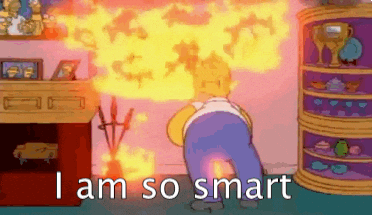
(Or should that be S-M-A-T?)
Later, I wanted to see if it could convert some pre-approved text from a Word doc into a series of blocks, but no matter what I told it, it insisted on rephrasing everything. I ended up copy-pasting, paragraph by paragraph, same as before.
- MicheleBrooks-fCommunity Member
I agree, that with Rise you can get an ultra-fast start. It's great for ingesting source materials and I truly appreciate its suggestions for course outlines, and the built-in image generation it can do as a result. I love how AI Assistant can convert one block into another.
I love the suggested questions for knowledge checks, but most particularly, I really enjoy the way it can offer suggestions for incorrect multiple-choice questions. Anyone who designs multiple choice questions will know the pain of having to create credible alternatives to the correct answer! This function makes an AI assistant worth the money all by itself.
Unfortunately, AI Assistant is not mindful of the full range of objectives that you set early on, and when asked to create quiz items it doesn't seem to reference them again. You can also get into a loop where it can't seem to figure out a different quiz question than the one it has already suggested. I would like it better if it referenced the objective for which it was proposing the question to take some of the effort out of quiz question analysis. There should be no objective missed in this process, and it can be hard to detect if that has happened without the tedious requirement of mapping questions to objectives, such as we have always done with spreadsheets.
It also seems to me that, if you give it your objectives and later ask it to make a knowledge check, it should be able to make a whole series of relevant quiz questions, such as a final exam, based on those objectives.
Finally, even though it can do a great job at generating an image of a character that you describe to it, it can't reproduce that same character with different poses, expressions, and backgrounds. That functionality would make the kind of storytelling I like to use to liven up dry materials so much easier. One example would be telling the story of a pregnancy which starts out fine but becomes problematic. I need something that allows the pregnancy to be barely visible at first and then progressively more obvious. I need that character to go from a vivacious office worker to bed-ridden. I need her in doctor's office, exam room, and holding her newly born baby.
So, while the Rise version of AI Assistant is quite helpful, there is so much room for improvement. And AI Assistant for Storyline seems way behind due to its inability to ingest source materials. This seems surprising as it is a far more flexible application than Rise, and I use it much more often.
This has led me to a different workflow, where I use Rise to ingest content and get the course set up, and then export it to .pdf, then to Word where I can spell check, etc. Then I can copy/paste the content into Storyline where I have more control over how it is presented.
Related Content
- 11 months ago