Currently Articulate Presenter doesn't offer a way to change the size of the text in the sidebar menu outline. That would make a good feature request.
One workaround you could try is this: click Slide Properties on the Articulate menu, and in the navigation title, you can add font tags before and after the text to increase the size. For an example, see the tags before & after the title for slide 1 in the picture below.
If you decide to do this, here are a couple of tips:
Increasing the font size of the slide titles in the sidebar will increase the likelihood that the titles won't fit within the sidebar width. So if you'd like the title text to wrap, on the Articulate menu you can select Player Templates > Other and in the Slide Titles section, click the option that says "Wrap title up to a maximum of (x) characters." And then of course enter the max number of characters you want to show.
If your sidebar also includes a Thumbnails tab or a Notes tab, then the font tags will appear in those tabs, unfortunately. So you might want to omit those tabs from your player. You can do that via Player Templates > Navigation> unmark "Thumnails" and "Notes."
Hi James - I'm sorry, there's not currently a feature that allows you to adjust the size of the font on the tabs, and no post-publish workaround that I know of. That would make a good feature request though!
Hi Jeanette - this works prefectly. Question. Is there a code that can bold the text also? I'm creating an online help guide. If I can both bold and increase the font size I can break the navigation menu into what would appear to be sections.
I had a feeling this was html language. I'm not a programmer but we have a few at my firm that can help me out with other commands if I need them. In the meantime this should get me to how I want to show the text.
9 Replies
Hi there Peter,
Currently Articulate Presenter doesn't offer a way to change the size of the text in the sidebar menu outline. That would make a good feature request.
One workaround you could try is this: click Slide Properties on the Articulate menu, and in the navigation title, you can add font tags before and after the text to increase the size. For an example, see the tags before & after the title for slide 1 in the picture below.
If you decide to do this, here are a couple of tips:
Dear Jeanette
Thank you so much for your advice - I will test it out and see what improvements I can make to the contents page.
With kind regards
Peter
Is there a similar fix for the "ATTACHMENTS" tab? I tried this fix and it did not work. I'm going to try it on the Presenters tab.
Thanks,
Jim
Hi James - I'm sorry, there's not currently a feature that allows you to adjust the size of the font on the tabs, and no post-publish workaround that I know of. That would make a good feature request though!
OK, Thanks,
Jim
Hi Jeanette - this works prefectly. Question. Is there a code that can bold the text also? I'm creating an online help guide. If I can both bold and increase the font size I can break the navigation menu into what would appear to be sections.
Cathy
Hi Cathy! Yeah, try using the html tags for bold, as shown in the first slide here:
The resulting text would look like the following in your sidebar outline: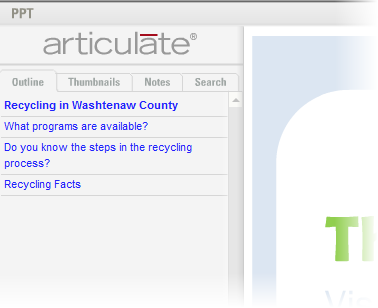
Thanks Jeanette -
I had a feeling this was html language. I'm not a programmer but we have a few at my firm that can help me out with other commands if I need them. In the meantime this should get me to how I want to show the text.
Thanks
Cathy
A good source for HTML Tags is: http://www.w3schools.com/TAGS/tag_img.asp and reasonably short tutorials are available at the same site: http://www.w3schools.com/default.asp
This discussion is closed. You can start a new discussion or contact Articulate Support.