bullets
Oct 01, 2012
By
Lynda Claspy
I am having trouble with bullets! First, there doesn't appear to be a way to "start at" another number, as in PowerPoint.
Second, sometimes a bullet will appear larger than other bullets...all in the same text box.
Does anyone have any answers? This problem is causing me a lot of time! I'm having to bring in numbers for bulleted items as graphics!
Thank you!!!
20 Replies
Hello Lynda -
Bullet formatting is something that is still lacking a bit in the current version of Storyline. You're not missing anything; there is no start at functionality and sometimes bullets just appear larger than others.
I've seen a thread somewhere around here that may address the big bullet problem, but can't remember exactly where it is at.
I have found that I currently get the best results by formatting my bulleted lists in PowerPoint and importing the slide content into Storyline.
Do your bullets appear differently when editing or previewing/publishing? Are you editing with the slide zoom set to 100% (which is optimal)? I admit that sometimes pasting across pre-formatted text is a pain to tidy up - sometimes it's best to de-format, paste and then tidy.
Thanks, Brian. I am also importing slides from PowerPoint. I was hoping for a way to do it in Storyline. Maybe the next update?
Fingers crossed!!
To fix the bullet being different sizes is easy but also irritating that it happens at all.
Highlight from left to right the affected bullet and text (normally the last bullet). You will know you have highligted it correctly because the text size will change to be blank. Then reapply the formating. Often you have to start the selection halfway over the affected bullet.
Thanks, Phil. I will try that!
Are they planning a fix on this bullet issue soon? It is extremely irritating and time consuming to fix. I am finding that the only thing that works is to delete the line, reinsert a new textbox, format and apply the bullet. such a waste of my time.
Sorry to hear about the frustration, Terry. Our team is working hard to improve the bullets and other formatting features for future updates. We'll keep you posted.
Has this been updated as I found the same proplem with colour and bullets appearing when I didn't have any in powerpoint. One other issue I don't know how to fix is the bullet box doesn't seem to import over either.. If anyone has found a work around this will be very helpful.
Hey...I am sure this is on your fix list...didn't see that it was fixed in the Update 2. Bullets are different sizes when you type a list in a textbox in Storyline then select bullets from the toolbar.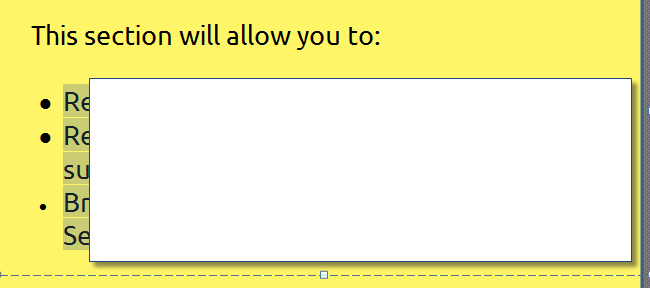
In the fixed update will checkmarks and boxes for bullets be available as well as selecting a colour and size. The way it works now is very time consuming to fix.
Thanks
Thanks for the feedback, everyone! Improved formatting and correcting bullet issues continues to be on our development team's radar. In the meantime, if there is functionality that you'd like to see added, please share it with them via our feature request link. Thanks again!
I found I had this issue come up when I was dealing with someone else's PowerPoint deck (I'd NEVER do anything this daffy ... ). Anyhow, the way the text in the original PPT text boxes was formatted, there was an extra carriage return / line feed at the end of the bullet list (OK, an exta hard return).
). Anyhow, the way the text in the original PPT text boxes was formatted, there was an extra carriage return / line feed at the end of the bullet list (OK, an exta hard return).
Initially, when the slide was imported into Storyline, everything was formatted properly, but as soon as I deleted the extraneous hard return, my last bullet was suddenly larger than the rest of the bullets in the list (I'm not certain, but I actually thiink this was a formatting issue left over from the original PPT deck).
What I do when I see this is a bit on the clunky side, but it works:
I have to re-do this, it seems, for each separate item or text box I need to apply this fix to.
Here's my issue, though:
I have a bulleted list, and the first line indents further than the second and all other subsequent lines of the paragraph. Trying to find a way to adjust the indent, but haven't been lucky in that way.
Any ideas?
Hi Peter,
Does Articulate have an ETA when bullet formatting will be available? The boring circles are killing my presentations...at least the option to change the bullet color and spacing would be fabulous.
While i'm on it. Paragraph spacing would be fabulous as well.
Hi Maya, and others
I'm still not privy to an exact date for the next update, but it's been awhile since the last one, so I'm hopeful that it's not too far off.
My frustration level with bullets is reaching the point (no pun intended) where I am going to have to decide to ditch Storyline and go to Lectora unless Articulate can ensure me that this issue will be fixed asap.
I am trying to create professional looking courses. It doesn't matter if I import a powerpoint or start from scratch, I get the same problems:
1. bullets are different sizes and I spend endless time trying to adjust them so they are all the same size
2. lack of variety of bullets - creating a sub-bullet looks idotic because its the same bullet as the main one
3. indenting bullets to create sub-bullets creates more size issues
On the surface I'm sure this seems like a minor issue but my clients are complaining. I need the html5 format so I can't revert to good old Studio. I hope someone at Articulate is listening because this issue has gone on for months now and nothing seems to have happened.
The only work around I have found is to insert the bullet points directly into a shape instead of using a text box. For some reason, the bullets appear to be the same size when I use that option. I do agree that the issue in size of bullets needs to be resolved though!
I also "cheated" with shapes and the indent button. It's tedious but does work.
Phil, thank you for this "fix." I think people should really let Articulate know how elementary Storyline's text editor is. I am going to start voicing this loud and clear on the Forums. I don't appreciate spending my valuable design time trying to make a bullet size consistent!
This discussion is closed. You can start a new discussion or contact Articulate Support.