Custom Colors in Latest Release
Dec 06, 2022
Does anyone know how to edit the order of the colors in the Custom Color palette? I had the colors arranged by the various permitted hues within a color group, and now with the new palette format, everything is just scrambled and it is hard to differentiate some of my Marketing's colors (grey purple vs grey) when it used to be clear before.
The Edit (pencil) only allows me to change the name of the palette...
Thanks in advance for any assistance with this!
6 Replies
Hello Deirdre,
Thanks for reaching out!
Reordering of the colors in the color selector is a feature that we currently do not support, but this does sound like a great feature to have especially for organizations that utilized a lot of custom colors.
I’ll be happy to pass your thoughts on to our product team, but you can also feel free to detail them more through a feature request!
Give me back the old color picking palette!!!!!
In addition to being able to re-arrange the colors in a Custom Palette, we should be able to edit or delete individual colors.
BTW: You can create new Custom Palettes, as needed. That's one way to keep sets of colors separate.
For your immediate need, Deirdre, you might want to do this:
Yeah, that's more work than it should be. Hopefully, Articulate will keep tweaking the Color Selector to address the concerns that have been popping up.
@Deidre the order of the palette is in the same order as the the custom palette and their placement controls specific things in the default. Mark Spermon has an excellent explainer video on this.
Here's an explanation of what they do based on his discussion. One term I wasn't sure of from the video, which is why there's a question on one.
This custom palette I'm working on (still needs work!!) but you can see the order is the same (mostly) on the color picker.
You can mouse over a color to see what it is assigned to in the tool tip.
My favorite part of what I learned from Mark is this board. I created it with the custom palette I show above, but watch what happens when you switch to a different palette. When you switch the palette, it changes before your eyes, like magic.
Custom Palette
Aspect Palette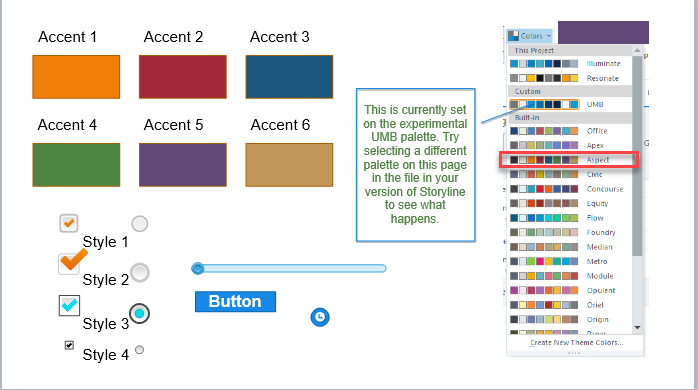
I still haven't figured out what I'm going to do with all these blues (isn't banking fun?) but at least I know what the color will do once I assign it. I still can't see the buttons on that dialog but I know a whole lot more about the custom color world thanks to Mark's tutorial.
In addition to the ability to re-arrange colors can we explore the option of saving gradient versions of colors
1. Make a new palette, then add a couple of colors.
2. open the new palette file at - C:\Users\??????\AppData\Roaming\Articulate\Storyline\Color Palettes
3. edit the Hex values or add some more.
I use a free WIndows program called ColorCop.exe to get Hex values.
The colors are displayed in order:
<Colors>
<Color Value="#8E1C2E" />
<Color Value="#A14944" />
</Colors>