I just updated Storyline 360 today (12-5-2023), and for some reason I can no longer "close all tabs" when I right click on one of the working slide tabs. I can still click the "x" to close them one at a time, but would love to restore that function.
Attached a screen shot to this post if that's helpful.
I appreciate the guidance Jose. Unfortunately, the result is the same on the STORY VIEW tab, I have no options pop up when I right click.
What's most odd however, this lack of functionality only happens on certain monitors. When I drag my project to my laptop screen, all the right click/close other tabs features work. I've been working heavily in Storyline 360 for three years on these same monitors, but only until after the latest update did I encounter this anomaly.
It's the only bug I have discovered, and it's certainly a minor thing. It may be worth trying to replicate within your Articulate Teams...or maybe not! :P
That's strange indeed! Can you try repairing your Storyline 360 installation and let me know if this fixes the issue for you? I haven't seen other users report this behavior before so there's a chance that this is isolated to your working environment.
The dread of repairing or reinstalling led me to research a bit more and experiment with a few things.
I discovered that if I swap the monitor arrangement, the functionality was restored on BOTH monitors. I switched it back to my preferred setup...and the problem/bug returns.
I believe this is an issue with Windows scaling somehow...and it still puzzles me how this only recently started happening.
I appreciate your attention to this Jose, and I am not in any further need of assistance.
I more hope that this information helps you and the Articulate Team if this becomes an issue for any others.
I'm having exactly the same issue that Nick documented, and dragging my project to my laptop screen allows me to close all tabs when I right click on one of the working slide tabs. I can't do that from one of my other connected monitors, and the dropdown from Story View only shows up on my laptop screen. Are you guys working on fixing this?
I'm sorry to hear that you ran into this snag. Would you mind sharing details regarding the external monitors that you are using so we can take a closer look at this behavior?
How many external monitors are you using when editing your courses?
Can you share their exact make and model, as well as the resolution you are using for the monitors?
Additionally, does changing the DPI setting of your external monitors to 100% help fix the behavior? You can change this setting by right-clicking anywhere on the desktop and selecting Display settings.
I am a Hybrid worker so it will take me some time to gather all the monitor information you're looking for. I did try at home changing the resolution to 100% and it did not work.
At home I only use the laptop screen (Dell Surface Laptop 4), and my monitor screen (monitor here is an old HP w2338h). I've tried multiple different resolutions to no avail.
I believe this has something to do with which monitor is positioned on top in my setup. When I have any 2nd monitor on top, the close all tab function doesn't work:
[cid:image002.png@01DA3FEB.15E1E080]
When I switch them, it works just fine on the same monitor without changing any of the resolution or scale settings:
[cid:image003.png@01DA3FEB.B2E864D0]
I truly appreciate this follow up, and I don't believe the extra data on the other monitors will offer much help. If I'm the only person in the world with this issue, I'm happy to just deal with is because it's barely had an impact on my work. I'd prefer not to spend any more time troubleshooting...but I hope this information is helpful if more people encounter the same oddity.
Thank you,
Nick Duben
VP, Learning and Development Officer
Human Resources, Learning and Development
Enumclaw Branch
501 Roosevelt Avenue
Enumclaw, WA 98022
O 360-284-5962
M 253-259-7480 (preferred)
[A black background with a black square Description automatically generated with medium confidence]
This message, including any attachments, may contain confidential and/or privileged information. If you are not the addressee or authorized to receive this for the addressee, you must not use, copy, disclose, or take any action based on this message or any information herein. If you have received this message in error, please advise the sender immediately by reply e-mail and delete this message. Thank you for your cooperation.
This message, including any attachments, may contain confidential and/or privileged information. If you are not the addressee or authorized to receive this for the addressee, you must not use, copy, disclose, or take any action based on this message or any information herein. If you have received this message in error, please advise the sender immediately by reply e-mail and delete this message. Thank you for your cooperation.
Thanks so much for following up with my colleague Jose!
I'm not able to access the images you've included in your reply. When accessing this thread in the community, along the top ribbon, can you click on the Insert and image graphic?
Then, you'll be able to choose the image file and then upload the screenshots to your reply!
We'd also be happy to take a closer look at this privately in a support case if that is easier for you.
Thanks for the additional information. I went ahead and opened support cases on your behalf so we can get you in touch with our support team. They'll have access to equipment that can closely resemble your setup, and I've also gotten them up to speed with all the troubleshooting steps that you've already taken. You're in good hands, and someone from our team will be in touch shortly!
Hi there... It's been a couple months and either the support team's response wasn't sent or I've missed it in incoming mail - either way, is there a fix in place yet? Currently - with rearranging monitor display, only the monitor positioned on the right permits me to close all tabs when I right click on one of the working slide tabs.
To reiterate:
* I use two external monitors. * Both are Dell, Model P2419HC-LED * 1920x1080 resolution * DPI already set at 100%
So sorry to hear you missed the support e-mail that went out to you shortly after my teammate Joe opened your case!
I see that my colleague Carlo is handling your case and replied to your e-mail with troubleshooting steps to try. I've just resent the e-mail. If it wasn't diverted to a SPAM/junk folder, please let us know if you're still having trouble receiving it.
I have no original e-mail from Carlo and no re-send of the e-mail as of today. Not in my inbox, not in spam/junk folder.
I suggest just posting the troubleshooting steps in the forum and I (and others) can retrieve from there.
Sorry about the trouble receiving the emails. You may need to check with your IT department to be sure that emails from us aren't blocked by adding the @articulate.com domain to an approved senders list or a company allowlist. I have pasted Carlo's recommended steps below, and you can reply to support@articulate.com if you have questions.
Please follow these steps to remove all Articulate 360 files and registry keys from your computer so we can start completely fresh:
1) Close the Articulate 360 desktop app by right-clicking the Articulate icon in your computer's system tray (by the clock) and choosing "Quit."
2) Go to your Control Panel and uninstall all Articulate 360 apps, including the Articulate 360 desktop app, Peek 360, Replay 360, Storyline 360, and Studio 360.
4) Right-click the 360cleanup.bat file and choose "Run as administrator." The script should only take a few seconds to remove all the Articulate files and registry keys from your computer.
15 Replies
Hello Nick,
Happy to help!
If you click on the 'STORY VIEW' tab and select 'Closer Other Tabs', Storyline 360 will close all active tabs aside from the 'STORY VIEW' tab.
This should behave the same way as having the 'Close All Tabs' feature that you're missing.
Hope this helps!
I appreciate the guidance Jose. Unfortunately, the result is the same on the STORY VIEW tab, I have no options pop up when I right click.
What's most odd however, this lack of functionality only happens on certain monitors. When I drag my project to my laptop screen, all the right click/close other tabs features work. I've been working heavily in Storyline 360 for three years on these same monitors, but only until after the latest update did I encounter this anomaly.
It's the only bug I have discovered, and it's certainly a minor thing. It may be worth trying to replicate within your Articulate Teams...or maybe not! :P
Hello Nick,
That's strange indeed! Can you try repairing your Storyline 360 installation and let me know if this fixes the issue for you? I haven't seen other users report this behavior before so there's a chance that this is isolated to your working environment.
The dread of repairing or reinstalling led me to research a bit more and experiment with a few things.
I discovered that if I swap the monitor arrangement, the functionality was restored on BOTH monitors. I switched it back to my preferred setup...and the problem/bug returns.
I believe this is an issue with Windows scaling somehow...and it still puzzles me how this only recently started happening.
I appreciate your attention to this Jose, and I am not in any further need of assistance.
I more hope that this information helps you and the Articulate Team if this becomes an issue for any others.
Thanks again!
I'm having exactly the same issue that Nick documented, and dragging my project to my laptop screen allows me to close all tabs when I right click on one of the working slide tabs. I can't do that from one of my other connected monitors, and the dropdown from Story View only shows up on my laptop screen. Are you guys working on fixing this?
Hi John,
I'm sorry to hear that you ran into this snag. Would you mind sharing details regarding the external monitors that you are using so we can take a closer look at this behavior?
Additionally, does changing the DPI setting of your external monitors to 100% help fix the behavior? You can change this setting by right-clicking anywhere on the desktop and selecting Display settings.
Looking forward to your response!
UMPQ-PRIVATE
Hello Jose,
I am a Hybrid worker so it will take me some time to gather all the monitor information you're looking for. I did try at home changing the resolution to 100% and it did not work.
At home I only use the laptop screen (Dell Surface Laptop 4), and my monitor screen (monitor here is an old HP w2338h). I've tried multiple different resolutions to no avail.
I believe this has something to do with which monitor is positioned on top in my setup. When I have any 2nd monitor on top, the close all tab function doesn't work:
[cid:image002.png@01DA3FEB.15E1E080]
When I switch them, it works just fine on the same monitor without changing any of the resolution or scale settings:
[cid:image003.png@01DA3FEB.B2E864D0]
I truly appreciate this follow up, and I don't believe the extra data on the other monitors will offer much help. If I'm the only person in the world with this issue, I'm happy to just deal with is because it's barely had an impact on my work. I'd prefer not to spend any more time troubleshooting...but I hope this information is helpful if more people encounter the same oddity.
Thank you,
Nick Duben
VP, Learning and Development Officer
Human Resources, Learning and Development
Enumclaw Branch
501 Roosevelt Avenue
Enumclaw, WA 98022
O 360-284-5962
M 253-259-7480 (preferred)
[A black background with a black square Description automatically generated with medium confidence]
Together for Better. Learn more at www.umpquabank.com
This message, including any attachments, may contain confidential and/or privileged information. If you are not the addressee or authorized to receive this for the addressee, you must not use, copy, disclose, or take any action based on this message or any information herein. If you have received this message in error, please advise the sender immediately by reply e-mail and delete this message. Thank you for your cooperation.
This message, including any attachments, may contain confidential and/or privileged information. If you are not the addressee or authorized to receive this for the addressee, you must not use, copy, disclose, or take any action based on this message or any information herein. If you have received this message in error, please advise the sender immediately by reply e-mail and delete this message. Thank you for your cooperation.
Hi Nick,
Thanks so much for following up with my colleague Jose!
I'm not able to access the images you've included in your reply. When accessing this thread in the community, along the top ribbon, can you click on the Insert and image graphic?
Then, you'll be able to choose the image file and then upload the screenshots to your reply!
We'd also be happy to take a closer look at this privately in a support case if that is easier for you.
Looking forward to hearing from you! 🎉
Hi...
* I use two external monitors.
* Both are Dell, Model P2419HC-LED
* 1920x1080 resolution
* DPI already set at 100%
Thanks
Hello Nick and Jon,
Thanks for the additional information. I went ahead and opened support cases on your behalf so we can get you in touch with our support team. They'll have access to equipment that can closely resemble your setup, and I've also gotten them up to speed with all the troubleshooting steps that you've already taken. You're in good hands, and someone from our team will be in touch shortly!
Hi there... It's been a couple months and either the support team's response wasn't sent or I've missed it in incoming mail - either way, is there a fix in place yet? Currently - with rearranging monitor display, only the monitor positioned on the right permits me to close all tabs when I right click on one of the working slide tabs.
To reiterate:
* I use two external monitors.
* Both are Dell, Model P2419HC-LED
* 1920x1080 resolution
* DPI already set at 100%
Thanks,
Jon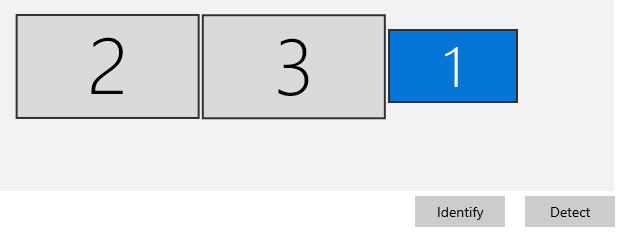
Hi Jon!
So sorry to hear you missed the support e-mail that went out to you shortly after my teammate Joe opened your case!
I see that my colleague Carlo is handling your case and replied to your e-mail with troubleshooting steps to try. I've just resent the e-mail. If it wasn't diverted to a SPAM/junk folder, please let us know if you're still having trouble receiving it.
Thank you!
I have no original e-mail from Carlo and no re-send of the e-mail as of today. Not in my inbox, not in spam/junk folder.
I suggest just posting the troubleshooting steps in the forum and I (and others) can retrieve from there.
Thanks
[cid:9beb0ee6-3918-43a3-965d-4911db1a0c08]
Jon Brown
Instructional Developer/Designer
Phone: 469.212.0434 x 40034
[cid:cc071061-f77d-4921-a745-05e60da221dc]
Hello Jon,
Sorry about the trouble receiving the emails. You may need to check with your IT department to be sure that emails from us aren't blocked by adding the @articulate.com domain to an approved senders list or a company allowlist. I have pasted Carlo's recommended steps below, and you can reply to support@articulate.com if you have questions.