New in Storyline 360: Accessible Text Styles
Jul 21, 2020
We’ve just added another great feature to Storyline 360: accessible text styles. Text styles gave you a faster, easier way to control the visual appearance of slide text in your Storyline 360 projects—and now accessible text styles allow you to provide more context to learners using screen readers.
Here’s how it works:
Click the new Text Styles button (located on the Home ribbon) and choose a text style to instantly apply to headings or subheadings, or define and apply your own custom text styles.

When you want to make changes to the style of Heading1, for instance, edit the text in one place and click the Text Styles button. Then mouse-over Heading1 on the Text Styles drop-down and click “Update from Selection.” And that’s it! You’ve instantly updated the text styling throughout your project. Here’s a .GIF to walk you through these steps:
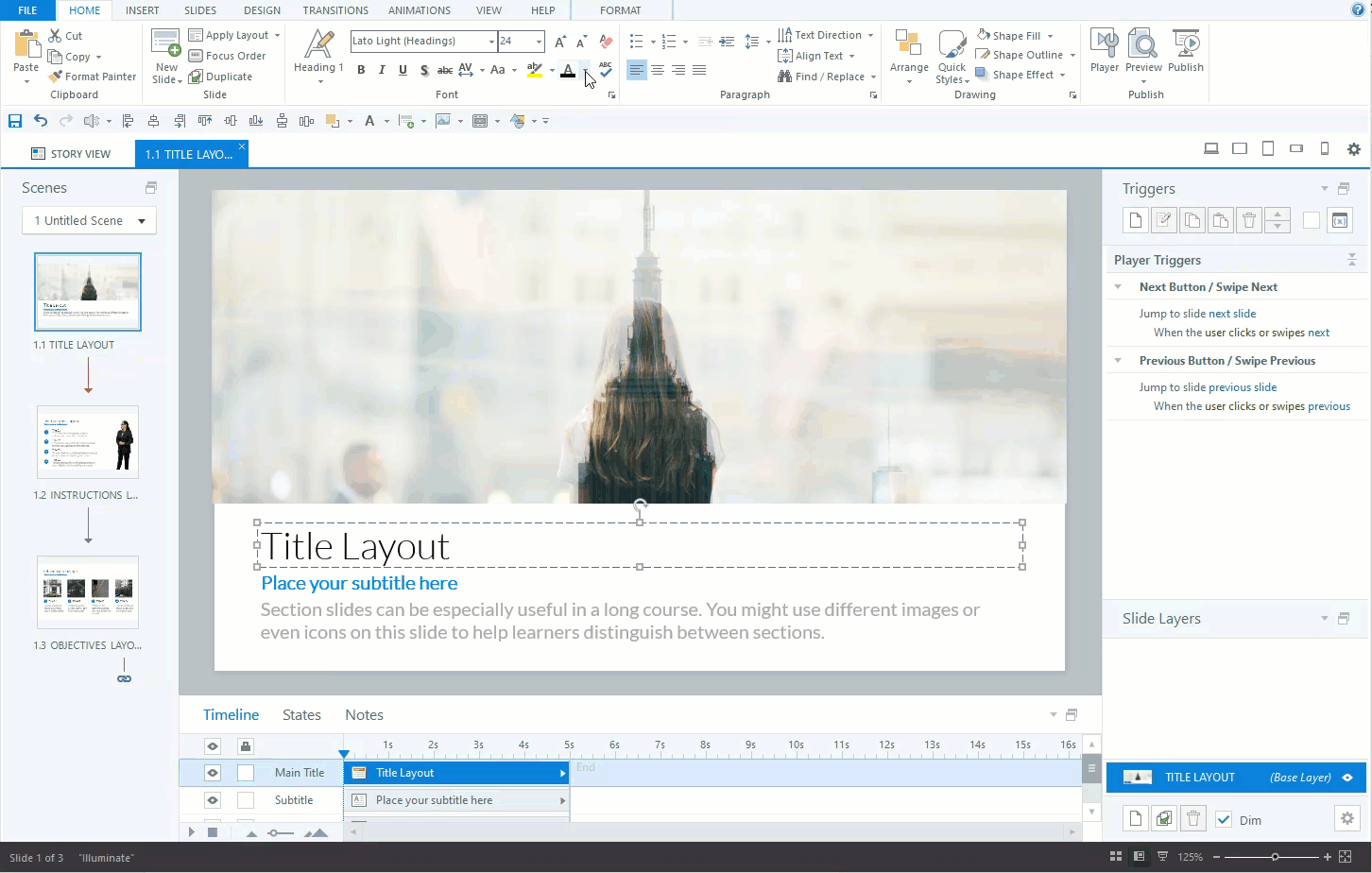
Text styles give your productivity a nice boost, and now that text styles are accessible, you can empower learners who use screen readers to more easily navigate headings, links, lists, quotes, and other text elements on your slides.

For example, if you apply Heading1 style to the text “Let’s Practice,” now screen readers will hear “Heading level 1 let’s practice,” which gives them a clearer picture of the content that sighted users get by looking at the screen.
Did you know that most experienced screen reader users first explore headings and links to understand the layout of a page? With this update, they now have the flexibility to use screen reader shortcuts to jump to the content they want to read, just like sighted users.
You can even create or rename custom text styles to something your learners will recognize for greater clarity.

We’ve made another accessibility enhancement for text in Storyline 360: the ability to customize hyperlink states (e.g., normal, hover, active, and visited). Much like text styles, this helps you maintain a consistent design across your project while also providing more distinction for learners with low vision.

In short, text styles give you a faster, easier way to control the visual appearance of slide text in your Storyline 360 projects. And now that text styles have been made accessible, they also provide more context to learners who use screen readers.
Want to learn more about text styles and hyperlink states in Storyline 360? Check out these helpful resources:
93 Replies
This is a true game changer for Storyline 360 development. Thank you, Articulate!
Finally! :D
Wait. Can you seriously not create your own styles (other than Custom 1 and Custom 2)? :O
I just installed this release and it appears to have changed my master slide template text sizes to much smaller than they were. I tried to change the master slide text sizes back to the size they were before the update but SL 360 will not accept it.
Hi Robert -
I sent you a message with my email address for some more information. If you can email me, I'd be happy to check into this. It sounds like Normal was updated but we'll need the project to know for sure.
Thanks,
Ronnie
This is great to see, looking forward to using this! Thanks
I had the same problem as Robert. I have just worked weeks to prepare Templates for 8 other developers to use and presented the Templates today. (Yes, I foolishly allowed the update to happen without concern) :(
After working through some of the Slide Masters, I'm getting a handle on ways to work around the issue. Still frustrated with the shock of the update's impact on my day and the next several days I'll need to correct this.
I have the same issues. Any course I open now automatically changes the header and body font size to be drastically smaller. I am afraid to open any more courses until this is resolved. As much as I love paragraph styles, it's unfortunately not worth using this update until it gets straightened out.
This happened to me also.
Is there any way to keep slide masters and feedback masters from automatically updating?
And, even when I try to change the feedback master text to my original formatting, it shrinks on it's own. Strange behavior.
This post was removed by the author
This post was removed by the author
This has messed up the text in my existing storyline files too.
I'm also finding that when I change the text formatting in Storyline and publish to Review the output is coming through totally different to how it's set and appears in Storyline, which is compounding the above issue and of more concern to me. I haven't published anything as a SCORM package yet to check if that has the same issue but at this stage I'd be rolling back this update before taking the risk.
This has totally buggered up a near final version of content for a client. The worst part is, that when trying to change and update the default font styles, they've ruined my masters which are not saving the fonts I need. You should have given warning before you launched a broken feature.
Hi there, just the same as all the others here, my (multiple) 2 hour long courses have all the text showing at 9 point instead of the normal 20 point. If I want the slide to show text at a visible size, I have to set the font size to over 66...
I've tested this on 3 courses and when rolling back to version 3.41.22509, the problem goes away.
As I and others cannot update to the latest version of storyline, does this mean we are stuck forever on an earlier version? (and not able to install the fix for the bug mentioned below which is in the latest version).
'Fixed: Course completions and quiz scores weren't recorded in an LMS when the player was set to launch in a new window'
I switched back to the older version! This really doesn't work..messed up all my text styles and master template!!!
It's broken my project - reverting to older version
Like everyone else -- our 'group' is having the same issue -- I put out a note to all NOT to update to this version until we are done with our current project!
I've reported it as a bug. I don't think that they understood the actual issue. If anyone wants to piggy back / reference it's case # 02363948.
I've replied and am waiting a response. Good luck everyone
Thanks! I'll keep watching here to see if/when it's fixed.
Hi everyone, I've had an update, and it looks like they are tracking 'a known issue for the font size in the slide master'. This would reflect what we are all seeing.
It seems to be that the official answer is to stay on version 41 until then.
Thanks Great news!
Same happened to me
Hi All! I can officially confirm what Mike Bowie mentioned earlier.
We are testing a fix for this issue and will be releasing a hotfix as soon as we have verified the fix working and stable. If this bug is adversely effecting your projects, please remain on the Update 41 build.
All the best,
Bret
P.S.
Thanks, Mike!
Thanks for the update! This has been a badly needed feature, but I too just had an entire learning program worth of courses go haywire. I also noticed that when I altered the Normal Text style, it altered the style I'd set for Heading 1. Do they cascade in a certain way or have dependencies on each other?
This is unacceptable to release this without doing apparently any testing. Anyone opening an existing .story file would see how this screws up the formatting. Please don't release anything else until you do more testing.
This discussion is closed. You can start a new discussion or contact Articulate Support.