New in Storyline 360: Accessible Text Styles
Jul 21, 2020
We’ve just added another great feature to Storyline 360: accessible text styles. Text styles gave you a faster, easier way to control the visual appearance of slide text in your Storyline 360 projects—and now accessible text styles allow you to provide more context to learners using screen readers.
Here’s how it works:
Click the new Text Styles button (located on the Home ribbon) and choose a text style to instantly apply to headings or subheadings, or define and apply your own custom text styles.

When you want to make changes to the style of Heading1, for instance, edit the text in one place and click the Text Styles button. Then mouse-over Heading1 on the Text Styles drop-down and click “Update from Selection.” And that’s it! You’ve instantly updated the text styling throughout your project. Here’s a .GIF to walk you through these steps:
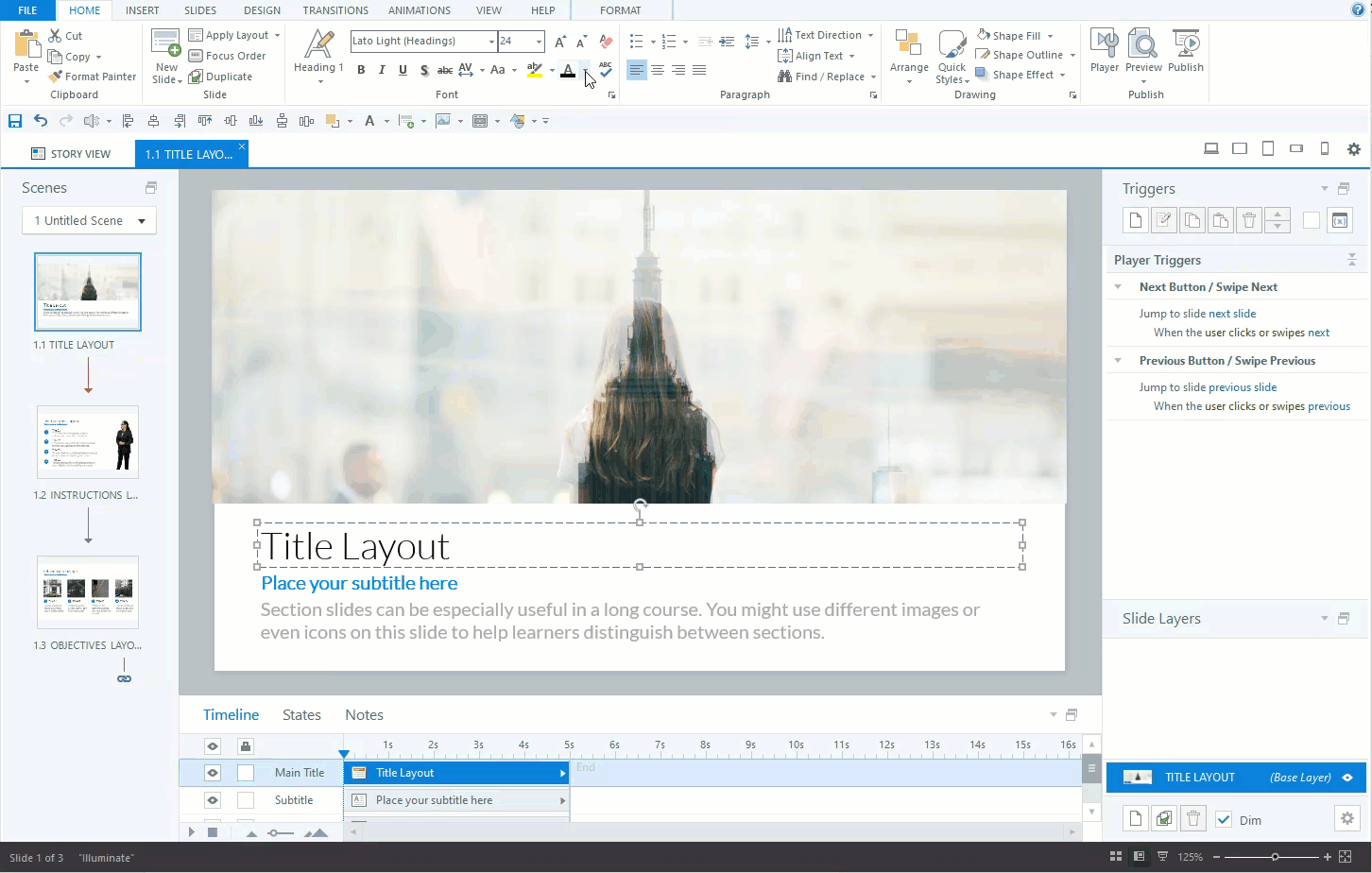
Text styles give your productivity a nice boost, and now that text styles are accessible, you can empower learners who use screen readers to more easily navigate headings, links, lists, quotes, and other text elements on your slides.

For example, if you apply Heading1 style to the text “Let’s Practice,” now screen readers will hear “Heading level 1 let’s practice,” which gives them a clearer picture of the content that sighted users get by looking at the screen.
Did you know that most experienced screen reader users first explore headings and links to understand the layout of a page? With this update, they now have the flexibility to use screen reader shortcuts to jump to the content they want to read, just like sighted users.
You can even create or rename custom text styles to something your learners will recognize for greater clarity.

We’ve made another accessibility enhancement for text in Storyline 360: the ability to customize hyperlink states (e.g., normal, hover, active, and visited). Much like text styles, this helps you maintain a consistent design across your project while also providing more distinction for learners with low vision.

In short, text styles give you a faster, easier way to control the visual appearance of slide text in your Storyline 360 projects. And now that text styles have been made accessible, they also provide more context to learners who use screen readers.
Want to learn more about text styles and hyperlink states in Storyline 360? Check out these helpful resources:
93 Replies
I am having the same problem. I had a course that I was almost done with, and since the update, I have had to spend a great deal of time going through and changing the fonts of everything back to what they are supposed to be.
The new version messed up my course, and now I've reverted Storyline to the previous version and when I try to open my project it says it can't open because it was saved in a newer version. Any ideas?
Bill to be fair to Articulate on this, I have been running styles for about 4 weeks and not seen any issues like this, and apart from a few bugs all my projects worked fine.
This post was removed by the author
Did you open an previous version of your course and work on it in the latest version?
Hello All!
Expanding upon what I mentioned earlier today, the text sizing issue only presents itself on some custom slide sizes. The Storyline default slide sizes of 720 x 540 (4:3) and 720 x 405 (16:9), as well as any native Storyline 360 projects below 950 x 534, are unaffected by this bug.
All in all, we are not proud that this issue made it to production, but we are doing our best to get it resolved for you quickly.
Yes Ted, I tested probably 30 projects that were in development. I tend not to use masters with placeholder text so may be the reason I did not see it.
Sent from my iPhone
I had issues with feedback masters and their placeholder text, which I use frequently. I ended up uninstalling the update until this issue is resolved.
My default slide size was 1280 x 720.
Hi Sandra,
I‘m truly sorry for the trouble! Our support team will be reaching out to assist you shortly!
we’ll get you fixed up soon.
I couldn't publish one of my files yesterday and I figured the reason was because I hadn't updated to the latest version. It did actually work, but little did I know...
I open a file this morning that was perfectly set up (one of 7 modules with the same formatting) to discover the feedback slides are now totally screwed. I can't change the font orientation on the buttons in the Feedback master, it keeps resetting itself to left instead of centre. All of my slides are now TOTALLY screwed.
All I needed was to make a small change for a client. Well who knows how long it's going to take for me to get this looking right again (i.e. like the other 6 modules). I have never been so frustrated! No other changes to Storyline have ever caused me dramas like this!
And I can't even roll back the version as it's likely to mean I can't publish anything!
Kim,
I feel your pain. Hopefully, they will provide the fix and thoroughly test it on iPad and mobile device too to make the behaviors don't change before releasing it.
Text styles are not important at all, Stoyline and Rise 360 have many other important updates.
HAhahahaha
have you ever done client work?
I attempted to roll back to the previous version and thankfully it is letting me publish Storyline files now. So at least I don't have to worry about that for now :)
Troubles with Feedback-Master Styles as well here :(
Articulate folks... Would it be possible to roll out the update that fixes the issue of:
'Course completions and quiz scores weren't recorded in an LMS when the player was set to launch in a new window.'
and leaving out the new feature of Master Styles, which isn't working correctly?? I'm more concerned about our assessments not recording than anything else at the moment.
We have that issue as well -- we've had it for quite some time -- I 'assumed' it was our LMS (SuccessFactors aka SAP). People will take training and their scores are not recorded in the learning their history.
Hi Everyone,
Both of the items Mike mentioned above are on our radar and reside at the very top of our priority list. Attempts at preparing a release that included fixes for both issues were, unfortunately, unsuccessful. Because we understand the heavy impact of each issue, we'll be releasing an update to address the Text Styles problem this morning, while our engineering team continues to make headway on the Course Completion bug. As soon as we feel confident in that fix, we will push out a second update.
Hopefully, this level of transparency is helpful to you all.
All the best,
Bret
Hello Again,
An update to Storyline 360 was released this morning that corrects the Text Styles issue introduced in Update 42.
I will update you all on the status of the Course Completion Trigger bug as soon as I have something tangible to share.
Thank you for the update, Brett!
I'm definitely looking forward to using Text Styles in future projects, but it would have been ideal for the release of the tool to allow a little introductory process (a manual one, ideally) for existing projects that would map existing design choices on to the default Text Styles.
Thanks for the quick turn-around.. Still going to wait until this project is completed before upgrading -- but at least we'll have some testing wiggle room now that we know it's there.
Can not WAIT for the completion fix.. this has been an issue with us for quite some time. Didn't realize it was a known issue. All my searches must have been using the wrong key words :(. But glad to see it's on the horizon.
Thank you so much for the help! Matthew from Articulate Support helped me out and I am all good now! Thanks for always being so responsive and helpful!!!
This post was removed by the author
Well, your update didn't fix the feedback button alignment issues. The modern player feedback on the attached video. In the edit states it shows center alignment correctly. But it would go back to left alignment no matter what I do. I tried to insert a new feedback master and the alignment is still off. A total lack of quality check. FAIL!!!
Hello Ted,
The temporary fix for your issue is to Reset the Text Style. From the screen recording you provided, it looks like you'll need to reset the Normal Text style.
Hope this helps.
This discussion is closed. You can start a new discussion or contact Articulate Support.