Prevent User from Pausing Video
May 05, 2020
I have a slide with a video, and a separate audio track and text layers which sync with the video. The video controls are not displayed. However, if the user clicks on the video and pauses it, the audio keeps playing, causing the audio and video to be out of sync. Is there a way to disable the "hand" icon from showing up when a user hovers the mouse over the video, and prevent them from pausing the video that way? (If they pause the timeline using the pause button next to the seek bar, it works fine, pausing the video and audio together.)
8 Replies
Hi Louis,
All you have to do is to place a 100% transparent rectangle over the top of the video and the user will not then be able to click on the video to pause it.
Great idea. Actually, a transparent rectangle still allowed me to click. But then I tried a rectangular hotspot with no action associated with it, and it worked perfectly. Thanks so much!
Hi Louis,
I'm surprised the rectangle didn't work for you as I use that all the time and have never had a problem, but provided you now have a solution, that's what is important.
Perhaps the rectangle didn't work in this instance because of the way the layers interact with one another on this particular slide. But yes, either way, it was a very helpful suggestion.
The rectangle won't work if it has no fill. it has to have a fill to catch the click. It needs to be set to transparency, so you don't see it. FYI: in the old days, there were problems with 100% transparency, so a lot of us learned to set the transparency to somewhere between 96 and 99 %. You still can't see it, but the problems don't exist. It was a long time ago, and maybe those problems have been solved.
Ah. That was my problem. Instead of creating a transparent rectangle, I created one with no fill. Thank you for clarifying.
Another solution:
Add a hotspot over the video that opens a "pause" layer. Make sure the layer settings are set to pause the base layer, and consequently, your video will be paused at the same time as your base layer. You can then add a simple PAUSE icon in the middle of the video window on the pause layer, and then a hotspot that covers that entire layer to "Hide layer - Pause Layer", which will then resume the base layer, disappear the icon, and resume the video.
This technique is more user friendly, intuitive, and visual than making them find the tiny little pause button next to the seek bar.
NOTE: If using a custom Next Slide or continue button with states on the base layer, make sure it is is ABOVE the hotspot layer. In my example below, the continue button acts as the Next Slide button, and is hidden until media completes.
[Base Layer - with Hotspot over video]
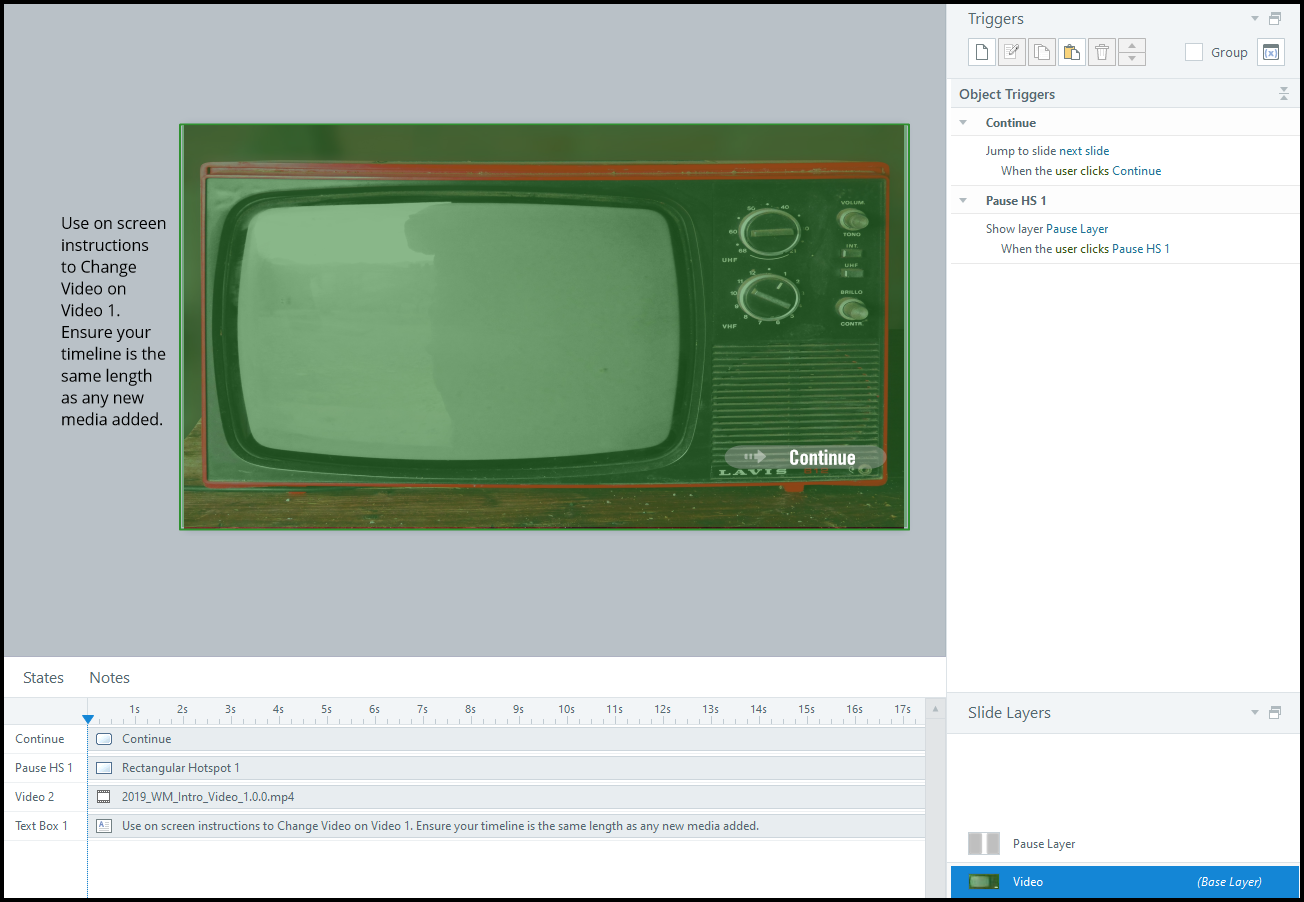
[Pause Layer - with Hotspot to hide layer]
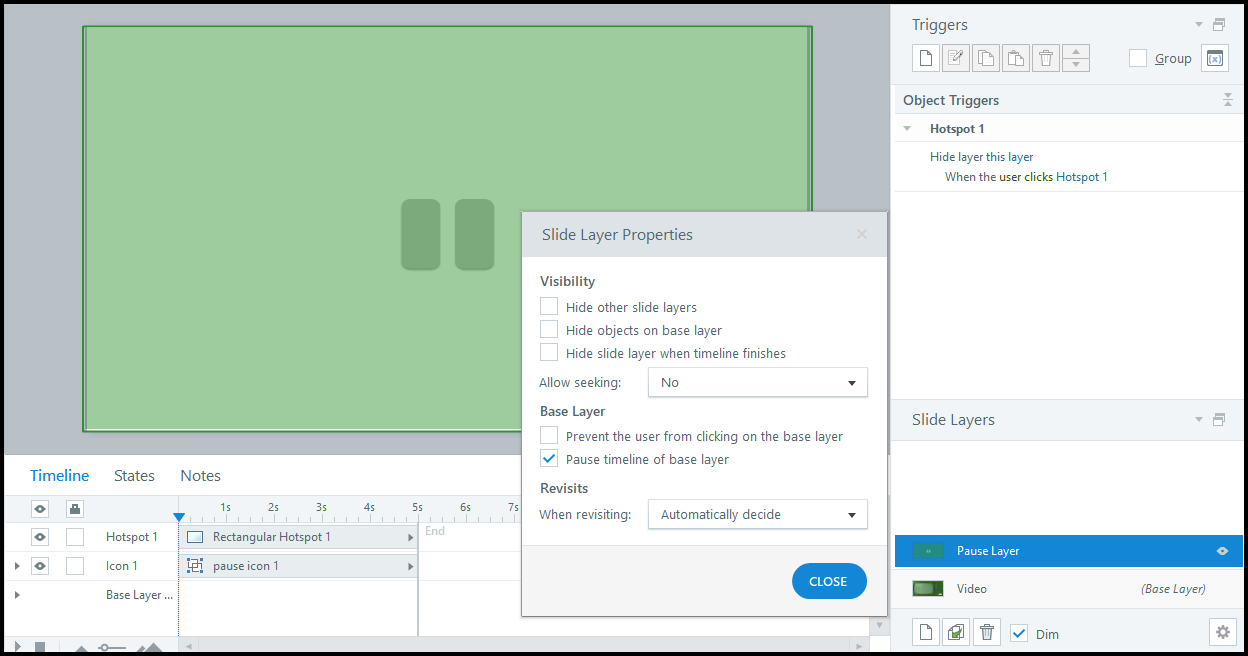
[Effect During Preview]

Daniel,
Thanks for the creative solution. A very good alternate option.
This discussion is closed. You can start a new discussion or contact Articulate Support.