Resume function question.
Apr 06, 2017
Hello! First, I did go through the archive of older post attempting to search for this topic. However, it really didn't answer my question since I am not dealing with a quiz here.
The resume function doesn't work properly. When the user closes out the training, they end up on the same slide! No matter if they encountered that slide before OR after when they exit the training; when they hit the Resume button, they end up back here.
Initially thought that perhaps it was my settings. I currently have "Resumed Saved State". However, the slides before this problem slide and the ones, after the side shown below, have a mix of "Automatically Decide" and "Resumed Saved State" due to the interactions on the slide and they all seem to be OK.
I just cannot figure out why this slide is the one Resume picks up on taking ALL users to if they Resume training/come back to it later on.
I published in SCORM 1.4 using Skillsoft. I've attached an image of my settings. I don't know if anyone can offer some advice, but I don't know if it is my settings, or the LMS not playing nice. :(
Thanks!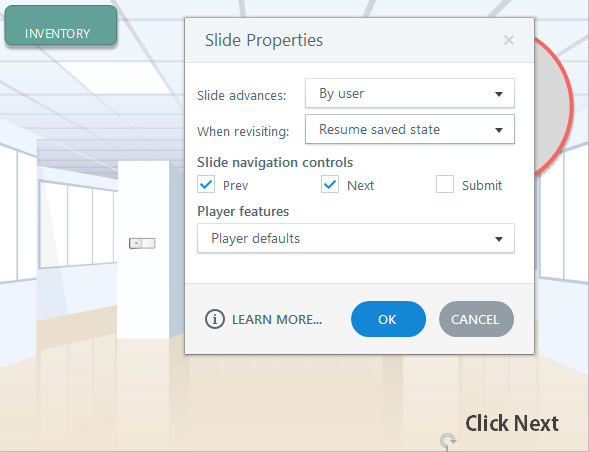
1 Reply
Hi there Erin, thanks for letting us know what's going on!
You mentioned you're using SCORM 1.4, but did you mean SCORM 1.2? If so, my first thought is that this could be happening due to your course's suspend data. The suspend_data element for a Storyline SCORM course tells the LMS where you leave off when you exit the course and lets you resume the course later in the same place without having to start over.
If you exceed the suspend data limit of your LMS, you'll notice that you always resume on the same slide of a course, even if you've moved past that slide. This generally happens with older LMS specs, such as SCORM 1.2, that has outdated restrictions on suspend data.
To fix it, try republishing your course for SCORM 2004 3rd Edition or 4th Edition, both of which support much longer suspend data.
Let me know if that helps!
This discussion is closed. You can start a new discussion or contact Articulate Support.