Hyperlinks Not Working - File Attachments
Aug 02, 2012
I have discovered an issue with PowerPoint hyperlinks to attachments (documents such as PDFs). Articulate support says to:
1. Add the files (PDFs) as attachments.
2. In the Address section of the hyperlink type "data/downloads/yourfilename.pdf"
Replacing "yourfilename" with the actual file name.
This worked fine until PowerPoint 2007 came around. With PowerPoint 2007, once you save the file the forward slash "/" gets converted to a backslash "\" and the hyperlink no longer works.
This could be a real issue for people who occasionally make updates to courses that contain hyperlinks.
The solution is to always save the file as PowerPoint 97-2003 and the forward slash will remain a forward slash.
I would like to know what PowerPoint 2010 does with hyperlinks and whether this is an issue with PowerPoint 2010. Please feel free to post replies with additional info.
Thanks, Ron
3 Replies
I've always just used the normal file name with no spaces (i.e. ThisIsMyFile.PDF) and used that as the link name. The file is then put in the same location as the player.html file. As it is in same root directory as the main player, it finds it without having to go directory diving.
The file name on the left of the attachments window can be normal so it appears in the drop down with the correct spelling. I have not had any issues using this technique.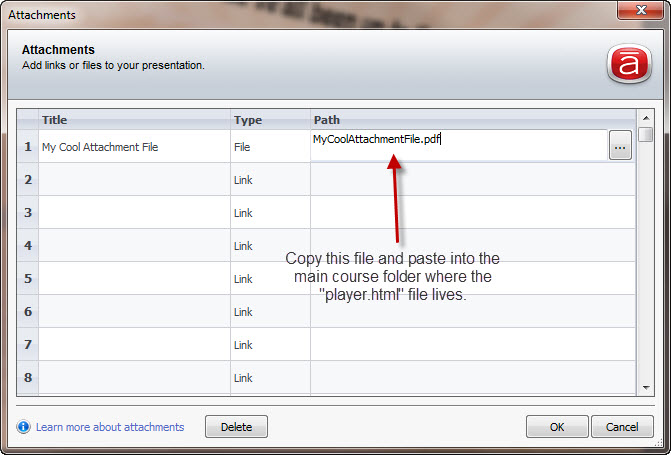
Yes Dwayne that does work (sort of). However, you need to remember to copy the files to the published folder every time that you publish. With your method, if someone makes a later update to the course, and does not know to re-copy all of the files to the published folder, then the links will be broken. At least with my configuration every time that I publish, the PDF files are removed from the published folder. Please point out if there is a good way to publish without the PDF files being removed.
I prefer to use the PowerPoint 97-2003 solution, and wanted to point out the issue with saving old courses as PowerPoint 2007 so that others are aware.
Hi Ron,
It's the same thing with PowerPoint 2010, the slash changes into a backlash after publishing or closing the ppt file. This caused us a bit of trouble when we republished a course several times and discovered that the hyperlinks no longer work. Are there any other workarounds aside from the ones already given here?
Thank you,
Edleen
This discussion is closed. You can start a new discussion or contact Articulate Support.