Hi I understand that you can change the properties of each slide by unchecking Notes, Glossary, Menu. However, when I unchecked all three, the Side Bar still remains and notes is showing. I want some of my slides to only show the slide section and a seek bar so the slide part can be bigger(for showing a video demo). I know you can do this in Articulate Presenter....can anyone help? '
Hi Cindy, unfortunately your choice ultimately is use the player or don't use the player within one .story file. Having said that, the Notes, Glossary, etc. can be moved to show just as a tab at the top of your screen instead of in the sidebar.
You should be able to remove them all by unchecking them, but if you are using a logo, the sidebar is still visible. And remember, that choice will affect all the slides.
You can change some of the player properties slide by slide. Not sure if this is what you are looking for but hope so -- in very lower right corner of the slide you want to change is the little "settings wheel". SEE PIC BELOW This is where you can change player settings per slide. Click on the wheel and a new window will open and you will have some default choices there. Then if you click on PLAYER DEFAULTS and choose "CUSTOM FOR THE SELECTED SLIDES" you can set almost ALL of the player settings for each slide individually. Hope that is what you are looking for, Cindy! (
9 Replies
Hi Cindy, unfortunately your choice ultimately is use the player or don't use the player within one .story file. Having said that, the Notes, Glossary, etc. can be moved to show just as a tab at the top of your screen instead of in the sidebar.
You should be able to remove them all by unchecking them, but if you are using a logo, the sidebar is still visible. And remember, that choice will affect all the slides.
Thanks Judith!
Articulate - PLEASE add this player viewer feature like you had it in Articulate Presenter on the next upgrade! This would be soo useful!
Hi Cindy,
if you haven't already, you may want to submit this suggestion to our development team using the link below
Articulate - Submit a Feature Request
You can change some of the player properties slide by slide. Not sure if this is what you are looking for but hope so -- in very lower right corner of the slide you want to change is the little "settings wheel". SEE PIC BELOW This is where you can change player settings per slide. Click on the wheel and a new window will open and you will have some default choices there. Then if you click on PLAYER DEFAULTS and choose "CUSTOM FOR THE SELECTED SLIDES" you can set almost ALL of the player settings for each slide individually. Hope that is what you are looking for, Cindy! (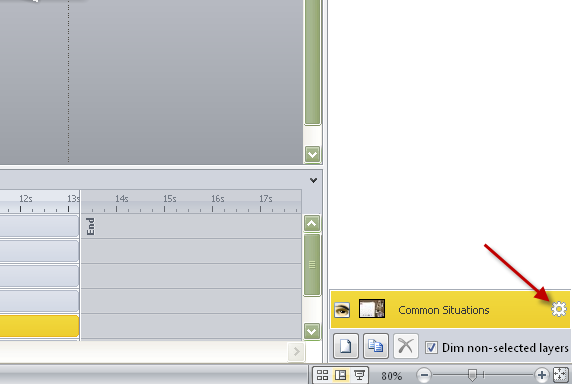
Wow, I didn't know that. Thank you Jan!
Sorry to give you a bum steer, Cindy. I'm still learning something new almost every day.
This is such a great community.
Just tried that out, and the only drawback is if you have a logo in your sidebar, the sidebar space still appears, even though it is empty.
Was COMPLETE LUCK for me! I just published my very first course today! HA! Even a blind squirrel finds a nit sometimes.
NUT not nit. HAHA
Who knows -- maybe squirrels like nits too, or nots.
This discussion is closed. You can start a new discussion or contact Articulate Support.