Importing audio to Storyline
May 10, 2013
I've been trying without success to import a stereo audio file to Storyline. It's an experiment to see if Storyline can handle stereo files, which I suspect it can't.
It's a large 256MB file. I opened it in Audacity and saved it as both an MP3 and a WAV file. Saved it as a smaller file too and as a mono file. However, when I go to import the file in Storyline the progress bar go right to the end and then the program crashes.
I can import the file into PowerPoint without any problems.
Someone suggested that there's a conflict between Storyline and SoundMax. I'm using a HP laptop.
Any ideas out there?
27 Replies
Welcome to E-Learning Heroes, Seán!
it's recommended that you insert your audio files as 16 bit 44 KHZ PCM WAV for best results. If you've tried that format, can you confirm the audio file and project files are local?
Additional information regarding "Naming Files, Paths, and Namespaces" in Windows operating systems can be found in the following Microsoft article.
Do you experience any issues importing other audio files into the project, or have you tried importing the audio into a new Storyline file?
Thanks!
Thanks Christine. The files are indeed saved in the correct WAV format and on the C drive.
I've just noticed that if I close the warning window the file is imported anyway and it plays fine. It just comes up as a red rectangle with a red x in it in the Timeline window. Could this indicate that the file is too big?
Hi Seán,
That's a new one, can't say I've seen that behavior. It may be related to the file size. Honestly, I've never inserted an audio file quite that large before.
Is the object that's placed on the slide movable? If you set it off of the slide "stage" and preview the course, does the audio play when triggered or when the slide timeline starts?
I'd be concerned about the functionality of the audio with that object appearing (normally it would just be inserted as a little volume icon), but it it's working even after the error and shape appear, it may be alright. It probably wouldn't hurt to try publishing and testing the course on a server.
Thanks!
I've run into the EXACT same problem Sean/Christine. Trying to figure a way around it now. Let me know if you come up with anything.
Here's a screenshot.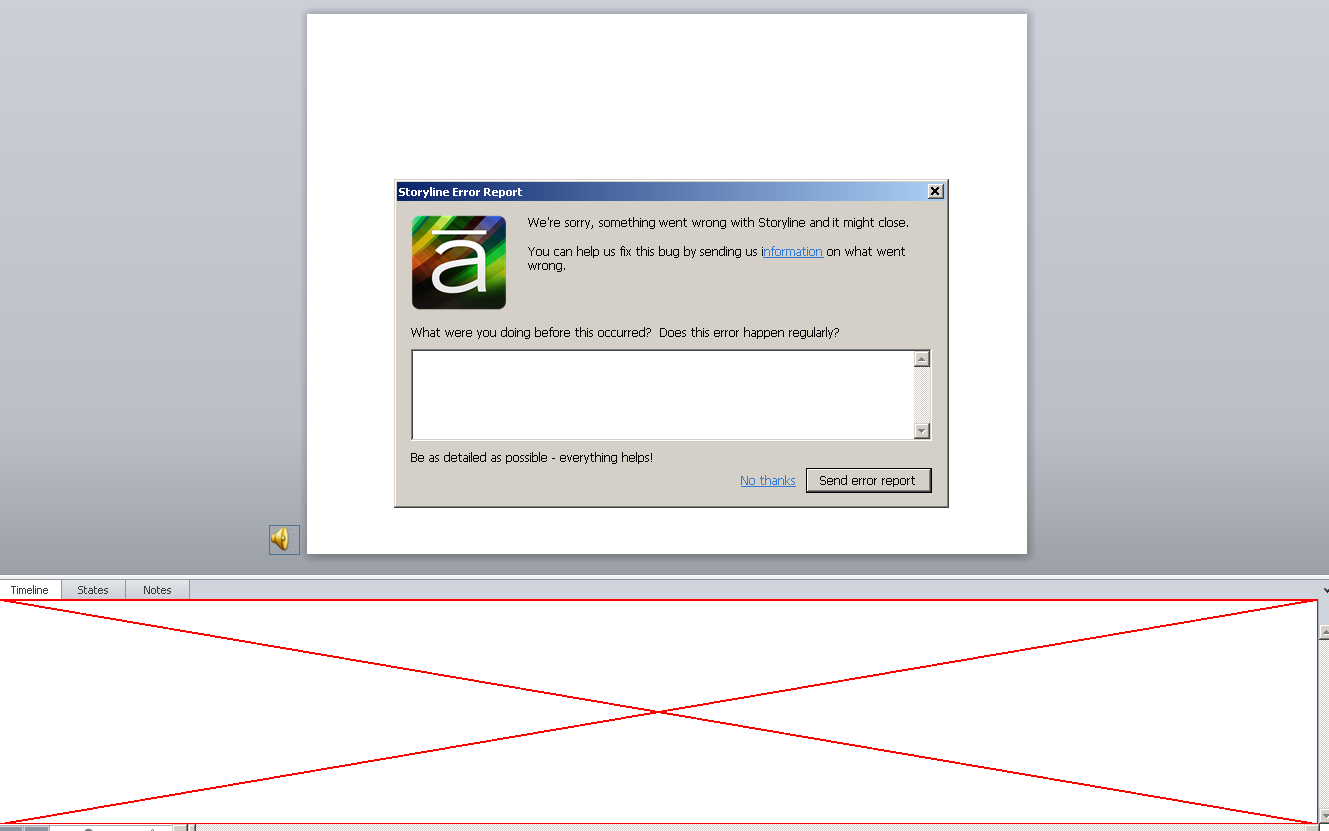
Hi Allan,
Thanks for the screenshots.
Can you share a little more information about your course and the audio files you're using?
Have you confirmed the audio and project files are local?
Have you checked the file names for both the project and the audio files?
What size is the audio file you're trying to insert?
Have you tried inserting the audio file into a new, blank Storyline file? Does the same thing happen?
Thanks!
Hi Christine.
The file is an MP3 about 109Mb in size. Sample rate 44100Hz encoded at 256Kbps variable bit rate. The audio and project files are both local and the names seem to fall within normal standards. I did try inserting the audio into a blank project with the same result. Actually, my previous screenshot was done while I was trying that.
Let me know if you need any further info.
Allan
Hi there Allan,
Thanks for the information.
Are you able to try breaking the audio file into smaller pieces for testing? That sounds like a fairly large audio file as well, so I'm curious to see if that's the issue.
Thanks!
Did anything ever come of this? I'm experiencing the same problem now and I've tried WAV and MP3 files; I've tried breaking up larger files into smaller files, but I can't get the WAV file size below 250MB.
Is there a file size limit when dealing with audio files?
Any help would be greatly appreciated.
Thanks!
Hi Steve and welcome to Heroes!
I don't see a response from Allan regarding if breaking his file into smaller pieces worked, but I haven't seen of a limit on audio files. Can you explain a bit more about what you mean that when trying to break it into smaller files, you can't get it below 250 MB? What's the original file size? Are you getting the same error picture as he mentioned?
Hi Ashley!
Yes, I'm getting the exact same error as Allan.
The original file came from an audio CD and the program is just over an hour long. I first created an .aiff file of the program and it was about 700MB. When converted to .MP3, it's about 70MB, but I have not had any success importing the MP3s. Storyline almost immediately returns the error you see in Allan's screenshot above.
I read somewhere that .wav is the preferred audio format for Storyline, so I converted the audio to .wav, but that didn't shrink the file size at all. I split the program roughly in half (part 1 was 23 mins, part 2 was around 40 minutes) thinking that might help and the .wav file size for part 1 was around 245MB. When I attempted to import that file (the smaller and shorter of the two halves), I did finally see a progress bar and it looked like it was going to work, but in the end I received the same screen as above.
Any help would be appreciated
Steve
Hi Steve,
Thanks for the clarification and additional information. Have you tried to insert either of these audio files into a new Storyline file? I'm curious as to if it's the audio file itself that is the problem, or something within the Storyline file that you have which is reacting to the audio file. As it sounds like you've done a fair amount of troubleshooting yourself, it may be best to have you submit a Support case so that our team can look further at what's happening and determine how to best assist. You'll need to share your .story file and at least one of the audio files that is causing the problem for you. Please let me know the case number so that I can follow along.
Has this issue been resolved at all? I have the same issue with a .wav file of only 68.5MB. When I insert into a Storyline file I get the red diagonal crosses in the Timeline window. Just prior I receive a message saying "something went wrong with Storyline and may close."
Hi Helen,
I don't see where Steve shared this file as part of a case so I can't speak to what the specific issue was. In regards to the red diagonal crosses, you'll also want to check that you're working with local project files as described here and you may want to try importing the project into a new Storyline file.
If the behavior continues, please follow the troubleshooting steps here to fix odd or unusual Storyline behavior.
Hi to everyone on this thread.
I am experiencing a similar issue with sound. The problem, however, occurs when using Presenter: I have tried repeatedly to Import Audio to the beginning slide in a PPTX presentation with the goal of using this single import as the only sound file in the project. The file is a WAV format, sample rate 44100Hz encoded at 256Kbps variable bit rate and 198 MB stored on the C:drive (as are the working PPTX and Articulate Presenter files). The file name is well under the 256-character limit that impedes Windows and the quality sounds fine in other applications.
The file imports well enough (or apparently so), but when I click to Audio Editor to move the slide borders to match audio queues in this single sound file, the sound file is distorted and flat, the waveform considerably reduced from the original (both of which I've compared to the source file using Audacity). I'm wondering (like Seán Ó Domhnaill), if there isn't some innate file size limit causing this sound denigration -- I've exausted all other possible root causes. I've searched through all of the property- and preference-style menus available, but have found no controls to modify import settings.
I am about to break this sound file into four 50-MB-sized files to see if this solves the problem. I'll let everyone know what I learn.
Thanks.
Robin
FYI -- I just tried a couple of experiments: exported a 5 MB segment of the original .wav file and tried using that: still having the same problem with garbled sound and bad audio quality. I also tried increasing the sample rate to double the original and even increased the volume at the source level, and still no luck. I am out of ideas as to what could be causing this problem now, as I have imported other audio files from prior projects, and they play perfectly without distortion.
Any suggestions? Thanks.
Robin
Hi Robin!
Although Presenter supports a wide range of audio file formats, not all codecs and bitrates work. For best results, we recommend 16 bit 44 KHZ PCM WAV.
If you need to share your file with us here, be sure to send it as an Articulate Package.
Leslie:
The original file is 16 bit 44 KHZ PCM WAV. I've tried other settings as an option, but originally, the were the settings with which I worked and at which the sound denigration occurred first.
Robin
Thanks for the details Robin!
Have you tried to import this audio in a new presentation to see if the same issue occurs or is it only happening in the one project?
If you need us to take a look, just attach package (instructions above).
Leslie, et al:
I'd like to recap before seeking manager-approval to forward what is technically confidential information (the presentation in question):
The sound used in this Articulate project was recorded from a live training event using an mp3 recorder we have used successfully in the past for this same purpose. The file deliverable from the training event A/V team was in .mp3 format.
Using Audacity 2.05, I exported the source .mp3 sound segments to .wav format files using the following settings 16 bit 44 KHZ PCM WAV. Note that both the .mp3 originals and .wav file conversions sound and play perfectly in Audacity. I was also able to play each set using Windows Media Player 12 and Apple QuickTime Version 7.75: they played equally well on both players, which has me thinking the problem with these files is not codec- or export-related.
Using Articulate Presenter 2013, I have used both Audio Import and Audio Editor to import both the .wav and ,mp3 files into the MS 2010 PowerPoint presentaion in question. In both cases, the sound levels on the files is severely diminished to a soft, tinny end result that sounds like a badly limited dynamic range and volume level. There is also occasional distortion to the sound. Coincidental to these sound problems is a radical reduction of the visual waveform for these files: in other projects, the waveform transfers fairly equivocally between sound program and Articulate. Per Leslie's instructions, I used the same import method into another MS 2010 PowerPoint presentaion from this training event, and even into a brand new blank presentation created purely for testing purposes, with the same distorted end result.
Note that as recently as two months ago I was able to use the same work pattern to record live sound from a training event and to create a web-based training from those .wav-exported .mp3 original sources with great success. The only differential in each case was that in between the two projects, we upgraded the production workstation from Articulate 2009 to Articulate 2013. Since doing so, I have experienced other problems in this upgrade: The most frustrating problem being that Presenter Player templates created using Articulate 2009 are not portable to Articulate 2013, which required the creation of a "fly-by-the-wire" Player template that has little of the functionality or design similarity to the one created for our Articulate 2009 WBTs.
Since these problems have only occurred through the use of Articulate 2013, I am predisposed to this being a problem with that product: I have troubleshot every other conceivable possibility using multiple other programs and have experienced none of the problems I experience with Articulate 2013 importing these sound files.
If anyone has any similar experience, please let me know. In the meantime, I'll see if I can garner permission to forward our training presentation to your team. (Although, since the problem occurs with any PPTX file I've used, I'm wondering if I can simply send a one-slide blank preso with all the appropriate sound files?)
Thanks in advance for your attention to this issue.
Robin Jenkins
Hi Robin - If it would easier for you to send the sound files, that would be fine with me
I've been having a very similar issue to some of the posts above with some recorded audio clips when they're imported into Storyline 2 (but I haven't had the red cross as mentioned in the original post). The affected clips are of a narrator speaking and they sound like he's inside a bucket - muffled, 'tinny' and a reduced audio volume level. As mentioned by others above, the waveform image in the Storyline timeline is also reduced in height.
The audio sounds fine when played outside of Storyline in other players such as Windows Media Player or Adobe Audition.
The issue seems to be with audio phase, if any audio is out of phase or if one stereo channel is inverted, Storyline doesn't like it. Apparently the effect is heard more when stereo audio with phase issues is converted to mono. Does Storyline do this internally?
I learned A LOT by watching this clip https://www.youtube.com/watch?v=JF0IofTEii0 and it solved the problem for me. I fixed the phase issue in the audio first, reimported and it completely removed the muffled effect.
Hope that helps
Lee
Thanks Lee for sharing that video here and the steps you went through to solve the behavior. I don't know much about the phase issues you're mentioning, and I don't see anything about it noted in our audio tutorials, and we also have a set of tips on recording audio that may be worth reviewing here.
Hi Ashley
No problem. I didn't know anything about audio phase or what it was until I ran into the problem when I imported clips into Storyline. The clips I have made are a combination of video interviews, music (wavs) and a presenter shot on green screen (with background replaced). It was just the green screen shots that caused the muffled audio problem and the phase issue was the last thing I found after trying lots of other things.
I hope it helps anyone else with a similar problem.
Lee
Ahhh, so it's multiple layered audio files? Definitely outside my wheelhouse - so I appreciate the solution.
This discussion is closed. You can start a new discussion or contact Articulate Support.