Interactivity not showing on iPhone
Feb 14, 2014
By
Hans Dulpers
I've recently started using Storyline, and I must say that it is one of the best tools for interactive videos I have ever seen. I have a problem, though. When I view the content of my video on an iPhone, it plays in the QuickTime player. Here's an example of what I mean:
When it plays in this viewer, I cannot see or interact with the buttons that would normally be there on iPads and computers. So my question is: How can I play my content on an iPhone without going into this viewer mode?
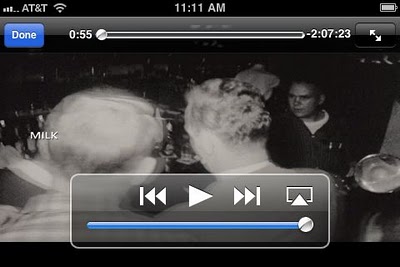
3 Replies
Hi Hans and welcome to Heroes!
To view Articulate Storyline content on an iPhone, you'll want to mark the option to include HTML5 output when publishing for Web, Articulate Online, or LMS as shown below:
Then upload your course to a web server or LMS, and give learners the link to the story.html file.
When learners launch the course on an iPhone, the HTML5 output will automatically display in mobile Safari. You'll also want to take a look at this comparison chart in regards to how Storyline will display in Flash, HTML5 and the mobile player (for iPad).
Hello Ashley,
First off, thank you for welcoming me. Now, I already knew that enabling HTML5 output would allow me to play it on an iPhone. To clarify my case more specifically: What I meant is that, on an iPhone, due to its small screen, Apple lets it play in their standard Apple player. This player only plays the video, and not the boxes and buttons that contain the interactivity.
While posting this topic, I also spoke to an Articulate Storyline guy at their support email address. He told me that there is no way to stop it from playing in the Apple player. I managed to find a workaround, and I am posting it here for anyone who might be in the same position as I was.
My workaround:
If you make a screenshot of the very last frame of your first video, and make a slide between the two slides containing the videos, and put that screenshot on the slide between them, you can put the interactivity, buttons and stuff on the slide containing the screenshot. That way, when you play it on an iPhone, the first video will stop playing when it is done, go out of the Apple player and then will go to the slide containing the screenshot. There, you can push on a button and it will play the third slide containing the second video. The transitions aren't pretty, but it works, and that's what counts.
I hope my workaround will help others who find themselves in the same pickle I was in.
Hi Hans,
Thanks for the update and sharing the workaround here.
This discussion is closed. You can start a new discussion or contact Articulate Support.