I'm relatively new to Storyline 360 so hopefully, I can get some help with this issue, a search has not provided any answers so far...
I have created a layer for a slide that already has an inbuilt navigation bar, this bar sits on the master slide. Visually the bar is a long purple rectangle on the base layer but for any additional layer created it turns pink! I'm not sure why this happens. Can anyone help?
I'm not sure how you did this, but your slide layers use Feedback layouts (which are typically used for questions). As a quick fix, select a layer, then right-click on the slide thumb (on the left) and select Apply Layout>Blank.
Thank you, Michael! This definitely works as a quick fix.
I've just tried adding a layer to a few different slides and they all produce a pink navigation bar. How can you tell a slide is using feedback layouts and is there a way to change the layers for the slides/project so they don't use feedback layouts when not question slides?
If it helps to know, All the slides were originally imported from a PowerPoint file.
Hm, when I add a new slide into your file (select Slides>New Slide, select any of the existing slide layouts, e.g. "Title and Content" or "Blank" and then add a layer to that new slide, the layer shows the correct nav bar.
I'm happy to pop in and assist you further with your questions!
Have you checked the Design tab to see what colors are included?
Here is what I see when I pull this up within your file:
I selected the DESIGN tab (red arrow). I'm highlighting the current design properties (underlined in yellow on the lefthand side of the screen) and pointing to the color palette with the purple arrow on the top right.
Attached you'll find a modified .story file where I changed the project colors from pink to purple for you. I did this by selecting the Create New Theme Colors button.
From there, you can go through and modify each individual text, accent, and custom color, so it brings your vision to life!
I do hope this helps! Please let me know if you have any other questions.
This helped! All the imported files were a different theme compared to those created by way of 'new slide' so have managed to make them all use the same theme now.
7 Replies
I'm not sure how you did this, but your slide layers use Feedback layouts (which are typically used for questions). As a quick fix, select a layer, then right-click on the slide thumb (on the left) and select Apply Layout>Blank.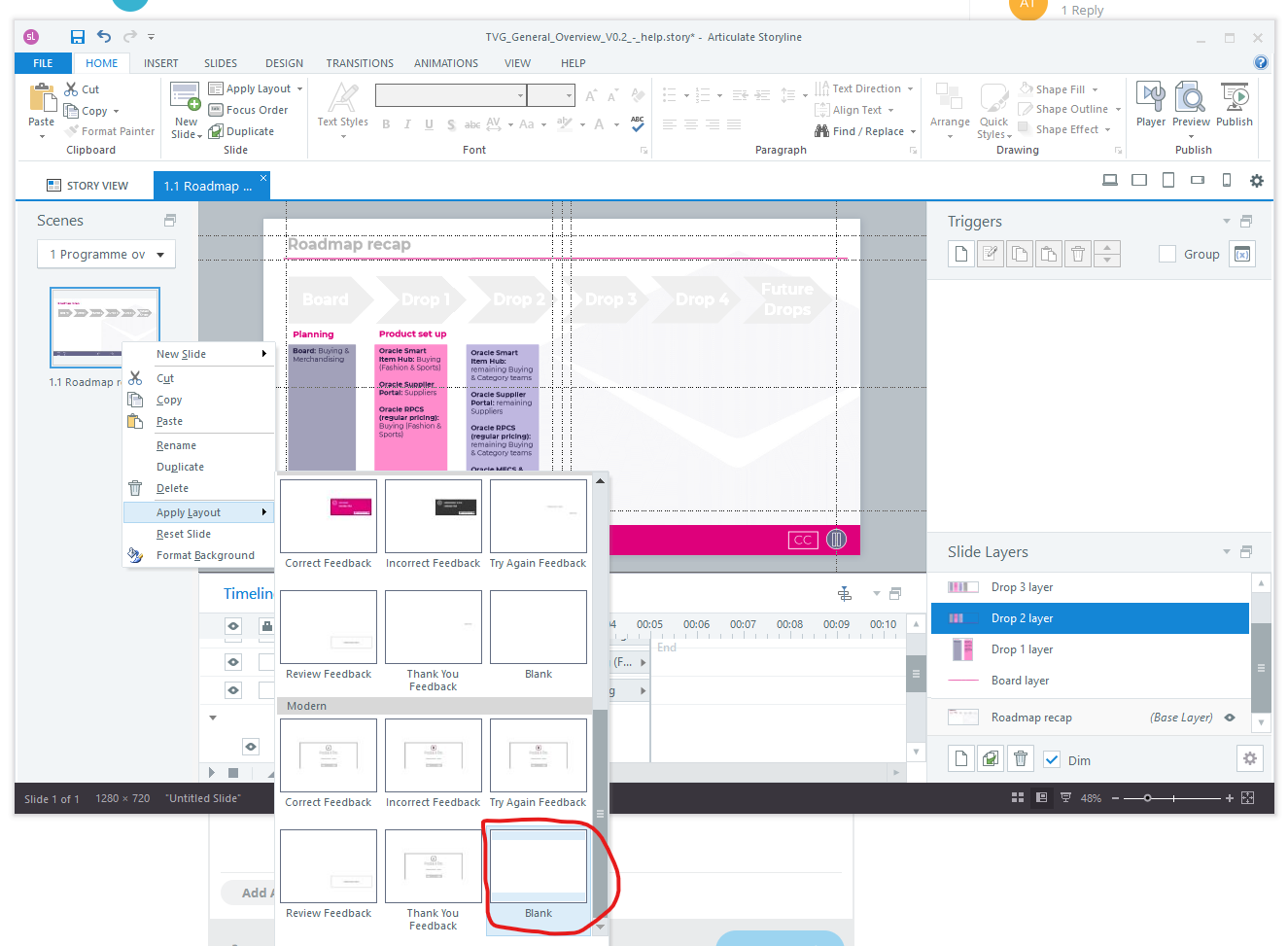
Thank you, Michael! This definitely works as a quick fix.
I've just tried adding a layer to a few different slides and they all produce a pink navigation bar. How can you tell a slide is using feedback layouts and is there a way to change the layers for the slides/project so they don't use feedback layouts when not question slides?
If it helps to know, All the slides were originally imported from a PowerPoint file.
Thanks again, Miles
Hm, when I add a new slide into your file (select Slides>New Slide, select any of the existing slide layouts, e.g. "Title and Content" or "Blank" and then add a layer to that new slide, the layer shows the correct nav bar.
Thank you Michael,
I'm not sure this answers my questions but I very much appreciate the help!
This post was removed by the author
Hi Miles,
I'm happy to pop in and assist you further with your questions!
Have you checked the Design tab to see what colors are included?
Here is what I see when I pull this up within your file:
Attached you'll find a modified .story file where I changed the project colors from pink to purple for you. I did this by selecting the Create New Theme Colors button.
From there, you can go through and modify each individual text, accent, and custom color, so it brings your vision to life!
I do hope this helps! Please let me know if you have any other questions.
Thanks Luciana,
This helped! All the imported files were a different theme compared to those created by way of 'new slide' so have managed to make them all use the same theme now.
Miles
So glad to hear that this helped, Miles! You're off and running with your new design!
If you have any other questions, please feel free to reach out in the E-Learning Heroes community.
Have a great start to 2023! 🎉