Publishing to Word
Jul 13, 2012
By
Kim Alison
Hi,
I'm trying to publish to word. I think the problem is that word then asks me to activate the macros (Security). But when I do, Storyline says "The folder xx is read-only, being used by another process or you do not have the proper security permission to access this resource".
Perhaps I need to allow Storyline within Word...
Can anyone help?
Kim
45 Replies
Hi Kim you need to change your permissions in word, I had this initially.
check file/options trust center and then look at blocked file types, I just unticked them all and it worked
Hi Phil
I've tried that and also allowed Macros but it still won't work. Not sure what is being blocked...
Hi Kim,
Can you submit this to our support team? Please include a brief screencast replicating the issue, if possible. Thanks!
Hi Peter,
If I follow your link and click "Record a screencast" nothing happens. I was expecting a box or something to come up. Am I doing something wrong?
Sorry about that, Kim. Looks like you got the case submitted and Sid is working with you to resolve the issue.
When I publish to Word, I get a conversion prompt in Word that pops up many times. It pops up hidden at first. Nothing in the quicklaunch tray in Windows. I have to Alt+Tab to get to it, and then keep clicking through each prompt until the word file is built.
FWIW, I'm trying to export to Word in order to get a word count. I can't get a word count, because all screen layers are images in the Word output. Not only is there no translation workflow (sorely needed), but there's no easy way to even get a word count for translation costing.
I am having the exact same issue as Kim. Uninstalled and reinstalled MS Word and Storyline. Any recommended solution?
Patty
Hi Patty,
In my case it turned out that I need the admin rights for Word, which is causing me some difficulty. But it sounds as though you have these. Sorry, I can't be of more help.
Kim
Has anyone found a way to do word count? My issue is similar to Bill Swallow's above where we are wanting to translate the eLearning content but the words need to be counted. I don't want to manually count the words.
Thank you in advance
I have the same issue. I can only publish if I leave Layers and Slide Notes un checked (see print screen), which is not a perfect solution at all.
I hope an update is quickly available.
BR
Jim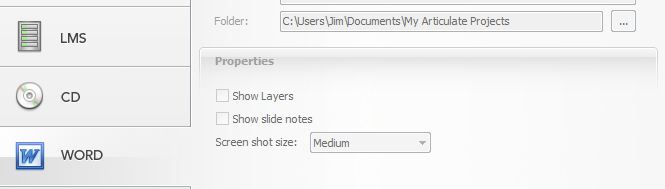
Hi Jim,
I'm not able to reproduce the same issue. Can you verify that you're working from and publishing to a local drive, rather than a network or USB drive? Are you only running into this on the one file, or is it happening on any project you attempt to publish to Word? You may also want to run through these incremental steps to troubleshoot the unexpected behavior. Let us know if it persists. Thanks!
Has this issue been resolved? I'm getting the read-only/permission error when I try to publish to Word. I've completed this task before without an issue, but now I can't. Any help on this?
Hi JP,
If you've tried changing the Trust Center settings as Phil suggests above, but still aren't having any luck, please feel free to contact the tech team and they'll work with you to get this resolved. Thanks!
Hi J P,
With some of the earlier cases it looks like it was system-specific. First, make sure you're working with local files, working from a network drive, USB drive or any other external sources can cause issues.
Second, make sure you have administrative rights on the machine. If you're working with a technical department, see if they can check this for you, or give you rights in order to troubleshoot this.
If you continue to see this error, please go ahead and submit a support case with us. Also, if you can, please include the .story file you're working with on the second page of the form.
Thanks J P!
Christine
As an addendum to this thread, I just upgraded to Office 2013 and ran into the issue again. This time I needed to add the publish location to my trusted places within options in word.
I actually came here to check what I did to fix it last time.
Hey, Phil. Tx for the tip. I'm needing to upgrade soon. Will be putting together Camtasia eLearning videos for a client for whom I've been doing Office eLearning for a few years. Off topic: would love to hear how you like it...what irritates you...that sort of thing. I know this isn't the place for that . Will ping you separately.
. Will ping you separately.
I am unable to publish to Word in Storyline 2. The software freezes when I try. I have tried with and without Layers and Notes. The version I have is Update 4: 1501.808
Hi Rick!
This thread is a bit dated.
Are you getting an error during this process? I am aware of one issue that we have documented here, but not sure if this is applicable to you.
Are you working locally as well?
I am working locally and have gone into Word to restore defaults.
Thanks for the update Rick! Would you be able to work with our support team here so that we can take a look at your project and perhaps log files to see if we can identify how to assist you :)
Tried all the methods listed above and having this problem since the upgrade to 2013. Will log support request.
We've found a workaround for anyone who's stuck. See if this works for you - we set up a new blank Storyline file (with the same stage size as our previous module) and imported the module. We could then Print to Word without a problem. Maybe upgrading Word causes a problem with any existing modules but importing to a new module has worked for us.
Glad that you were able to get the support that you needed Lilian and thanks for popping in to provide the update.
For anyone else that runs across this, the following is what Lilian is referring to:
Here's how to import slides from one Storyline project into another
Possible Solution - that worked for me! : )
I just got hit with the same issue while publishing to MS Word, luckily I managed to solve the issue quickly. I hope this works for everybody else too.
The issue in my case was the total character length of the Title and Location. I think this is why the problem appears randomly as some are over this limit while others are not.
I was saving to a local folder, still if I make the filename length too long I get the dreaded “The folder “XXXXXX” is read-only, being used by another process…
The problem on corporate networks is that even “local” user folders can have a much longer name than what it may appear on surface, so users having this problem may be reaching the 255 character path/filename limit on Windows.
I don’t know if this is will solve everyone’s issue but hopefully it will help most.
: )
Good Luck,
Paul
Thanks again for popping in to share Paul. We advise the same as well.
Be sure the file paths to your projects and published output are well under the 260-character limit imposed by Microsoft Windows. (Publishing adds characters to the file path you selected. If it exceeds 260 characters, your published output will be incomplete.)
Avoid using special characters, accents, or symbols in your file paths and file names. Learn more about naming conventions in this Microsoft article.
This discussion is closed. You can start a new discussion or contact Articulate Support.