Restricting course navigation
Feb 04, 2013
Hello,
Just getting my feet wet in Articulate and have an issue I'm hoping to get some help with.
My course needs to have the following criteria:
- scenesdo not change until audio voiceover ends, next button not available to skip pre-maturely
- questions are intermittently placed throughout about 150 scenes
- once a question slide comes up, the user should then be able to use the 'back' and 'next' buttons to move through the course to review the material, but not be able to click 'next' to move past that question screen
I've found that through the 'Player' you can remove the Menu and can pick scenes and set them as 'locked,' to not allow the user to move through the course until the trigger allows it.
Any way to allow going back and forth once a question is reached, but not move past it?
Thanks for the help!
Luke
54 Replies
Welcome to E-Learning Heroes, Luke!
First, you may want to take a look at our article on "How to restrict navigation through a Storyline course", if you haven't already. Our article on "How to disable the Next button until users finish interacting with a slide" may be the perfect solution for what you're wanting to accomplish. You'll also be able to use this method with media, which can come in handy.
Take a look at those articles and let me know if you have any questions.
Good luck with your project!
Christine
Excellent! I will review those articles right away, thank you very much, Christine!
Hello, Christine,
I have done most of my content work on my course.
I'm now working on functionality, specifically, the course restriction.
The first video, under section 10 of: Restrict navigation with the built-in Next button (from the link in your above comment), is exactly what I am wanting to do in my course. I followed the steps in it two times. Yet when I preview and click 'next,' I only procede through the first few slides of the course. The slide I am halted on does have the same trigger in the Player Triggers Panel.
My course is 160+ slides so I've taken a smaller section of it to get functions down. The only difference I am noticing is that when I go to the Slide Master, it looks like this:
I noticed that during the tutorial, the Instructor's Master View held the same layout as his Story View.
My slide template does eventually appear in the Master View, but after several blank slides.
Also, when I started to work on the Variable as instructed in the tutorial, I noticed I already had some listed where the Instructor did not. I don't know if that is incidental.
I did import this material from Power Point and do have quiz questions on 5 slides as well as a results slide. Any idea what I've done incorrectly?
Thanks!
-Luke
Good morning Luke!
From the looks of your first screenshot, the Master Slide up top is the default Master Slide. The second may have been a custom one you inserted, or it may have come along from the PowerPoint material you imported. If this isn't showing up on your normal slides, you can right-click the slide (either in Slide View or Story View) and pick that Master from the "Layout" option.
Here's some additional information on Masters:
Articulate Tutorials > Using Slide Masters
For the slide that's "sticking", are any other triggers applied to the "Next" button?
For the second screenshot - it looks like the variables are coming from quizzes. Are you referring to the "Results" variables? If so, you haven't done anything incorrectly, these are the variables that pull scores from any questions or quizzes in your course. They're added when a quiz is added to your project.
If you're unable to get this working, I'd be happy to take a look. If you'd like, you can post the .STORY file here and I'll check it out. Keep in mind that if the file is too large, it may not post on the forums. If the file's too large, or if you want to keep the content private, you're welcome to share the file with us privately in a case:
Articulate Support - Submit a Support Case
Thanks Luke!
Christine
Good Morning, Christine,
I thought I had posted this follow-up at EOB yesterday, but I don't see it here now so I am re-posting it. If it shows up as a duplicate, I apologize.
Your steps helped me a great deal, thank you.
I did find another trigger on the slikde that "stuck." I removed it and that took care of that. The Master Slide is also working.
I am looking at another issue now I'm hoping to get some help with. When I preview the scene, I do have the Next Button locked down, then Menu is locked down, I cannot proceed using the Next button until the Seek Bar has completed. But, I can jump ahead clicking along in the Seek Bar. That basically defeats my purpose because the learner could click to the very end of the Seek Bar and then click Next.
I thought in the video tutorial the Seek Bar was not allowing that type of skipping ahead.
Do you have any ideas on what I can do to lock that down?
Thanks and have a great day! - Luke
Good morning Luke!
Hmm, not sure why the first response didn't show up - I haven't been able to find another post. Sorry about that!
Very happy to hear you were able to get it working for you, that's great! :)
Unfortunately, though, there isn't currently a way to lock the seekbar. If it's enabled in your course, your users will be able to move back and forth in the timeline. If you need Pause/Play control, you could add custom buttons (instead of a seekbar) so that learners aren't able to take advantage of the seekbar and advancing before they've finished the slide. I'm not sure if that would work for you, but this method may help out if you want to lock down the slides as much as possible.
There's also a pretty helpful post on this topic that may help as well:
Not allowing users to seek within the seekbar
I know I would personally like to see this type of addition to the functionality of the seekbar. I would definitely encourage a feature request for this, if you'd like to see this type of functionality in a future release of Storyline.
Thanks so much, Luke! I hope you have a great day, too :)
Christine
Hi Christine,
Progress, progress.
I realized that I had left the Slide section in Story View SLIDE ADVANCES drop down set to "Advance Automatically." When I changed that to BY USER it worked as I needed. Although, it is working even with me not deleting the initial triger of "Jump to Next Slide when user clicks the next button." Should I still delete those triggers?
Now I'm wanting to include a pause button to each slide. Do you have a tutorial for inserting a custom Pause button?
I know the links above had them for inserting a custom Next button.
Can you help with that?
Thanks as always,
- Luke
Hi Luke,
You should be able to delete those triggers, but if it isn't causing any issues, it should be safe to keep them.
If you want to pause the slide, one option would be to open a layer. This usually works pretty well for pausing the base timeline. Here's one way to pause (or stop) the timeline of a slide in Storyline:
Let me know if this works for you, or if you have any questions!
Thanks,
Christine
I think I'm 99% of the way there!
Is there any trick to making sure my 35 quiz questions report to Articulate Online?
Do I need some type of results slide?
I do not want the participant to know any answers throughout the course (so I turned that off) and I do not wan them knowing if they passed or what there score was at the end. I just want the score sent to Articulate Online.
Is there a tutorial for that?
Thanks as always, Christine.
- Luke
Hi there Luke! I hope you're doing well :)
Awesome, nice job! Sounds like you've made a lot of progress!
I don't know of any tutorials for that, but you should be able to set this up. How do you need to report the questions, though? Are you scoring the course based on the answers and score, or on how much of the course is completed?
If you don't need to pass the score along, you could simply report and score based on the number of slides viewed.
if you need to pass the score along, you could insert a results slide, but don't allow the user to review the quiz results. Or, you can even customize the results slide so that it doesn't even look like one.
Think either of those methods might work for you?
Let me know!
Thanks,
Christine
"if you need to pass the score along, you could insert a results slide, but don't allow the user to review the quiz results. Or, you can even customize the results slide so that it doesn't even look like one."
This would be ideal.
They don't know the ending slide is a results slide, but it does indeed send the results to Articulate Online.
- Luke
Exactly!
I hope that works out for you. If you have any trouble setting that up, just let me know :)
Hope you have a great afternoon, Luke!
Christine
I think I'm ready.
I've tried posting my presentation to Articulate Online a couple times this afternoon and I'm getting an error that asks me to check the URL.
I'm pretty positive that is not incorrect.
Any suggestions?
The upload portion took awhile, hoping the presentation isn't too large for Articulate Online.
Thanks again,
- Luke
Good morning Luke,
Are you uploading a file from your hard drive? Try to make sure that the files are local before you upload.
If you are unable to publish to Articulate Online please review the following KB article which outlines possible reasons and solutions for this behavior:
Publish to Articulate Online fails – Articulate Online Knowledge Base
Let me know if you still see that error when you try to upload the course.
Thanks Luke!
Christine
My Storyline projects are all on my hard drive.
The link seems to just take me to the support main page?
Sorry about that, Luke!
Here's the correct link:
http://www.articulate.com/support/kb_article.php?product=ao&id=fsyr49w5ox6e
I tried uploading a smaller file to Articulate Online and it worked just fine.
However, I still fail at uploading the larger file.
I'm getting the URL failure note each time I try to upload it.
Could it be too big? 708 MB...
Hi Luke,
Looks like that may be it. Each content item that is published or manually uploaded to Articulate Online has a 500 MB limit.
Sorry about that - I honestly haven't seen a course that large, I should've asked that in the beginning.
Any chance you can break the course up into, maybe 2 modules? Cutting that size down should do the trick.
I whittled it down to 2 modules at just under 500 MB each.
Is there any way I can see the total length of the slides in a project?
(read total time of all slides timelines added together)
Hi Luke,
You can, yes. When you go to publish your course, select the ellipsis button to the right of the "Title" field:
Excellent,
That does help.
One other thing, my slide titles don't match my menu titles... any idea on what that could be?
Numbers are even missing...
Hi there Luke,
Great! Glad that helped :)
By default, numbers for your slides (that you'll see in the outline and in Story View) aren't included in the menu. However, you can include numbers by selecting the cogwheel under the menu listing and by enabling the "Number entries in the menu automatically" option. However, keep in mind that the numbering may not be the same as the numbers you see in your Story View.
Here's how you can enable the numbering:
Now, if the titles for your slides are missing, or they aren't updating properly, you may want to try resetting the menu. You can do this by clicking on the button next to the cogwheel:
Let me know if you have any trouble with this, or any questions.
Thanks!
Christine
Also - I uploaded a section and completed it.
But in Articulate Online it says in the report shows it as a status of "incomplete."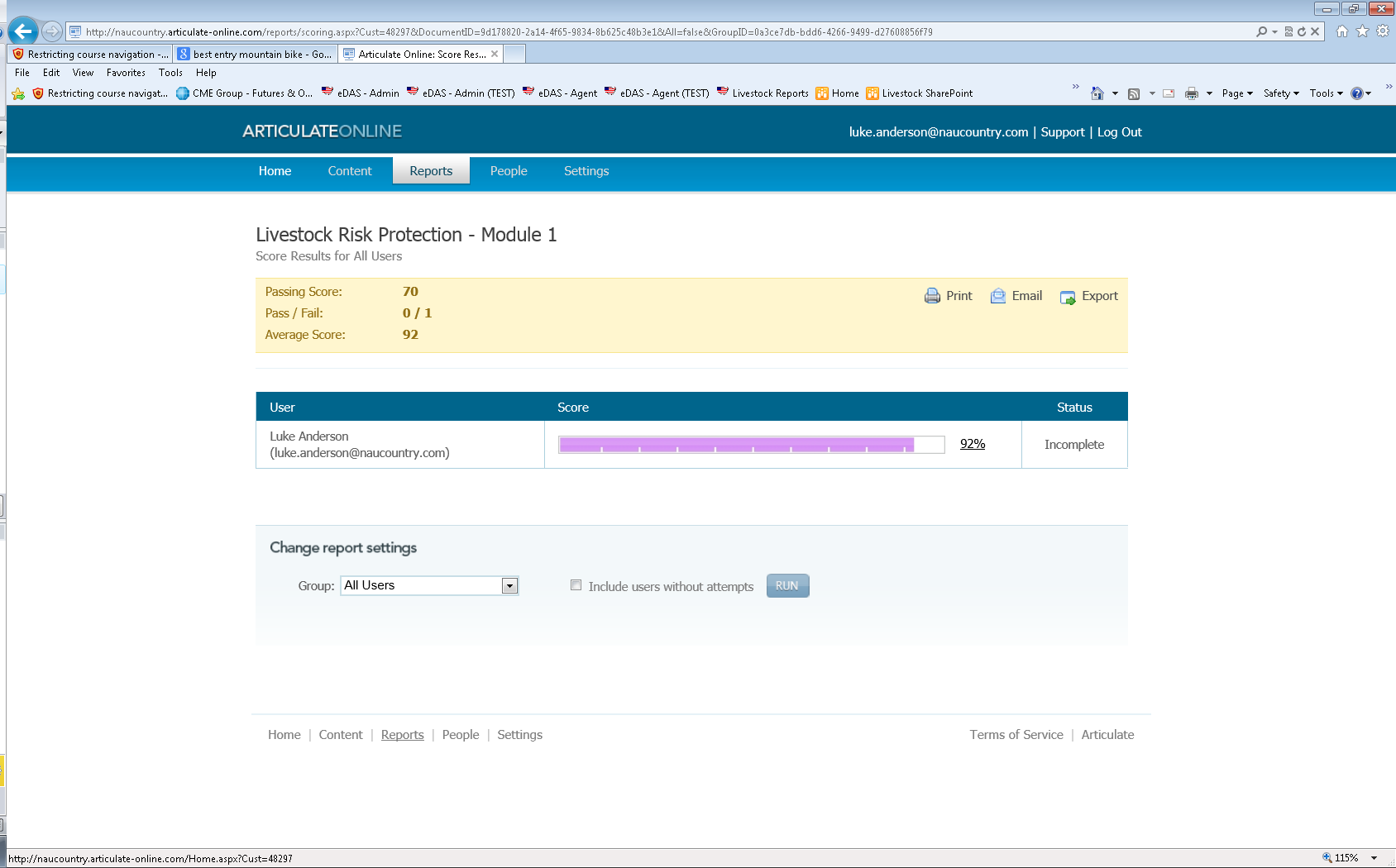
The last slide does is a Results slide that I edited a bit, but what concerns me is that there is still a "NEXT/PREVIOUS" function on the bottom right... but they don't do anything.
Good morning Luke,
Looks like it's tracking the progress, but the final results slide isn't pushing the final step through.
When you edited the results slide, did you remove any triggers?
If you'd like, you're welcome to send the file over to us. We'd be happy to take a look and see what's happening on that final slide.
You'll be able to attach the .STORY file on the second page of the following form:
Articulate Support - Submit a Support Case
Please be sure to include a description of your issue. Please also include the URL for this thread in the form. Also, please share the case number with me. You're welcome to do so here, or in a private message. This way I can follow the progress of the case and update this thread.
Thanks Luke!
Christine
Hello again Christine,
I have had my first few users go through my course and here is what I've heard.
- Lagging (sometimes significant) after clicking next before the course moves to the following slide. One user has exceptionally fast internet, the other, more moderate. One used Chrome, the other IE.
Do you have any insight there?
Also, the way I distributed the course to them was:
ArticulateOnline > Content > Manage > Invite > Invite > Enter Guests Email Address > Create Invitation
After 2 guests went through the course, here is my issue:
My submit slide must not be functioning or I set it up incorrectly. When I reach the submit slide on any presentation, there is still a NEXT button on the bottom. PREV / NEXT still shows just the same as any other slide. When I go back into Articualte Online and view the report, I will see that I scored 100%, but also I see the word, "incomplete."
The other issue, is that when I invite a guest, the reporting and viewing of their exams comes back in the report listed as:
USER: Annonymous
Is there a way for the report to identify the guest?
Thanks Christine
This discussion is closed. You can start a new discussion or contact Articulate Support.