Slide master changes throw quiz items out of alignment
Apr 05, 2013
Dear Community,
Again Storyline and I have a dispute to settle. This time it's about changes in the slide master which subsequently throws quizzing items out of alignment.
I recently got hold of the new CI/CD for 2013 for our company. The changes are somewhat radical, I thus definitely had to apply the changes to our WBTs. Now, when I go and select "Reset" for quiz slides, the quizzing items get repositioned and are out of alignment. Here is a screenshot of the slide master:
and here follows a screenshot of what the actual quiz slide looks like, after hitting the "Reset" button on a slide to make it take over the changes:
Notice that the content box for the quiz items is much larger than the items, the individual items don't stretch to fill out the box. Resetting does not help, the items do not stretch. Most annoyingly, the "...that are capable of posing a risk..." (first quiz item in screenshot) is not selectable, so I cannot even manually resize it.
Is there a way around having to recreate the faulty slides from scratch to get the new theme applied...?
Thanks in advance for any constructive input.
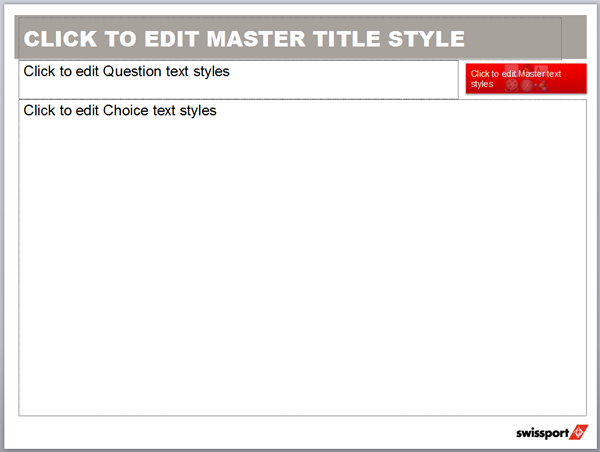
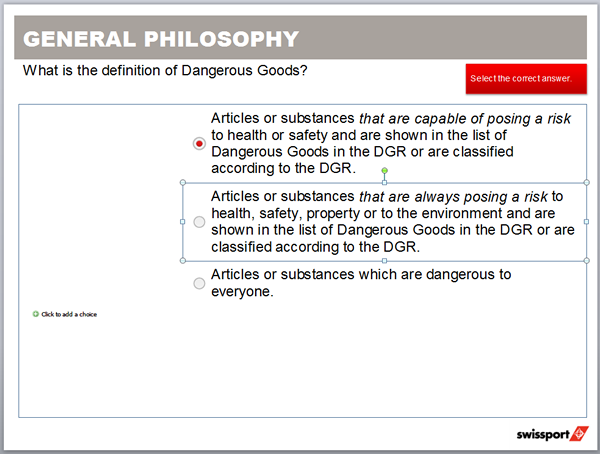
9 Replies
Hey Joel!
I'd recommend submitting a case so our tech guys can explore this one.
Thanks!
Ok, I uploaded a screencast to Youtube to visualize the issue and submitted a case.¨
Again, the steps to reproduce:
In the video I basically start between 1. and 2.; I already edited the slide master, but did not chose to reset the slide. I show the differences between the slide (image vertically centered) and the master slide (image top aligned) before I set off with the layout resetting.
http://youtu.be/IXqF55It5ho
I forgot to add: simply resetting the slide twice, does not change anything. Only resetting, undoing in between and then re-resetting does.
Thanks for the info, Joel.
Looks like Vira has requested your .story file, which you can upload to her here. Please note your case number, 00328531, when uploading the file.
Thanks!
The file has been uploaded.
Was this issue resolved? If so, can someone please post the workaround? I'm running into the same issue.
Thanks,
Frances
Hi Frances! I took a look at the case referenced above and no workaround was provided. A custom solution based on the customers file was provided. The text box that you see is just a 'placeholder' and the layout overrides how the text is handled, so it had to be manually adjusted for the look that the customer expected.
You can attach your .story file here for us to have a look at or if you would like to have support look at your file, you can submit it here.
Thanks, I uploaded my file in another thread.
Hi Frances! I see in the other thread, that you have uploaded your file for Ashley to review, so please continue to work with her as I understand that your file needs to be handled privately. Thanks for the update
This discussion is closed. You can start a new discussion or contact Articulate Support.