Progress bar in Articulate Storyline: Easy solution, using only one built-in variable
Feb 22, 2021
Hey everyone, I have created a video on how to create a progress bar in Storyline 360 - using only one built-in variable. I'm using the built-in variable Menu.Progress in the slide master.
Prior to recording this I only found solutions where you add triggers on the slides where you want your progress bar to fill up. You needed an extra variable to keep track of your progress and you would also have to put some kind of check in place, so that the progress bar doesn't fill up if you revisit a slide. If you create your progress bar this way, you have to make many adjustments when you add or delete slides in your project.
What I found is that you can use the built-in variable Menu.Progress to get rid of this hassle. I wanted to share this with you because I think it saves a lot of time in production and maintenance of your course.
53 Replies
Thank you Georg for your video and thoughts on using the variable Scene.Progress instead of Menu.Progress. However, Scene.Progress isn't an option (i.e., doesn't appear) in the trigger condition menu. Has anyone found a workaround for creating a progress bar based on scene.progress? My project file has branching based on the site where employees are assigned (scene x for location x and scene y for location y; and the scenes have different amount of slides).
In the interim, I am just using scene.progress next to the slide number (i.e., project reference option so that I can tell that slide "x.1" is from scene x and slide "y.1" is from scene y) and the scene.progress in parenthesis next to the slide number, such as "x.13 (50%)" and "y.20 (30%)". Thank you.
Sincerely,
Brandon
You didn't actually show how to create the menu.progress piece -- can you direct on that?
Hello! The menu.progress variable is one of Storyline 360's built-in variables, so you don't need to create it. You can find it by selecting Built-In at the top of the Variables window. If that doesn't answer your question, just let us know!
Hi Brandon, Sorry i missed your post.
I'm seeing scene.progress as a condition:
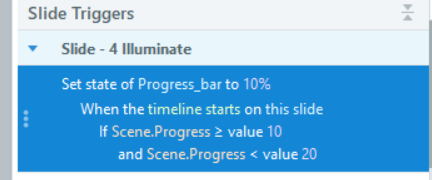
So if this problem persist, it might be worth opening up a support ticket with Articulate.
All the best,
Georg
Thank you again, Gerog. I see it now, howeveer the Scene.Progress appears as "Progress through sc ...", but appers as Scene.Progress once selected.
Hi George could you go back a step and explain how you created and included the variable in the master, before starting to create the rectangle please.
Hi Oliver, no problem, first go to your slide master (View -> Slide Master).
Then go to the very first slide in the master, you‘re using for your project.
Then follow the steps, to add a variable as reference shown in this video.
hope this helps.