Re-finding images imported from the content library
Mar 05, 2019
I wanted to move a block from one lesson in a course to another lesson in the same course but could not find a way to do that, so I decided to just rebuild it in the new location. The block used an image imported from the content library. When I went to rebuild the lesson, I could not find the image that I had imported. I couldn't remember what search terms I used the first time, and for some reason, it was not possible to search on the image document name (no results). So, my question is: if I need to RE-find a image that was used in another lesson or another course, what's the best way to find it again in the content library?
17 Replies
Hey, Christine! I'm hunting down an answer to your question, but in the meantime, wanted to make you aware of the Block Template feature.
With block templates, you create chunks of reusable content from existing blocks that you can then use in other lessons or courses! It's easy and really handy (and saves you from having to recreate blocks over and over).
I'll update you when I get I get more info, but in the meantime, I hope that helps!
Me again! I confirmed with our team that images you upload to Rise 360 are not copied to the content library. If you want to use an image or block again, the best way to make that available is to save it as a block template.
Hope that helps! Let me know if there's anything else I can do for you.
Thanks for that info on block templates - very helpful!
The image I used was imported from the content library. When I went to find it a second time, I couldn't. I didn't remember the search terms I had used, and when I copied and pasted the image file name into the search bar, I got no results. I hope that clears up my question.
This post was removed by the author
Sorry, Christine, I saw "imported" and went down that rabbit hole!
The content library is constantly updated. This can push results that used to be at the top of the queue much farther back in the search order. Sometimes I have to resort to searching by the predominant color in the image to try and get things to bubble up that way.
It would be neat if there was a way to see the keywords for an existing image in a Rise 360 block after you'd imported it from the content library. That would at least make hunting for the same picture less of a guessing game. I'll go ahead and log a feature request for that. ;)
In the meantime, the block template is your "better than copy and paste" friend! Use it well!
Anythony, thank you so much for your speedy and helpful replies. I really appreciate it! If you're logging a feature request about images, could you include being able to search on the image file name as provided by the content library? That would bring up the exact image right away. Have a great day!
While this doesn't help in Content Library, you can do a search for images via TinEye. You may find that same image elsewhere. I use it all the time for older projects to locate the stock site where I purchased an image previously.
Hi Anthony,
Did this ever get implemented? I'm coming across the same thing. I was asked to swap out an image but then didn't like the new one and preferred the old.. now I can't find it again in the Content Library!
Thanks,
Hi Kristen! I'd love to help you with your search. 🔍
Can you share a screenshot of the image you're looking for? Hopefully I can uncover the keywords tied to that image.
Hi Alyssa,
see attached.
Hopefully you can also provide some tips so I can do this more easily on my own.
Thanks!!
Kristen
Hi Kristen,
I run into this issue too! Sometimes I find images using quite obscure search terms and I can never remember them. I've been getting around it by using my browser's inspect page function to help me download the image.
You can do this by previewing your Rise course, and then right clicking on the image (in my example it's the banner image). A menu will come up with an option to 'Inspect' (I'm using Chrome).
You should then get a side panel open up with the page's coding. You just need to find the '.jpg' link above the highlighted piece of code.
You can then double click this text to copy it out and isolate the img URL:
https://images.articulate.com/f:jpg|png,a:retain,b:fff,w:1680,q:65/rise/courses/tmr7OlfDAiqHdyIIx3EuVVowDlXEctpW/0eD0bwRJrRW3VP6I-stock-image.jpg
If you open this URL in a new browser window, you will be able to save the image to your computer and re-upload it to any Rise block.
Hope that helps!
I echo this request!
So, I found the file name for my missing picture; 9d9OSG9qCdDavmFh_Ok-VKFcVIPdaX7ic.jpg - but when I search for it, it won't appear. How come? Also adding it here for visual reference in case anyone can help me find it.. :)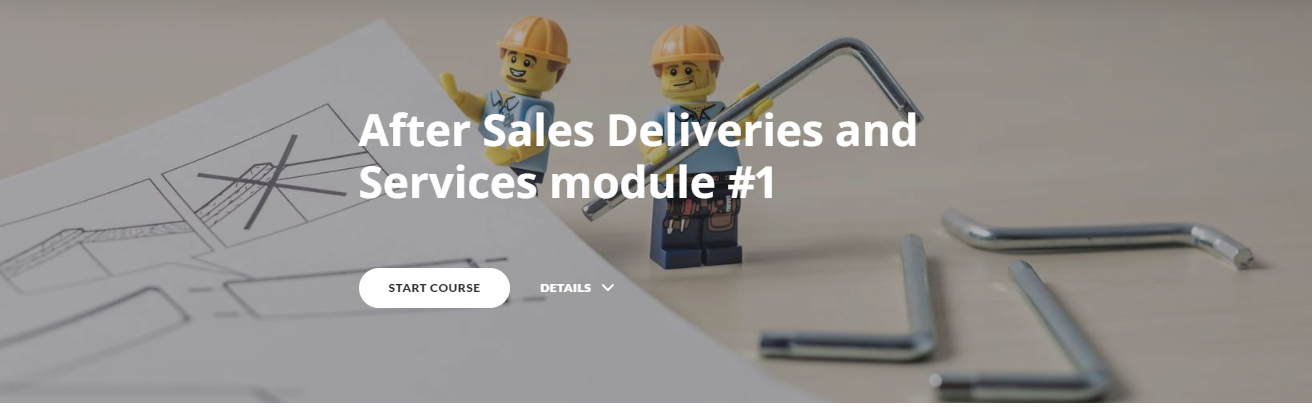
Hi Sara,
You cannot search the content library using the file name.
If you search for LEGO you will find the image.
It's about 5 pages into the search.
Thanks Karl, I FOUND IT!!
and Articulate: why do I get different results with capital letters..?
Quick tip: If you find an image you like from the content library, you can export your Rise 360 course for web. You'll see all of your media saved in the assets folder of the output, and you can add it again to future courses!
Sara, I wasn't seeing different results with capital letters. Let me know what browser you're using and if you were using a search term other than LEGO. I'll dig in!
The export was very helpful, thanks Crystal!
I'm using Chrome Version 83.0.4103.116 and the searches I made was for 'lego' and 'LEGO' when I spotted the differences. I used a bunch of other search terms as well, but I haven't considered them ;)
Thanks for the update, Sara! We'll keep our eyes on this. If there's anything else we can help with, let us know!
This discussion is closed. You can start a new discussion or contact Articulate Support.