No more full-frame video in Studio '13?
Jun 10, 2014
I'm finalizing my transition from Studio '09 to Studio '13 and I can no longer figure out how to insert content (.flv) that fills the player window. It's an effect I used often, such as in this project featured on the Articulate blog.
It looks like this:
Articulate even had me make a tutorial on how to do it.
I can turn off the outline and other player features in Presenter '13 but it seems I can't fill this area with content anymore. Now there is just awkward unused space on either side of the slide, and all of my past projects and templates are broken.
Is this by design? Any thoughts on a hack that would restore this ability?
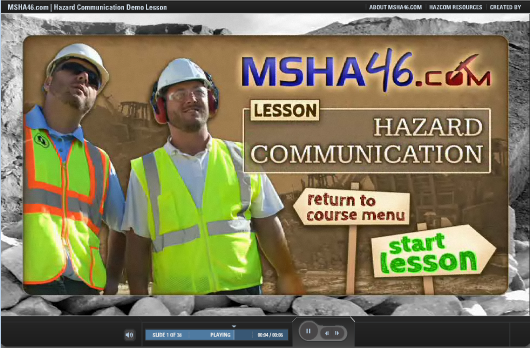
7 Replies
Hi Andy!
With Studio '13, you can set up your course to full screen, will a full browser window.
Details on adjusting your project's browser settings can be found in the following tutorial:
Changing the Browser Settings and Player Size in Articulate Presenter
View modes—Standard, No sidebar, and Slide only—are no longer supported. However, you can customize which player features appear on each slide in your course. For example, you can display the course menu on some slides and remove it from others. See Managing Slide Properties to learn how.
Hi Leslie,
Thanks for the reply! My question doesn't really relate to browser settings / player size but it sounds like you are confirming the following change:
No way around this, eh?
Hi Andy!
What aspect ratio/presentation size do you have set?
The example above happens to be 4:3, but if you change it to 16:9 (which incidentally would require recreating every slide) it looks just as weird:
Note that whether the image is cropped or not is irrelevant, you can shrink or stretch it however you want but the content area and weird player margins seem fixed. I don't know why disabling the sidebar features would even be an option in '13 if the result looks this unprofessional.
Nope - there isn't a full screen (no controls) view in Studio 13. I miss it, and the ability to change the look from slide to slide) a lot.
You can make your movie (or SWF) fill the player window if you publish to a larger size (screen shot of FLV movie below).
I use the 16:9 aspect ratio, so my slide size is set to 13.33 x 7.5 inches. In theory, this should correspond to 960 x 540 pixels, so you would naturally think that by creating a movie or flash using these dimensions would perfectly fill your screen. Well, not really. For whatever reason, when importing SWFs or movies into AP13, the size is reduced by a factor of 1.33, so they become smaller than the slide area. You could manually resize the movie or SWF after importing it to cover the entire slide space, but if you use many movies in your course it becomes labor intensive. To avoid this, I now publish flash files to a size of 1280 x 720, which corresponds to 960 x 540 multiplied by 1.33 and they fit nicely when imported.
Thanks for the example, Nelson. I did a little testing and it looks like your method is only possible when the outline ("menu" in Articulate parlance) is turned off for every slide in the presentation. So I guess the ability to change the layout from slide to slide to suit the content has been effectively done away with.
It's too bad Articulate removed this feature, it really helped distinguish my work.
This discussion is closed. You can start a new discussion or contact Articulate Support.