Can't Save Storyline 2 Project
Dec 08, 2014
I've searched the forum but I couldn't find my answer. I have been creating a course in Storyline 2 and I've just finished updating all my scratch audio and narrations. When I go to Save or Save As.. I get an error
" The Project File cannot be Saved. Cannot access a disposed object. Object name: 'StoryPackage'. "
I can preview and publish but I can't save? I haven't tried exiting without saving because I'm an old Storyline 1 user and I'm leery that I will lose my edits. This is the first time with the new Storyline 2 that I've had an issue. I remember during the release notes there was something listed about AutoRecover, does this work?
What should I do?
Thanks,
Spencer
43 Replies
Hi guys,
So I've hit this hurdle yet again, as has my colleague. We have both tried all of the above and now cannot save the project at all: locally or on the network, neither as a template, or as a project, under the current file name, nor under a new file name.
Sadly our autosave wont pick up the changes as there have been a number made since the last autosave would have kicked in.
This is the error we have been continually receiving :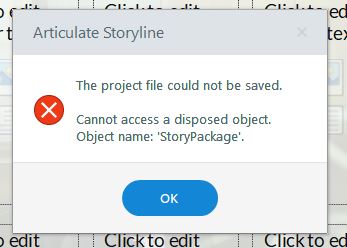
Obviously we cant send a copy of the file to support as.. well we cant save it. So any further work-arounds others have found in addition to all of the above which have already been tried would be great.
NOTE: We will also be contacting support, but you guys always come up with the goods.
I love that Kelly: "you guys always come up with the goods" :)
Looks like Vevette has already reached out to you in your support case, so you're in good hands.
Update on my colleague - she closed everything, rebooted, and resumed work from an earlier auto-save. She only lost two slides worth of edits, and she seems to be able to save now. Another easy fix provided by these forums. Kelly's right, you know.
Thanks for the update Glen :)
Thank Leslie,
She did, yes. But it was a very disappointing response ;
"The only option I could think of would be to copy and paste everything to a new Storyline file. I did a quick test and confirmed you can do this one scene at a time."
While this does work in some instances, Sadly this offers no guanrantees.
This is both time consuming and a poor workaround for such a commonly occurring issue. I do hope the engineers can find a solution to avoid this happening in future.
I understand Kelly. Most of the users in this thread were reporting issue with Storyline 2 and were able to resolve without it being a common issue. When we were able to get users files, we were unable to recreate the errors.
Your case is for Storyline 360. I'm going to add these additional notes to your case. I have not seen similar issue reported.
Were you able to check to see if there was a working version of your project in your temp files?Here's how to check:
1) Open this folder in Windows Explorer: %appdata%\Articulate\Storyline
2) Scan the contents of this folder for a file that starts with the name of your project. If you find one, copy it to your desktop. If you find more than one, copy the latest version to your desktop.
3) Change the file extension of the copy on your desktop from *.tmp to *.story.
4) Double-click the file to open it in Storyline.
File corruption is unpredictable, and there's no straightforward way to determine what causes it. Common causes are environmental (disk errors, power outages, improper shutdowns), viruses, failed Windows updates, and even file size (i.e., very large files have a higher risk of corrupting). Consider using the preventative measures described in this article to protect your project files.
You may want to conduct a repair of your software as well.
OK, now I hit this issue as well. I'll see if Autorecovery will save my updates...
I found a good .tmp file in /Apps/Roaming/Articulate/Storyline, and renamed it to .story.
*WHEW*!
Glad to hear it Henrik! Thanks for popping back in with an update and glad this thread could get you headed in the right direction.
You're welcome :)
Facing a file size of precisely 0 bytes for the project file I couldn't save into (nor move, nor rename), I believe that the primary cause is that our network on rare occasions causes files to corrupt, and that Storyline (I'm still on version 2) has trouble handling that situation, that the project file becomes unusable right under its feet.
Eek. Yeah, that's probably not a good feeling.
We do advise working off of a local drive for that reason. I wanted to take this opportunity to share an article:
Follow These Tips to Reduce Your Risk of Corrupting or Losing Project Files
Thanks for the tip - but having the entire Documents folder on a network drive is such an advantage against HD breakdown, theft and other disasters that I prefer it this way, even at the cost of occasional (6 months or so) file corruption.
And the Storyline Autosave feature saved my bacon :)
I understand Henrik :)
Still happening. Will this be figured out anytime soon? Or at least a good explanation for the issue? I haven't seen one. Maybe I missed it somewhere.
SL2
Working locally (not off network drive)
Hi Mike,
Unfortunately I do not have an explanation to share. I reviewed this thread and the cases filed and there is zero consistency to share.
Curious if the issue happens in any course you are working on or just this particular one?
If you cannot re-create the issue in a new course, I would advise to import the file into a new one and proceed.
If it's happening in any/all files, you should certainly conduct a repair of your software.
I couldn't make any of these work either. I've sent the form in to support. I'm afraid to do anything and lose my work. I can't save it locally or anywhere else :(
Thanks for letting us know that you were able to contact the support team, Nena. If you can share your case number I'd be happy to follow along.
Hi Leslie,
I never received a case number. I fortunately found a temp file with the help of my help desk so I only lost an hour or two of work. So resolved without help from Articulate
Thanks for the update, Nena. I'm glad you were able to get the help you needed :)
This discussion is closed. You can start a new discussion or contact Articulate Support.