Which version of Storyline 360 are you using? We are currently on Storyline 360 Update 43 (Build 3.43.22859.0). If you still see this issue in this version, would you mind sharing your project with us?
Thanks for providing a video and file of what you're experiencing! I'm sorry you're running into this issue where wrap text is automatically enabled when moving a shape if Resize shape to fit option is selected.
We currently have this bug reported starting in Update 42. I'm sorry if this is slowing you down, but we'll be sure to jump into this discussion when we have progress to share on a fix.
I have the same issue with the Text constantly re-setting the shape to wrap. It works until you move the text object anywhere on the screen - no matter using the mouse or the keyboard. It's very annoying. This bug had been present for at least a year for sure - I just didn't happen to notice it before that, probably since the wrap feature didn't play such a huge role in my other projects. But for the past year had been driving me crazy....
However, I personally do not like the new scrolling text fit feature - from design point of view it's actually ugly looking and the whole screen looks as if there's some kind of bug on it. I prefer the "legacy fixed size" with shrinking the text size.
After the upgrade, you can easily enable text autofit improvements for an existing project. Check out this article for instructions!
Please let us know if you have any questions by posting here or by reaching out to our Support Engineers directly.
Maria,
How can one create now a new project without the "new autofit" enabled, as it is awful what it's doing with the text and it's unmanageable. Is there any other way to get the "Legacy text shapes" treatment without having to start with an older project?
Thanks for following up and sharing your experience with the new text autofit feature. I'm sorry it's been such a setback for you!
At the moment, using an older project is the only way to keep the legacy features intact, but our team is currently looking into issues users like yourself are running into, so we'll report back with any updates as we hear them.
I wanted to follow up and relay some updates regarding the Text Autofit feature.
Our Product Manager, Simon, shared in the discussion below some actions we're taking to help alleviate the pain points you're experiencing. Over the coming weeks, we’ll release an update that temporarily disables the default autofit feature while we make more improvements.
We just released another update for Articulate 360, and thanks to your feedback, Text Autofit Improvements are no longer enabled by default.
This means, starting with this update, all new and existing projects that haven’t upgraded project text will remain with the legacy settings. If you have a project with text autofit enabled, you can update Storyline 360, then import the slides into a new project as they will not have the text autofit settings enabled.
Then, when you're ready, you can upgrade project text at any time to make the text more accessible to all learners. You can read more about this and all the new features and fixes below!
As an FYI, I did want to point out that having this feature disabled will return the issue where the wrap text option is automatically enabled when moving a shape if Resize shape to fit option is selected for now.We'll be sure to update this discussion as we continue to make improvements.
19 Replies
Hi JC!
That does look annoying! I've tried the same steps on my end, but I do not see the text wrap. Is this happening in every project?
Here's my test.
Which version of Storyline 360 are you using? We are currently on Storyline 360 Update 43 (Build 3.43.22859.0). If you still see this issue in this version, would you mind sharing your project with us?
Hi Lauren,
I'm using the latest Storyline 360 version. Let me know how to send the file to you.
Hi JC!
Thank you for those details!
You can attach the file to this discussion or upload the file to me by using this link.
Here is the file.
Hi JC,
Thanks for providing a video and file of what you're experiencing! I'm sorry you're running into this issue where wrap text is automatically enabled when moving a shape if Resize shape to fit option is selected.
We currently have this bug reported starting in Update 42. I'm sorry if this is slowing you down, but we'll be sure to jump into this discussion when we have progress to share on a fix.
In the meantime, a workaround would be to revert to Update 41 if possible.
Hi Ren,
Thanks for looking into this.
I am experiencing this same bug in Storyline 3. I'm running version 3.11.23355.0.
Setting Autofit to 'Do not autofit' instead of 'Resize shape to fit text' fixes this and it aint happening anymore.
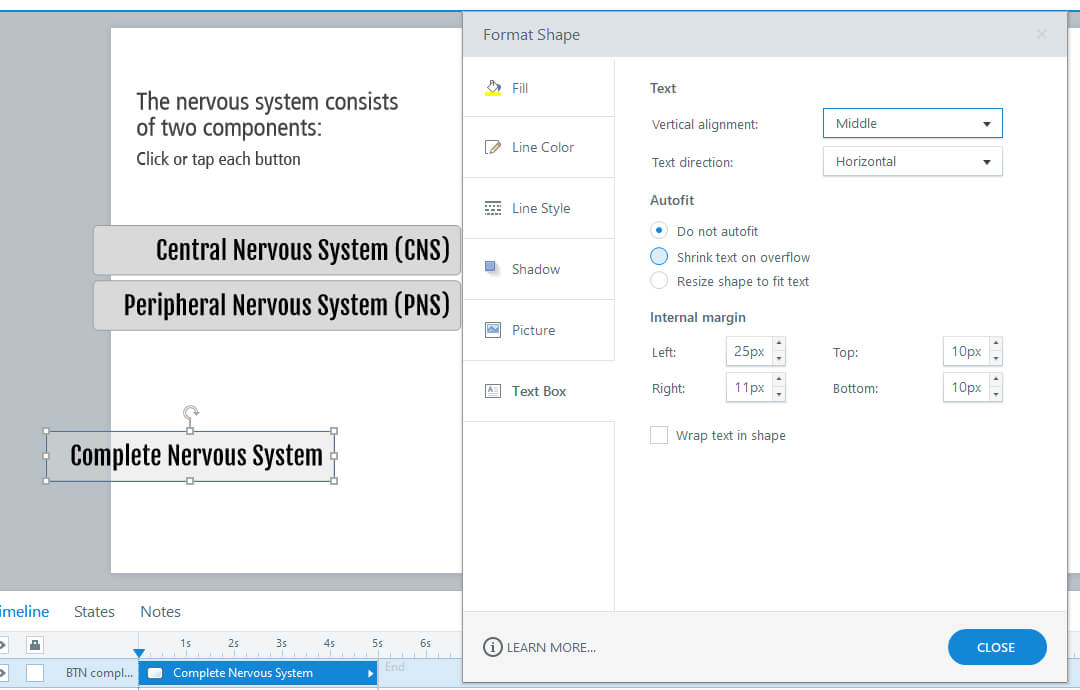
Personally i always disable that, cause i dont want the shapes changing...
It doesn't fix the bug. The bug is related to when you DO have autofit set to resize shape.
I know, but its a workaround ;-)
Thanks for reaching out and sharing that you are experiencing this issue with Storyline 3 as well, Russell.
I've added this conversation to our report so that we can continue tracking user impact and can share any updates with you here.
This post was removed by the author
Hi, JC.
I have great news to share!
We just released another update for Storyline 360. In Update 52, we’ve included important fixes and new features.
This update comes with new text autofit improvements, which fixes the bug where:
Wrap text is automatically enabled when moving a shape if Resize shape to fit option is selected.
To take advantage of this update, launch the Articulate 360 desktop app on your computer and click the Update button next to Storyline 360. You'll find our step-by-step instructions here.
After the upgrade, you can easily enable text autofit improvements for an existing project. Check out this article for instructions!
Please let us know if you have any questions by posting here or by reaching out to our Support Engineers directly.
I have the same issue with the Text constantly re-setting the shape to wrap. It works until you move the text object anywhere on the screen - no matter using the mouse or the keyboard. It's very annoying. This bug had been present for at least a year for sure - I just didn't happen to notice it before that, probably since the wrap feature didn't play such a huge role in my other projects. But for the past year had been driving me crazy....
Thanks, Maria, for your announcement here!
However, I personally do not like the new scrolling text fit feature - from design point of view it's actually ugly looking and the whole screen looks as if there's some kind of bug on it. I prefer the "legacy fixed size" with shrinking the text size.
I have to agree on that with Tsvety. Not only is it ugly looking, but also not a common UX solution and thus confusing.
Maria,
How can one create now a new project without the "new autofit" enabled, as it is awful what it's doing with the text and it's unmanageable. Is there any other way to get the "Legacy text shapes" treatment without having to start with an older project?
Hi Tsvety,
Thanks for following up and sharing your experience with the new text autofit feature. I'm sorry it's been such a setback for you!
At the moment, using an older project is the only way to keep the legacy features intact, but our team is currently looking into issues users like yourself are running into, so we'll report back with any updates as we hear them.
Hi Tsvety,
I wanted to follow up and relay some updates regarding the Text Autofit feature.
Our Product Manager, Simon, shared in the discussion below some actions we're taking to help alleviate the pain points you're experiencing. Over the coming weeks, we’ll release an update that temporarily disables the default autofit feature while we make more improvements.
Update on Recent Text Autofit Enhancements in Storyline 360
We appreciate the time you all have taken to share your concerns, and we'll let you know when there's more news to share.
Hi Tsvety and Math,
We just released another update for Articulate 360, and thanks to your feedback, Text Autofit Improvements are no longer enabled by default.
This means, starting with this update, all new and existing projects that haven’t upgraded project text will remain with the legacy settings. If you have a project with text autofit enabled, you can update Storyline 360, then import the slides into a new project as they will not have the text autofit settings enabled.
Then, when you're ready, you can upgrade project text at any time to make the text more accessible to all learners. You can read more about this and all the new features and fixes below!
As an FYI, I did want to point out that having this feature disabled will return the issue where the wrap text option is automatically enabled when moving a shape if Resize shape to fit option is selected for now. We'll be sure to update this discussion as we continue to make improvements.