Forum Discussion
Video thumbnail oddly pixelated and discolored
I've noticed the fantastic image quality of the thumbnails on your stock courses, but I can't seem to replicate that on my own courses. When I upload a video into Rise, the self generated thumbnail of the first second of the video is pixelated with a wonky color. It looks awful. That's not the way the Rise stock courses look. What am I not doing? What video settings or export settings need to be used to have my videos look as good in Rise as they do out of Rise?
(examples - How to Stick to Your Goals - Rise stock course - looks great, other video image is my course and looks horrible)
Hi Kristen,
Thanks so much for reaching out. I see that you've opened a support case and you are working with our colleague Philam. You're in great hands!
We'll continue the conversation over in your case.
Have a great start to your day!
- DaileBurila-ebbCommunity Member
Has there been a fix to this yet? I'm having the same issue. Thanks in advance.
Hi Daile,
Sorry to hear that you ran into this issue. We're still working on the bug affecting Rise 360 users where the color of a video thumbnail is a few shades off from the actual video. Can I ask if this is the problem you're currently encountering?If not, please open a case with our support team here so we can request a copy of your course for testing. Looking forward to hearing from you!
- KristenCooper-4Community Member
Daile, there's still no fix for this from Articulate.
I've been using a workaround where I go into the exported zip files and manually replace the cover photo with a different file (you'll need to delete the old cover photo, and replace it with the exact same file name). It's a slow process, but seems to be working.
I've also noticed when I insert video files into Rise it seems to increase the file size. I was running into issues where our LMS wasn't accepting the Rise packets because the files were too large. When I clicked into the files, the video files were 20% or so larger than what I had inserted (ex: a video file that was 68KB was in the zip file as 85KB). So in addition to replacing the JPG cover photos, I am also going in and manually replacing the MP4 files in the exported zip with the originals. I've tested and everything works, but it's a lot of manual work for me to insert the video into Rise, wait for it to process, wait for it to export, unzip and swap out files and re-zip. Especially since each of our course lessons needs to be exported separately. I'm not sure what in Rise is causing the files to bloat like that.
- NickElzyCommunity Member
I just encountered this issue yesterday. I developed a microlearning and the video I inserted looks great when playing, but the thumbnail image is grainy. It clears up immediately once you click play, which is good, but I don't like a poor quality image as my thumbnail. I'm using 16:9 ratio. I've done a ton of short courses like this before and never had the issue until now.
Attached is an example.
- KristofferDarjCommunity Member
That's because the rise default video block actually got a true preview. I linked the png-file here below. The default block is created in a way we as normal users can't do unfortunately.
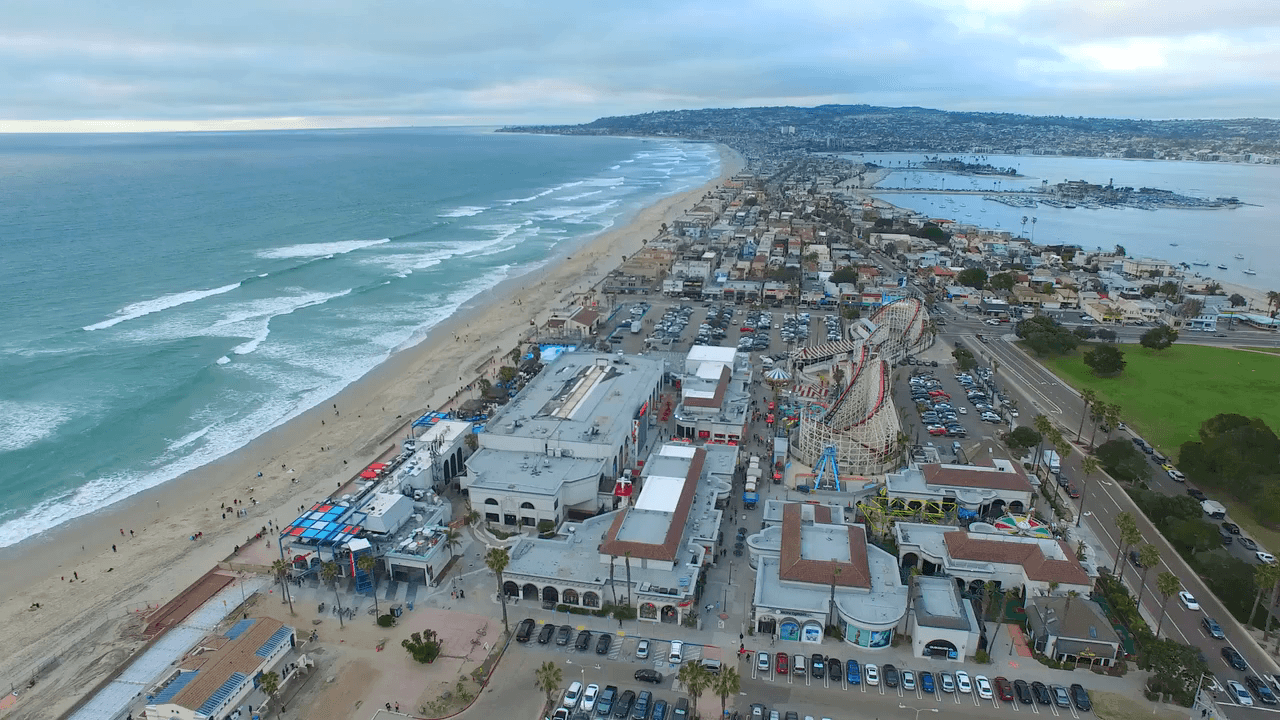
- PeterLockeCommunity Member
Also noting that when the video has played and the thumbnail displays again at the end, the colours of the thumbnail somehow have been corrected. Refreshing the page, the thumbnail image reverts to the discoloured version before playing the video. Weird.
"Scroll down to begin" - check out Rise 360: Best Practices for Images, Videos, and Audio for details how to insert videos and avoid the Rise compression.
Hello Peter,
Thanks for sharing what you see on your end! We are tracking the impact of this bug, and I've added your comments to the bug report so that our product engineers are aware. We'll update this post if there are any changes that might help.
- snakCommunity Member
Having this issue as well, would love for this bug to be fixed.
- EvanBretzmann-4Community Member
Also having this issue. Would love a fix.
Hi EvanBretzmann-4! Our team is currently prioritizing other bug fixes so I don't have an update on a timeline. I've add you to our bug report so that we can evaluate the impact of this bug. I'l update you when we release a fix!
- EvanBretzmann-4Community Member
Thanks for the update! I did find a workaround by saving my videos with the '_NOPROCESS_' tag.
- EvanBretzmann-4Community Member
It solved my issue. When I added my video to Rise, Rise changed the video thumbnail color (from white to a light gray). As soon as I clicked play, the color corrected itself. I think Rise was creating it's own static video thumbnail and selecting the wrong color somehow. When I saved my video with the _NOPROCESS_ tag on the end, Rise pulled the correct video thumbnail. My guess is that tag forced Rise to grab an unaltered image for the thumbnail.
- LevonTrettinCommunity Member
Where to put the Tag exactly? Please provide a screenshot :)
- EvanBretzmann-4Community Member
- PhilFossCommunity Member
If you export your course you can replace the thumbnails with your own image, I did a deep dive on the issue here. I'm not able to use 3rd party paid plugins so this is the recommended solution: