Storyline 360 - Animate In By Paragraph Missing Words and Lines
Aug 06, 2021
Pinned Reply
Hi everyone!
I'm happy to share that we just released Storyline 360 (Build 3.70.29211.0)! In this update, we've released the fix for the bug where text boxes that animate by paragraph might not load consistently.
Now all you need to do is update Storyline 360 in your Articulate 360 desktop app! If you run into any issues, please reach out to us by submitting a support case!
74 Replies
>I'm using Calibri as my font and there are no weird fonts installed.
do you use this font in/with styles? if yes this is your problem
Hi,
we tried this solution this morning and at least in our case it did not (unfortunately) solve the issue. Perhaps it is just that if you make any change related to the text box it might or might not solve the problem. I'm beginning to feel really desperate on this and honestly hope that Articulate could dig into this in more detail.
articulate support has an example (case 03122145 - March 2022), where they can understand the problem
close storyline, open the .story file and publish
result:
https://360.articulate.com/review/content/109adb8d-1f8a-4729-8735-35f02b6227c5/review
have a look on the unusual underline animation in the second block and the missing lines in every paragraph
an now the same .story file (no changes)
close storyline (very important!!!) - open .story file, click/doubleclick on one slide preview and publish now
https://360.articulate.com/review/content/927d489d-3613-48aa-a465-5b81d8e01af1/review
=> no problem with animation (every block has 5 lines, no problem with underline)
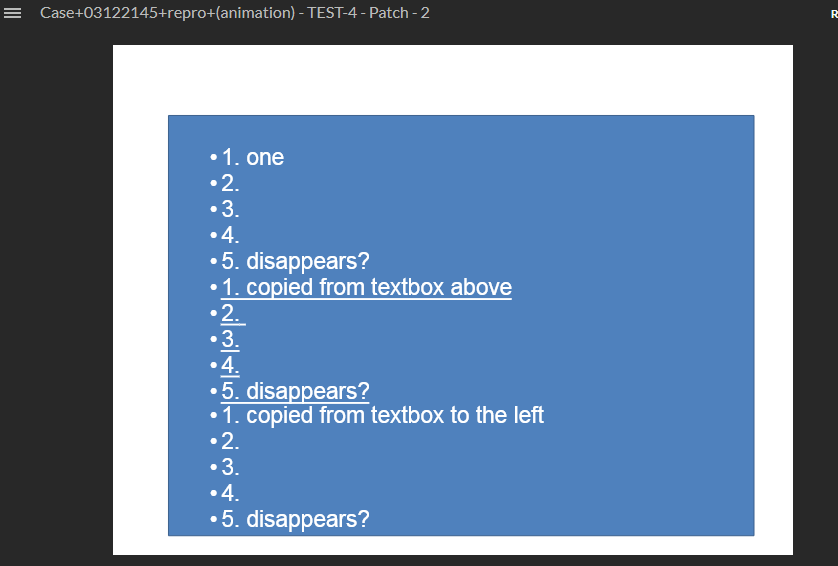
there is similar problems with text in tables
same cause: missing initialization of text styles when starting storyline
unfortunately the error is not taken seriously - i got the feedback that i should click on the slide preview before each export
I'm also encountering all the issues stated above. Can we get an answer from SL staff when this will be fixed?
I received an email back in July that they were "actively tracking a few cases relating to the missing words due to paragraph animations" and I've heard nothing since...
So removing Text Styles works? Does the opening of the file and then publishing before editing the file at all work?
yes you can fix the problem with redefine the font + fontsize
here I have fixed text block 1 (2, 3 not)
https://360.articulate.com/review/content/ee27cd01-4638-4951-8761-3fd8d0c4c43a/review
what I have done
- changed the first text block to another font/fontsize (Arial 18px -> Open sans 16px), saved and closed the file
- reopened the .story file, now changed the font/font size to the original (Arial 18px)
- saved and closes the .story file
now the test
- open the .story file, first action: publish to review 360 -> you can see to result
=> block 1: ok (all 5 lines visible)
=> block 2, 3: missing 5th line and strange "underline" animation
the error is VERY old - there is a thread NINE year old* and if it's the same error, it was copied from storyline 3 to storyline 360
* but possibly there are also different error causes that have the same error result
some variations of the problem (5 lines in a paragraph with animation)
text style: Arial 16px -> 1 line missing
https://360.articulate.com/review/content/1a419171-1dd5-4a46-8f7f-bb5ef790d2a7/review
text style: Arial 24px -> 2 lines missing
https://360.articulate.com/review/content/f8bab9f8-1303-4816-bc81-20dcfc5bad3f/review
text style: Aria 36 px -> 5 lines missing !!!
https://360.articulate.com/review/content/17f3666c-bb70-4833-a4c8-cf2486355dd1/review
always puplished as first action after open .story file
My team and I have encountered this issue in a completely NEW template we designed, and this time our regular fix methods are just not working.
We're tried;
and it seems that no matter what we try, at least ONE of the slides will break.
It's been over a year now since encountering this issue, and we have lost countless hours of billable time. We pay for multiple licenses for a product that we have zero trust in and Articulate are pretending this issue doesn't exist.
upload your example .story file here - so I can see if your problem is the same as mine
I've been having this issue as well. I do the same thing Jurgen mentioned in his post on 9/14/2022: before I publish the file, I go into one of the text boxes with the Animate by Line animation and add an extra space after a period. Seems to work every time.
I'm not able to upload an example as its a module for a client.
Unfortunately, this didnt work for me :(
I am currently having this same issue.
Works fine locally but when the course is published to REVIEW360 there is text onscreen missing.
The only solution I found was to remove the animation on the slide and then reapply the animation and reformat all my text on the timeline. But this was just a temp fix after a few more iterations of the project just repeating the process.
This approach is not tenable as I can not be expected to do this every time there is a minor update to the course.
do you have a support case for this problem - it's very important so that articulate takes the problem seriously
I agree! This bug is very irritating and time consuming to work around!
and another new version of storyline (3.69) and the problem is not fixed
Same issue as everyone. Jumping in to follow.
Has this issue been addressed in Storyline yet? I have the same problem on two files. I started with Arial font. Both were imported formats from PowerPoint. I have another file imported from PowerPoint with no issue. I did choose to select 'Upgrade Project Text' on the two I'm having issues with missing lines. Could this be the culprit?
The workaround fix is expanding the text blocks and setting animation to one paragraph, but this is not a permanent fix, I think.
Thank you!
Hello,
We don't have any new updates to share regarding this bug but we'll definitely let everyone subscribed to this thread now as soon as a fix is released. Here's a quick look at how we tackle bugs for your reference.
Thank you, Joe!
my problem seems to be fixed !!!
before (3 of 5 lines visible):
https://360.articulate.com/review/content/f8bab9f8-1303-4816-bc81-20dcfc5bad3f/review
now with 3.70 (all 5 lines visible)
https://360.articulate.com/review/content/15a8e872-9612-4e71-b423-8d0ed019557c/review
:)
Great news, Jürgen! So glad to hear this. Thanks for sharing with everyone in this thread.
Have a great start to your day and happy developing! ✨
Thank you so much for the quick review and fix! Great updates this release!