What we’re doing to help you update your courses for browser auto-play settings (updated 12/06/2018)
May 15, 2018
Recently some common browsers, including Chrome and Safari, have started blocking auto-play of audio and video content on the sites you visit. That includes audio and video in e-learning courses that are hosted online.
That means that audio or video on the first slide of a course will not automatically play. It also means that videos and audio won’t work when learners suspend a course and restart on a slide that contains audio or video. Your content won’t be affected by this issue unless videos and audio are set to play automatically.
Unfortunately there’s nothing you can do to override the browser’s settings. That’s why we released updates for Storyline 360, Studio 360, Storyline 3, and Storyline 2 to automatically detect when this occurs and present the learner with a play button overlay. That user interaction is what the browser needs in order to play the audio or video. If your courses have a required user interaction on the first slide and no media, you may not need to republish to have the media autoplay.
We’re working on a content updater for Storyline 360, Studio 360, Storyline 3, Storyline 2 and Studio '13 that’ll let you mass update all your courses. In the meantime, you’ll need to republish your courses one at a time to fix this issue.
We know this is super frustrating, and we’re so sorry for the trouble. We’ll keep you posted on our progress.
UPDATE (12/06/2018): We've now created a tool that lets you mass update existing courses without republishing them. Currently, the updater works on Storyline 360, Storyline 3, Studio 360, Storyline 2, and Studio '13 courses. See this article for details!
159 Replies
Here is an example: https://360.articulate.com/review/content/a816201c-9d54-495d-9c4c-2a54aeb53052/review
Confirming that, for me, your example autoplayed in Chrome 70 and did not autoplay in Chrome 71.
Hey Will,
Thanks for sharing an example.
Yes, this should work in Chrome 71. As Justin shared right above, we were aware of this coming change.
Have you had a chance to update or re-publish that content so that you can see the play button as expected?
I published the example above this morning (as well as a real course) using what I assume is the most current version of Studio 360 as it is dated October 2, 2018. I guess what I am proposing here is that the fix must not be working for Presenter 360 content when viewed in Chrome 71.
Browser version info:
Google Chrome 71.0.3578.80 (Official Build) (64-bit) (cohort: 71_Win_80)
Revision 2ac50e7249fbd55e6f517a28131605c9fb9fe897-refs/branch-heads/3578@{#860}
OS Windows
JavaScript V8 7.1.302.28
It seems this is only an issue with Studio 360 and not Storyline 360 in Chrome 71. I published a similar test using Storyline 360 and they open as expected with the play button: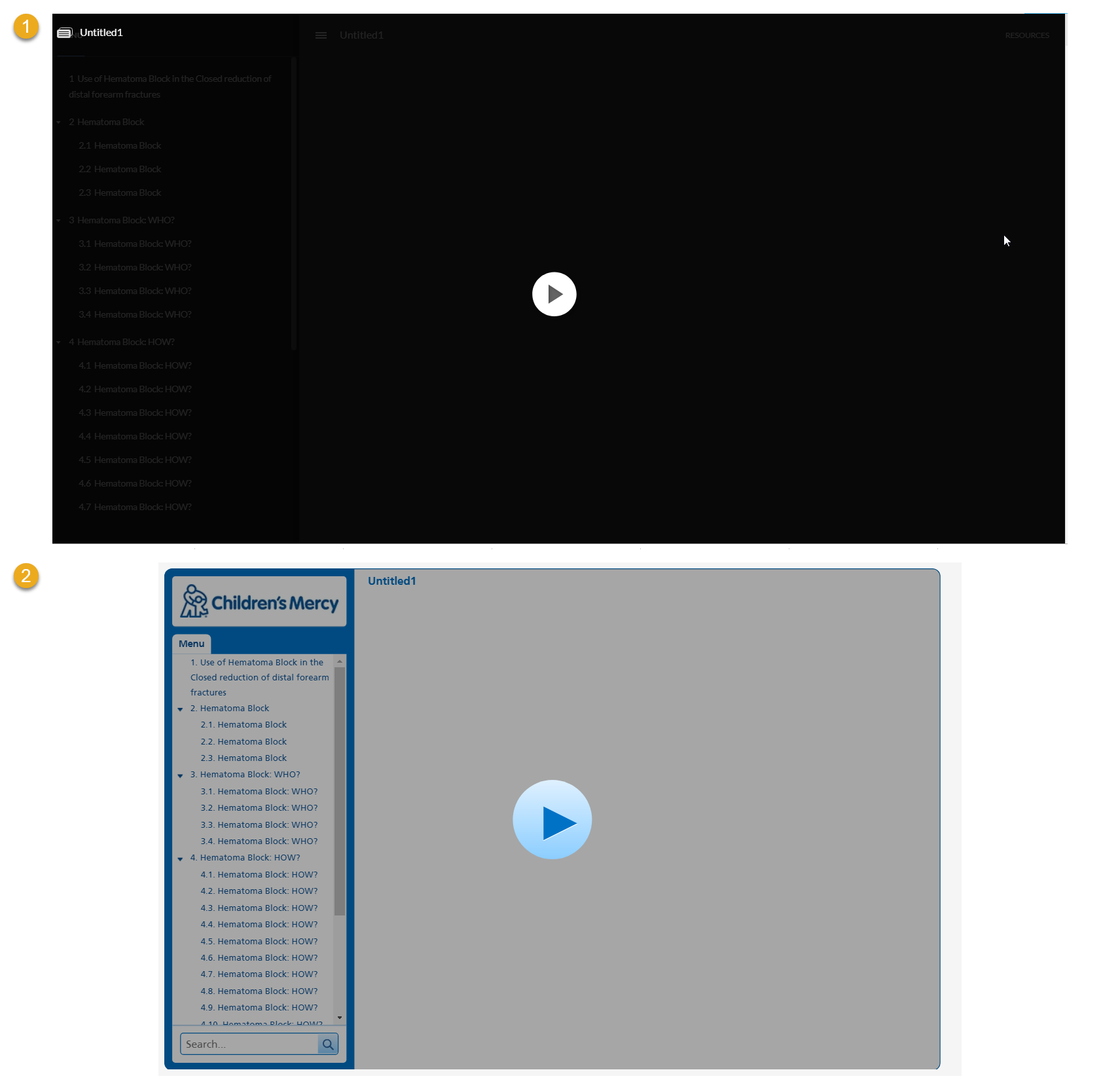
Thanks Will. I'm able to replicate what you are sharing for Presenter 360 and I am sharing this with my team.
The Auto play won't work in Chrome 71?
Hi Graham,
Only with Studio 360 courses and Chrome 71 - the course will begin but the audio may not start until the learner interacts with the slide.
Chrome 71 did add a setting to allow you to override this, follow the below path to change it:
Chrome > Settings > Content Settings > Sound > Allow > [ADD BUTTON] > Enter URL
We'll keep you posted with any other updates on this here!
Hi,
We have more than 2000 SCORM packages in our LMS (CSOD)
Is there any way to instruct our customers to tweak something in Chrome?
I've tried this: Chrome > Settings > Content Settings > Sound > Allow > [ADD BUTTON] > Enter URL
But doesn't seem to do anything, we still get blank screens / impossible to click on resume/next or anything.
This happens only for SCORM 2004 packages, in SCORM 1.2 packages all is good
Hi Meir,
That screenshot looks different than the issue described here with the Chrome browser autoplay behavior changed. Can you tell me what version of Storyline you're publishing with? Also, did you confirm you're using Chrome version 71?
Hello Ashley,
This is what I saw when I had resumed a SCORM package. I'll upload a GIF later on today that will show you what happens when I start and resume SCORM lessons.
I'm using Chrome v71, and can confirm that this didn't happen on v70, also on other machines. I can also confirm that all the problematic lessons work on IE11
I've already reached out Google, we (NICE) need a solution that avoids republishing all our SCORM packages
Hi Meir. Thanks for confirming you're using Chrome v71. Are you using Storyline or Studio to build this course? If you can let me know which version, and even include a project file, that would be helpful!
I tested in Studio '13, and both the Flash and the HTML5 output showed all of the normal resume text in Chrome. I published for SCORM 2004 and hosted in SCORM Cloud. You can check this link and see what happens on your end.
Articulate Presenter '13
And it seems to be fixed
Same SCORM packages already work, I assume Google Chrome changed something in their security policy
Thanks for the additional update Meir and for sharing your findings :)
Hi Meir,
We added support for the latest autoplay changes in Google Chrome 71+, so learners see a play button when they launch or resume a course that has audio or video on the first slide in Studio 360 Update 21. You can find more details linked here.
Thanks for the update @Ashley
Hello, Articulate team! I am republishing a course in Storyline 3, and the autoplay fix for Chrome is not working. The first slide is silent, and no play button appears. (IE plays fine.)
I am using the latest version of Storyline 3 and the most current Chrome browser. I went back and checked, and a course I had published recently (in December) now does not show the autoplay button. Did Chrome change something again?
Many thanks.
Update: I played with this some more, and discovered the Play button is linked to the SL3 publishing format. If I publish with HTML5 with Flash fallback, I get _no_ play button.
If I publish HTML5 only, I do see the Play button. Is this difference related to Chrome or to SL3? It would be very nice if I didn't have to republish numerous courses that I just published.
Thank you!
Update to the Update: Alas, the HTML5 fix works only when I view the published content on my computer. After I publish to the LMS (which I did with two separate course files), I still do not see the autoplay button.
I then posted both courses to the SCORM cloud. Double alas-- even the HTML5-only version does not play correctly. Here's a link to one of them: https://cloud.scorm.com/sc/InvitationConfirmEmail?publicInvitationId=fdb5d32f-ed3c-4373-9433-f504f0f6bdfc
Thanks for your help in solving this!
Hi Marie!
If you're using the most recent update of Storyline 3, you should see the play button on the first slide with media.
With your permission, we can take a look at your project file to investigate what's happening. We'll delete it when we're done troubleshooting. If that works for you, you can upload your file privately to our support team here. We'll give it a test and let you know what we find!
There really needs to be a way to customize the opening frame of the Storyline content instead of being presented with a big grey and black screen, similar to what you might see if you were to use a video poster frame. I have recommended this feature before and have even submitted a feature request. It would be nice to see this implemented as it makes our courses look out of place on websites and in Rise courses.
Hi, I read through all threads and seems the issue of play button I come across is a bit different.
My course doesn't has any of audio or video at all, but still has a big play button with grey background at the beginning of the course (in Chrome 72).
I'm using the latest updated version of Storyline 2 (update: 1804.2716) and published SCORM as HTML5.
Any thoughts?
Hi Joe,
It would help if we could get a look at your Storyline course to test it out further. You're welcome to share the link here publicly, or if you need to share with me privately you can send it to our Support Team. Please include the link for this discussion.
Hi Ashley,
Here I attached the SL working file which is a single slide without any video or audio. The problem is replicated. I tested it from SCORM Cloud site in addition to our LMS, the result is consistent - a play button is still there. Many thanks!
I appreciate you sharing what you were seeing, Joe.
I am able to replicate the behavior you are seeing as well.
I get a play button in both Chrome and Safari, but not in Firefox, Edge, or IE11 in a course with no media.
It looks to be exclusive to Storyline 2 as I cannot reproduce the issue in Storyline 360.
I'll attach this conversation so that I can share any updates with you here.
This discussion is closed. You can start a new discussion or contact Articulate Support.