Engage Before & After: Color Changes Everything
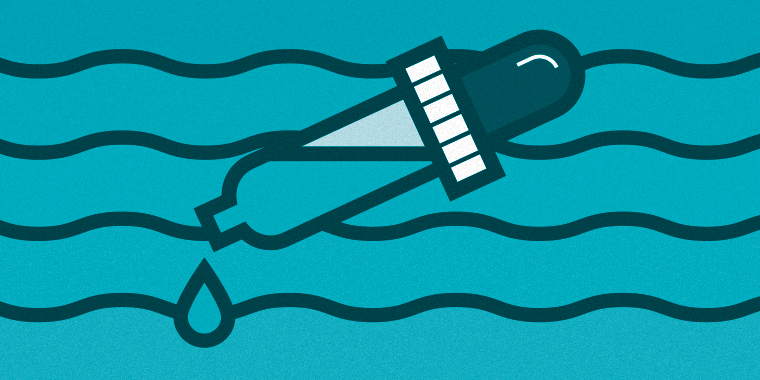
A few weeks ago, I shared this nifty example of an Articulate Engage interaction that I revamped in a before-and-after article (E-learning Before & After: How I Revamped This Pyramid Interaction). Afterward, I got some great comments from community members saying that the “after” was a huge improvement! (Thanks, everyone!) It just goes to show how a few simple steps such as changing fonts and color schemes can have a huge impact on the final look and feel of your design.
This week, I’d like to share how you can take this tabbed Engage interaction from basic to custom with just a few tweaks to the color scheme. Let’s take a look:
Basic Surgical Instruments: Before
This was the original look of this interaction. It uses the default color scheme, which is a light blue background color. Now, this doesn’t look bad, but I don’t think the powder blue and the turquoise green really go together. A lot of this comes down to personal preference, but I tend to prefer to go with a neutral color scheme that has one bold accent color. In this example, I would choose green or blue, but probably not both.
Basic Surgical Instruments: After
Now here’s how the interaction looks with a few simple color changes. I’ve swapped out the light blue for gray, and using the color-picker tool I picked up the turquoise from the image to use it as an accent color for my numbers.
Secret tip: I LOVE working with gray color schemes. Gray is neutral, so you can add in a pop of any other color you want, and you can easily work with different shades of gray to create contrast. If you preview the interaction and click through a few of the slides, you’ll notice I also picked a few images with turquoise in them to really tie everything together.
And there you have it! That’s how easy it is to totally customize the look and feel of your Engage interaction with a few simple color changes. Need a tutorial on how to adjust the color scheme of your interactions? Check out this past article I wrote: How to Create Fun Custom Color Schemes in Engage ’13. And if you have any tips, feedback, or advice, please share in the comments below!
Want to try something you learned here, but don’t have Articulate software? Download a free trial, and come back to E-Learning Heroes regularly for more helpful advice on everything related to e-learning.

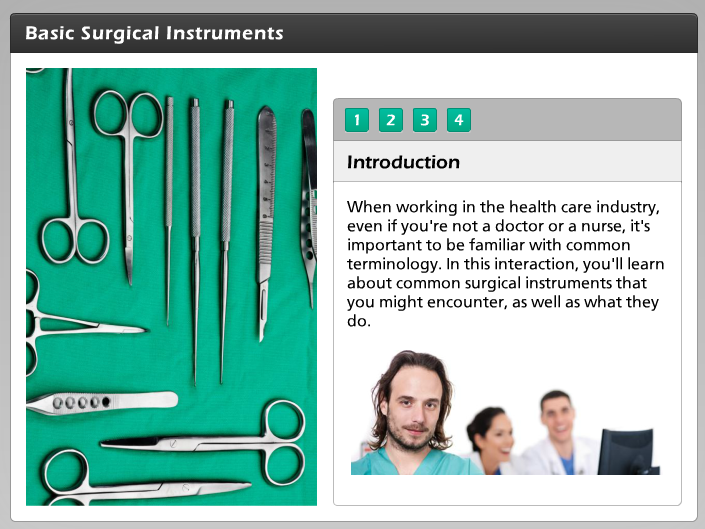
6 Comments